Find "People"
Press the menu icon.

Press People.
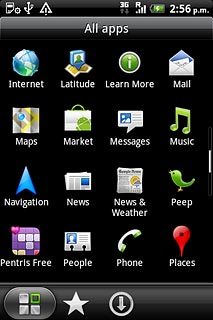
Merge identical contacts
Press the required contact.
If no contacts are suggested: Press All contacts or the required social network. Press the required contact.
You can't merge SIM contacts.
You can't merge SIM contacts.
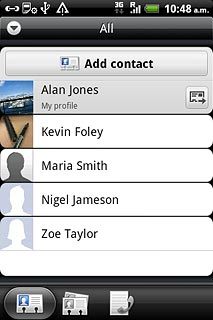
Press the link icon.
A list of contacts is displayed.
A list of contacts is displayed.
If no contacts are suggested: Press All contacts or the required social network. Press the required contact.
You can't merge SIM contacts.
You can't merge SIM contacts.
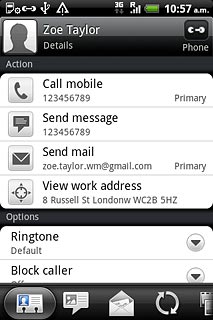
Press the merge icon next to the required contact.
If no contacts are suggested: Press All contacts or the required social network. Press the required contact.
You can't merge SIM contacts.
You can't merge SIM contacts.
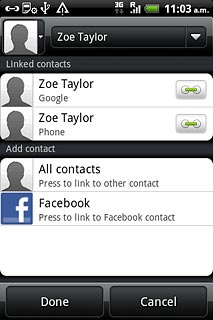
When a horizontal line in the merge icon is displayed, the contacts are merged.
If no contacts are suggested: Press All contacts or the required social network. Press the required contact.
You can't merge SIM contacts.
You can't merge SIM contacts.
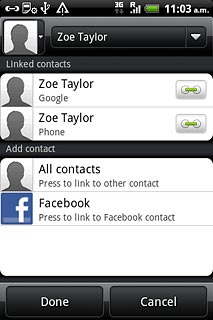
Press Done.
If no contacts are suggested: Press All contacts or the required social network. Press the required contact.
You can't merge SIM contacts.
You can't merge SIM contacts.
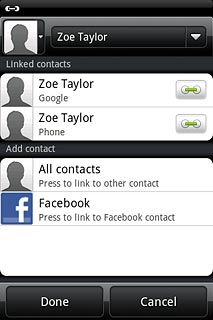
Exit
Press the Home key to return to standby mode.

