Find "Network operators"
Press the menu icon.

Press Settings.
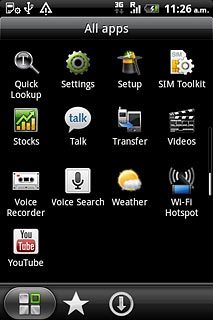
Press Wireless & networks.
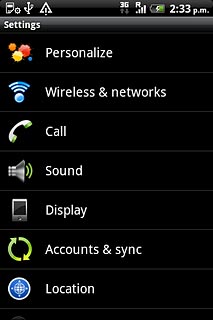
Press Mobile networks.
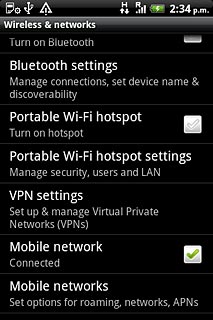
Press Network operators.
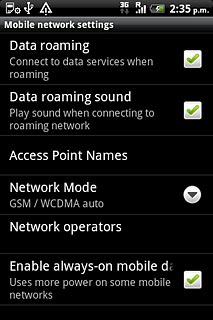
Choose option
Choose one of the following options:
Select network manually, go to 2a.
Select network automatically, go to 2b.
Select network manually, go to 2a.
Select network automatically, go to 2b.

2a - Select network manually
Press Search networks.
Your phone searches for networks within range.
A list of available networks will show on your display.
Your phone searches for networks within range.
A list of available networks will show on your display.
If you're out of range of the selected network, your phone will not work.
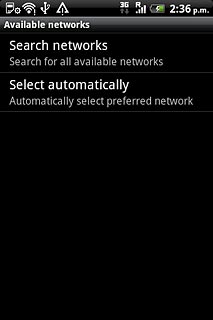
Press the required network.
Your display will tell you if you have access to the network you've chosen.
Your display will tell you if you have access to the network you've chosen.
If you're out of range of the selected network, your phone will not work.
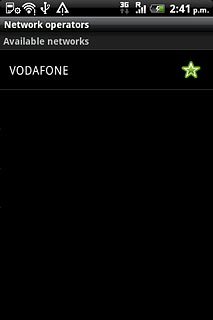
2b - Select network automatically
Press Select automatically.
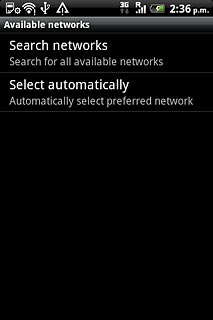
Exit
Press the Home key to return to standby mode.




