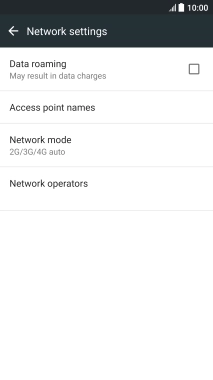1. Find "Mobile data"
Slide two fingers downwards starting from the top of the screen.
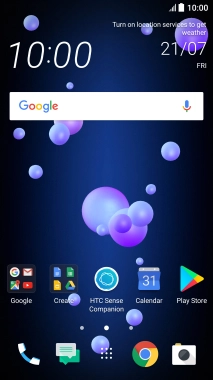
Press the settings icon.
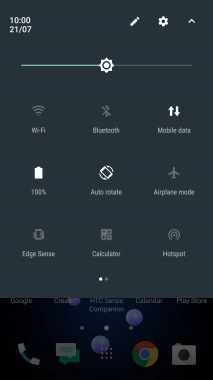
Press Mobile data.
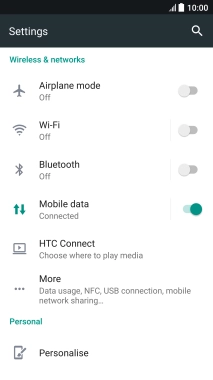
2. Turn data roaming on or off
Press the field next to "Data roaming" to turn the function on or off.
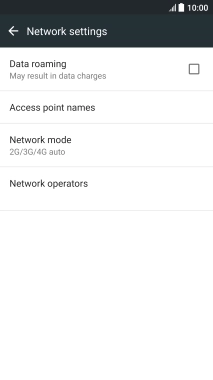
If you turn on data roaming, press OK.
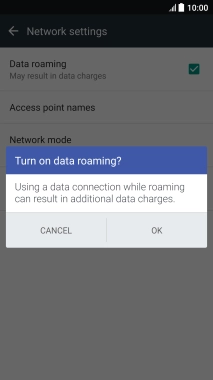
3. Return to the home screen
Press the Home key to return to the home screen.