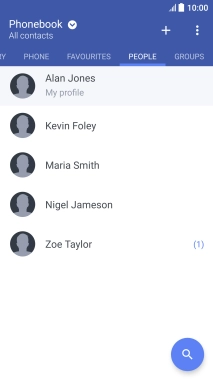1. Find "People"
Press the main menu icon.
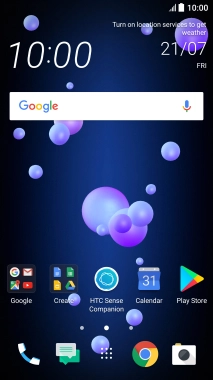
Press People.
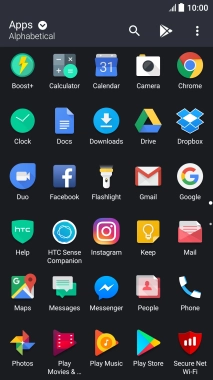
2. Create contact
Press the new contact icon.
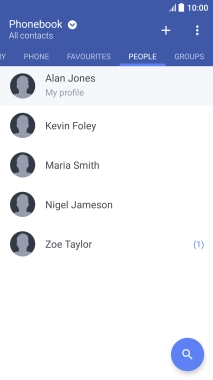
3. Select address book
Press the address book field.
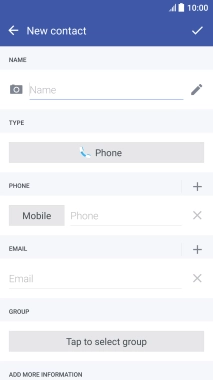
Press Phone.
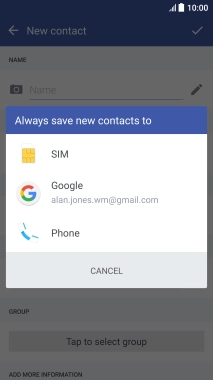
4. Enter name
Press Name and key in the name.
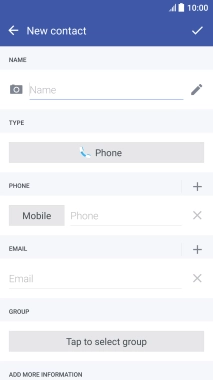
5. Enter phone number
Press Phone and key in the required phone number.
Follow the instructions on the screen to add more information such as an email address and a personal ring tone.
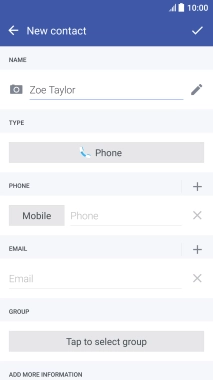
6. Save contact
Press the save icon.
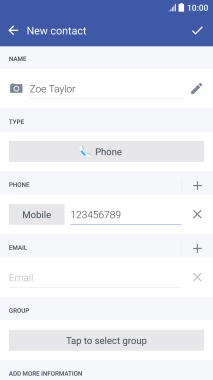
7. Return to the home screen
Press the Home key to return to the home screen.