1 Select setting for USB connection
Press the menu icon.

Press Settings.
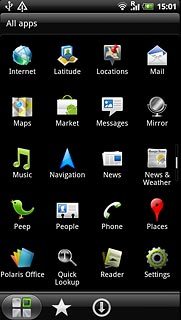
Press Connect to PC.
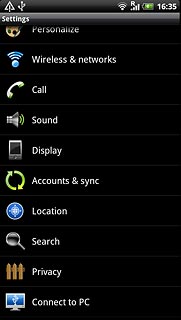
Press Default connection type.
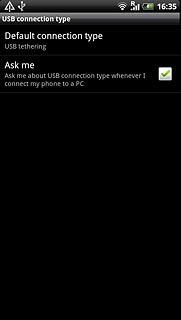
Press USB tethering.
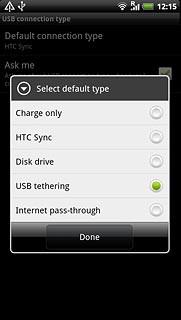
Press Done.
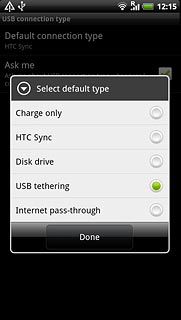
Press the Home key to return to standby mode.

2 Select setting for tethering
Press the menu icon.

Press Settings.

Press Wireless & networks.
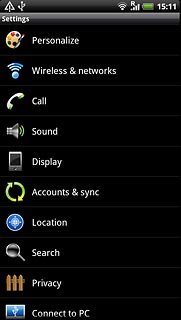
Press USB tethering setting.
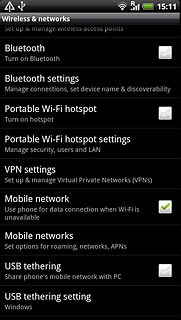
Press Windows or Mac OS X.
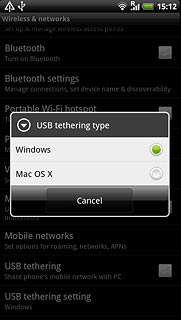
Press the Home key to return to standby mode.

3 Connect phone and computer
Connect the data cable to the phone socket and to your computer's USB port.

4 Connect
Wait a moment while the USB connection is established.
An internet connection from your computer via your phone is automatically established.
When the connection is established, you can access the internet from your computer.
An internet connection from your computer via your phone is automatically established.
When the connection is established, you can access the internet from your computer.




