Find "Gallery"
Press the menu icon.

Press Gallery.
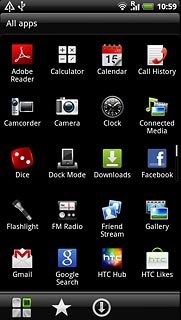
Find picture or video clip
Go to the required folder.
Press and hold the required picture or the required video clip until a pop-up menu is displayed.
Press and hold the required picture or the required video clip until a pop-up menu is displayed.
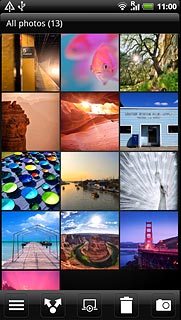
Press Share.
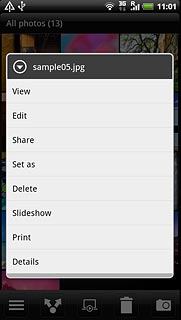
Choose social network
Press one of the following social networks:
Facebook, go to 3a.
Facebook, go to 3a.
You can't upload pictures to YouTube.
Video clips can only be uploaded to Facebook for HTC Sense and YouTube.
Video clips can only be uploaded to Facebook for HTC Sense and YouTube.
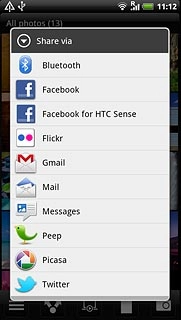
Facebook for HTC Sense, go to 3b.
You can't upload pictures to YouTube.
Video clips can only be uploaded to Facebook for HTC Sense and YouTube.
Video clips can only be uploaded to Facebook for HTC Sense and YouTube.
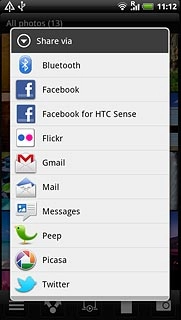
Peep, go to 3c.
You can't upload pictures to YouTube.
Video clips can only be uploaded to Facebook for HTC Sense and YouTube.
Video clips can only be uploaded to Facebook for HTC Sense and YouTube.
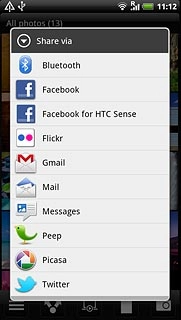
Twitter, go to 3d.
You can't upload pictures to YouTube.
Video clips can only be uploaded to Facebook for HTC Sense and YouTube.
Video clips can only be uploaded to Facebook for HTC Sense and YouTube.
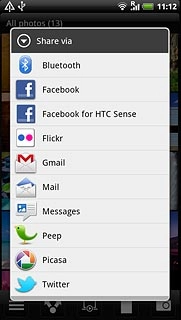
YouTube, go to 3e.
If it's the first time you use the application, you need to log on.
If it's the first time you use the application, you need to log on.
You can't upload pictures to YouTube.
Video clips can only be uploaded to Facebook for HTC Sense and YouTube.
Video clips can only be uploaded to Facebook for HTC Sense and YouTube.
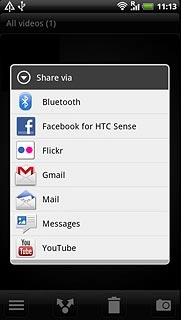
3a - "Facebook"
Press Add a caption here and key in text for the picture.
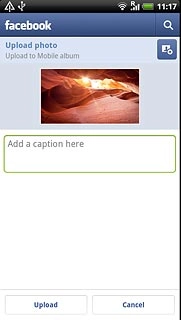
Press Upload.
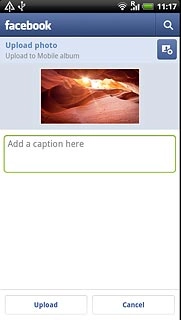
3b - "Facebook for HTC Sense"
Press Add tag and description and key in text for the picture.
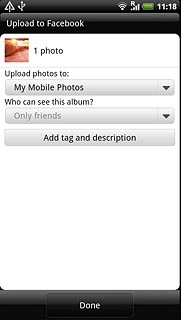
Press Save.
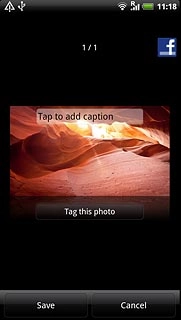
Press Done.
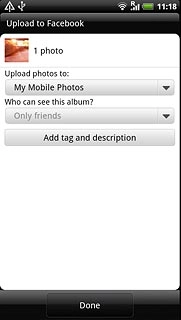
3c - "Peep"
Key in text for the picture.
Press Post.
Press Post.
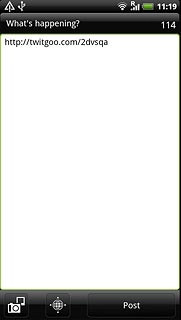
3d - "Twitter"
Press What's happening? and key in text for the picture.
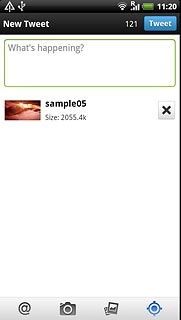
Press Tweet.
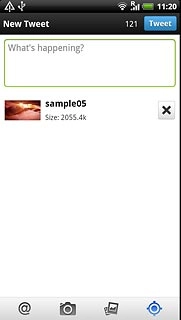
3e - "YouTube"
Press You can set a title here and key in text for the video clip.
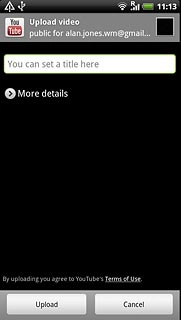
Press Upload.
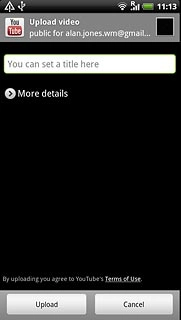
Exit
Press the Home key to return to standby mode.

