Find "Wi-Fi Hotspot"
Press the menu icon.

Press Wi-Fi Hotspot.
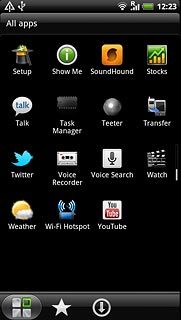
Enter Wi-Fi hotspot name
Press the field below Router name (SSID).
Key in the required name.
Key in the required name.
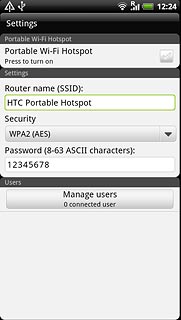
Select security settings
Press the drop down list below Security.
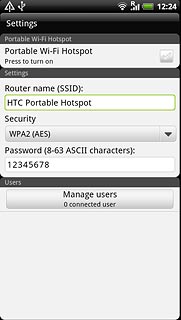
Press the required setting.
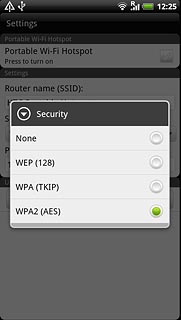
Press the field below Password.
Key in the required password.
Key in the required password.
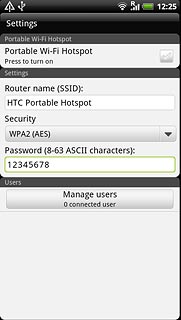
Turn on Wi-Fi hotspot
Press the box next to Portable Wi-Fi Hotspot to turn on the function.
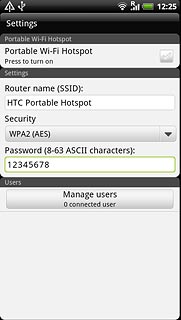
When the box next to the menu item is ticked (V), the function is turned on.
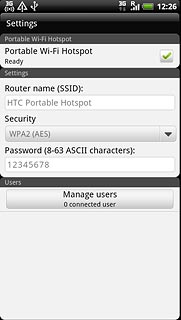
Press OK.
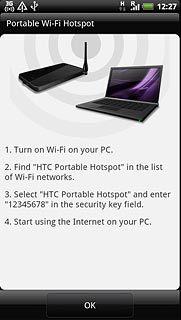
Establish connection
Turn on Wi-Fi on the other device.
Find the list of available Wi-Fi networks.
Select your phone on the list.
Key in the same password you entered in step 3 and establish a connection to your phone.
When the connection is established, you can access the internet from the other device.
Find the list of available Wi-Fi networks.
Select your phone on the list.
Key in the same password you entered in step 3 and establish a connection to your phone.
When the connection is established, you can access the internet from the other device.

Exit
Press the Home key to return to standby mode.




