Find "Bluetooth settings"
Press the menu icon.

Press Settings.
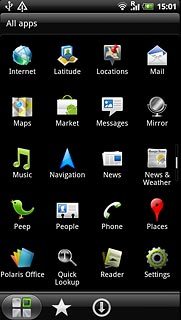
Press Wireless and networks.
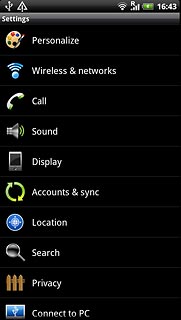
Press Bluetooth settings.
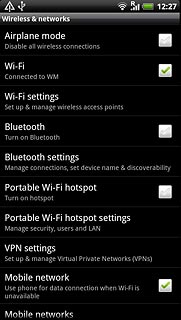
Turn on Bluetooth
Press Bluetooth to turn on Bluetooth.
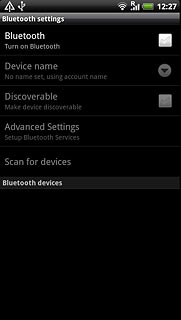
When the box next to the menu item is ticked (V), Bluetooth is turned on.
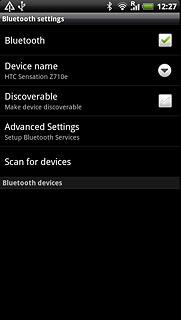
Add Bluetooth device
Press Scan for devices.
Your phone now searches for devices and after a moment, a list of Bluetooth devices within range is displayed.
Your phone now searches for devices and after a moment, a list of Bluetooth devices within range is displayed.
In some cases, you need to key in an access code of your own choice. You also need to key in the access code on the other device.

Press the required Bluetooth device.
In some cases, you need to key in an access code of your own choice. You also need to key in the access code on the other device.
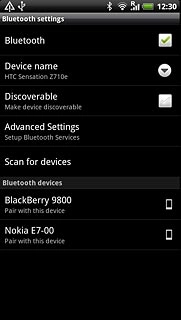
Check that the same access code is displayed on both devices and press Pair.
You also need to accept the access code on the other device.
The new device is displayed on the list of paired devices.
You also need to accept the access code on the other device.
The new device is displayed on the list of paired devices.
In some cases, you need to key in an access code of your own choice. You also need to key in the access code on the other device.
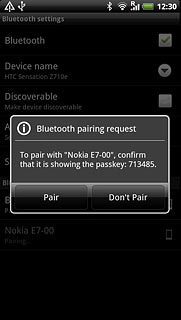
Exit
Press the Home key to return to standby mode.

