Find "Bluetooth settings"
Press the menu icon.

Press Settings.
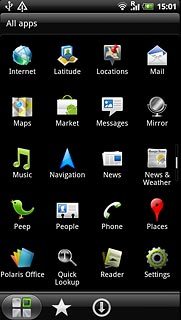
Press Wireless and networks.
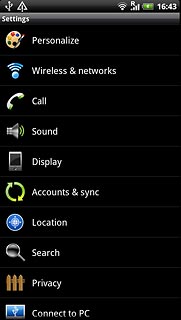
Press Bluetooth settings.
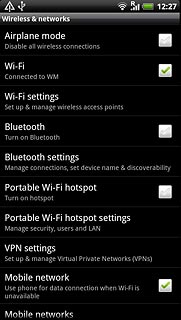
Turn on Bluetooth
Press Bluetooth to turn on Bluetooth.
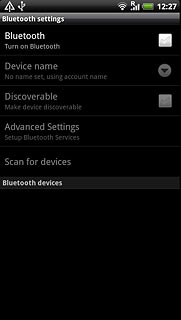
When the box next to the menu item is ticked (V), Bluetooth is turned on.
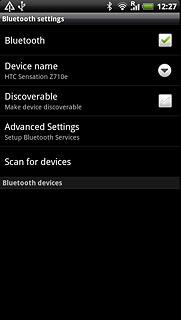
Choose option
Choose one of the following options:
Enter Bluetooth name, go to 3a.
Turn Bluetooth visibility on or off, go to 3b.
Enter Bluetooth name, go to 3a.
Turn Bluetooth visibility on or off, go to 3b.

3a - Enter Bluetooth name
Press Device name.
The name you give your phone will be shown to other Bluetooth devices.
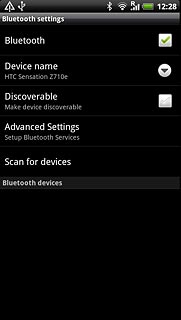
Key in the required name and press OK.
The name you give your phone will be shown to other Bluetooth devices.
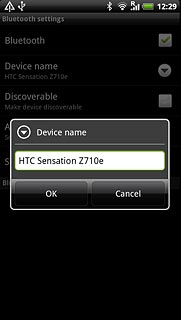
3b - Turn Bluetooth visibility on or off
Press Dicoverable to turn Bluetooth visibility on or off.
Bluetooth visibility is automatically turned off after two minutes.
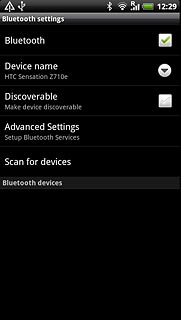
When the box next to the menu item is ticked (V), Bluetooth visibility is turned on.
Bluetooth visibility is automatically turned off after two minutes.
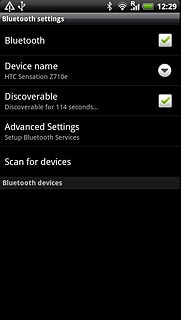
Exit
Press the Home key to return to standby mode.




