Find "Call forwarding"
Press the menu icon.

Press Settings.
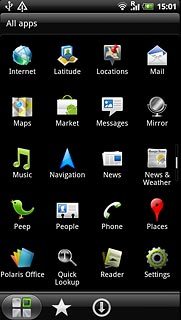
Press Call.
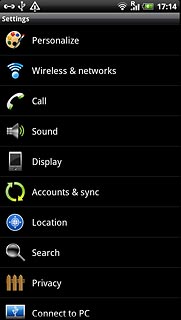
Press Call forwarding.
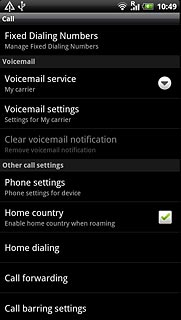
Select divert type
The current settings will be displayed.
If you choose Always forward, other settings, if any, are ignored.
Forward when unreachable includes Forward when busy and Forward when unanswered in one setting.
Forward when unreachable includes Forward when busy and Forward when unanswered in one setting.

Press one of the following options:
Always forward
Always forward
If you choose Always forward, other settings, if any, are ignored.
Forward when unreachable includes Forward when busy and Forward when unanswered in one setting.
Forward when unreachable includes Forward when busy and Forward when unanswered in one setting.
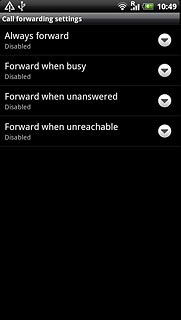
Forward when busy
If you choose Always forward, other settings, if any, are ignored.
Forward when unreachable includes Forward when busy and Forward when unanswered in one setting.
Forward when unreachable includes Forward when busy and Forward when unanswered in one setting.
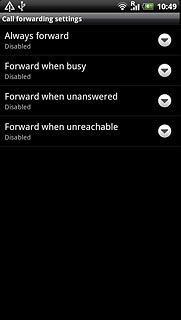
Forward when unanswered
If you choose Always forward, other settings, if any, are ignored.
Forward when unreachable includes Forward when busy and Forward when unanswered in one setting.
Forward when unreachable includes Forward when busy and Forward when unanswered in one setting.
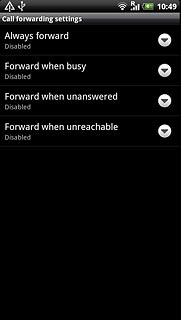
Forward when unreachable
If you choose Always forward, other settings, if any, are ignored.
Forward when unreachable includes Forward when busy and Forward when unanswered in one setting.
Forward when unreachable includes Forward when busy and Forward when unanswered in one setting.
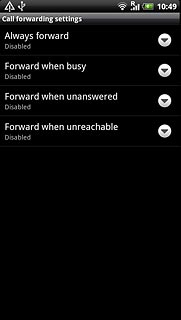
Divert calls to voicemail
Key in (prefix) 5 (your phone number)
If you selected Forward when unanswered in step 2.
If you selected Forward when unanswered in step 2.
If you choose to divert all calls, the divert icon is displayed in standby mode.
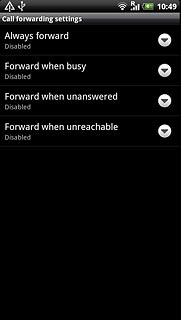
Press the drop down list below Delay and press the required delay.
If you choose to divert all calls, the divert icon is displayed in standby mode.
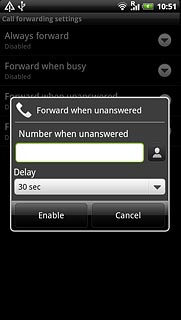
Press Enable.
The request is sent.
The request is sent.
If you choose to divert all calls, the divert icon is displayed in standby mode.
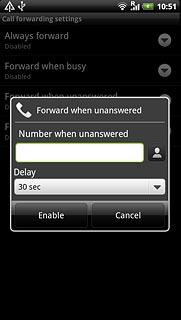
Exit
Press the Home key to return to standby mode.




