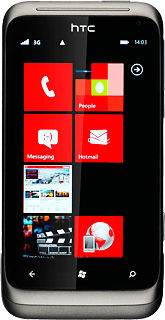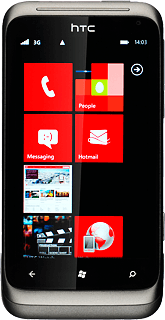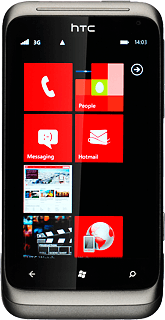1 Find "Internet Explorer"
Press arrow right to access the main menu.
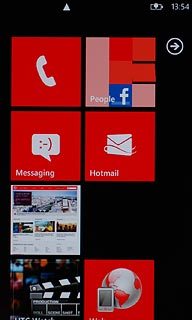
Press Internet Explorer.
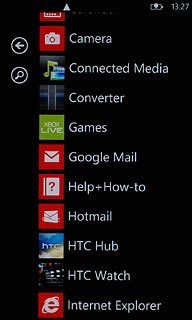
2 Use internet browser
Follow the steps below to use your phone's internet browser.
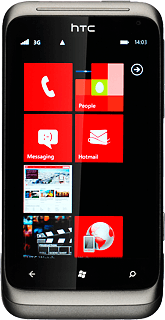
3 Enter web address
Press the address bar at the bottom of the display.
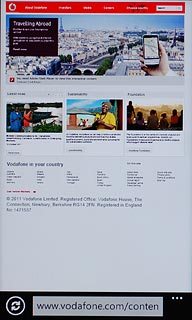
Key in the address of the required web page and press arrow right.
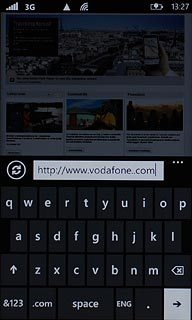
4 Go to bookmark
Press the dots in the bottom right corner of the display.
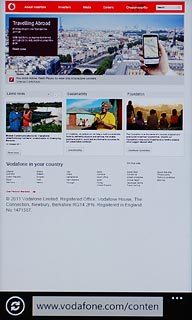
Press favourites.

Press the required bookmark.
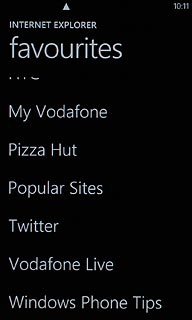
5 Add current web page to your bookmarks
Press the dots in the bottom right corner of the display.
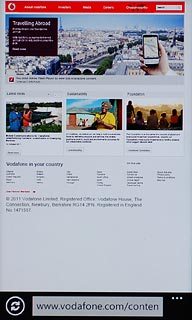
Press add to favourites.
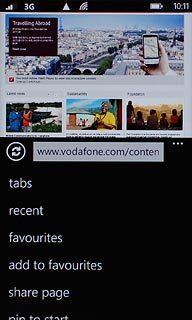
If required, press the field below Name and key in the name of the bookmark.
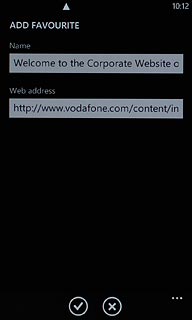
Press the confirm icon.
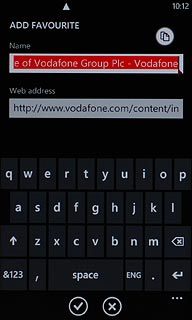
6 Exit
Press the Home key to return to standby mode.