Connect to YouTube
Press arrow right to open the main menu.
If you have bookmarked YouTube already: press the bookmark. Click here for information on how to add a web page to your bookmarks.
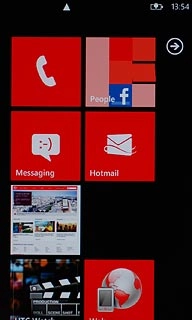
Press Internet Explorer.
If you have bookmarked YouTube already: press the bookmark. Click here for information on how to add a web page to your bookmarks.
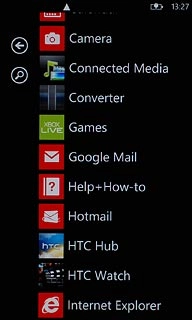
Press the address bar at the top of the display.
If you have bookmarked YouTube already: press the bookmark. Click here for information on how to add a web page to your bookmarks.
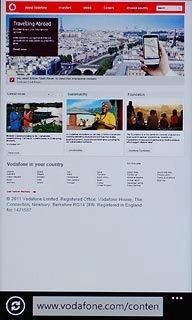
Key in http://m.youtube.com and press arrow right.
If you have bookmarked YouTube already: press the bookmark. Click here for information on how to add a web page to your bookmarks.
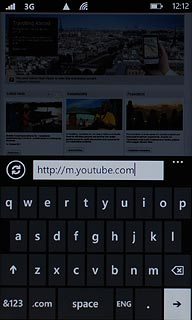
Use YouTube
You can now use the application.
Please note that YouTube isn't part of the original application package and therefore only a general description is given here.
You have a number of options, such as:
Search for video clips
Search for video clips in a category
If you have a YouTube account and you log on, you can also:
Upload video clips
Share video clips
Create playlists
Rate video clips
Please note that YouTube isn't part of the original application package and therefore only a general description is given here.
You have a number of options, such as:
Search for video clips
Search for video clips in a category
If you have a YouTube account and you log on, you can also:
Upload video clips
Share video clips
Create playlists
Rate video clips
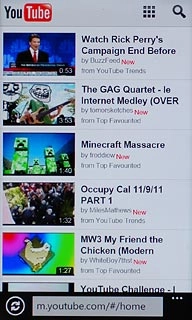
Exit
Press the Home key to return to standby mode.

