Find "add apn"
Press arrow right to access the main menu.
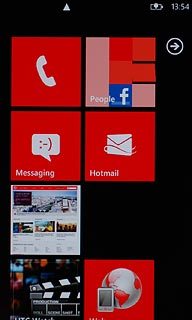
Press Settings.
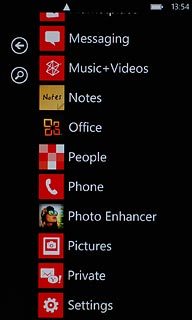
Press mobile network.
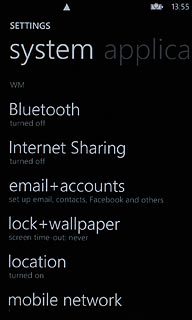
Press add apn.
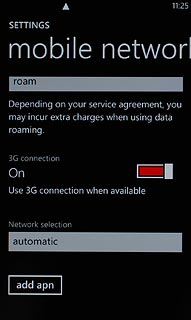
Enter APN
Press the field below APN.
Key in live.vodafone.com
Key in live.vodafone.com
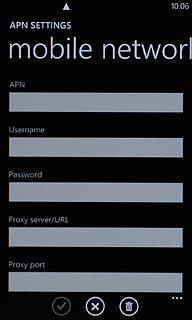
Save and exit
Press the confirm icon.
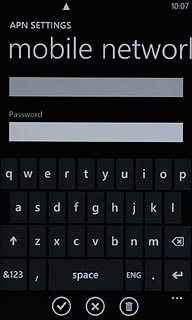
Press the Home key to return to standby mode.

