Create new email message
Press arrow right to open the main menu.
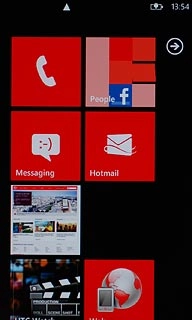
Press the required email account.
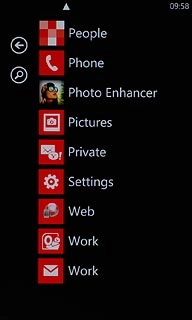
Press +.
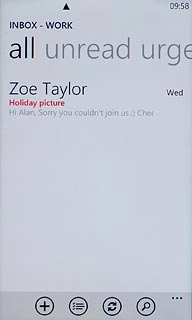
Select recipient
Key in the first letters of the required contact.
Matching contacts are displayed.
Press the required contact.
Repeat the procedure to add more recipients.
Matching contacts are displayed.
Press the required contact.
Repeat the procedure to add more recipients.
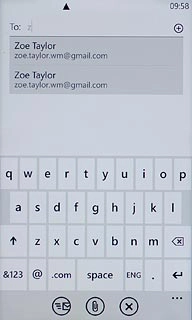
Enter subject
Press Subject and key in a subject for the email message.
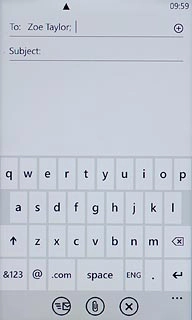
Write text
Press the text input field and write the required text.
Click here for information on how to write text.
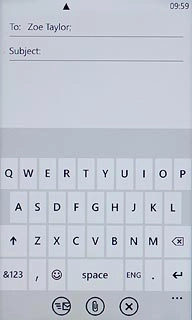
Attach file
Press the attachment icon.
Go to the required folder.
Go to the required folder.
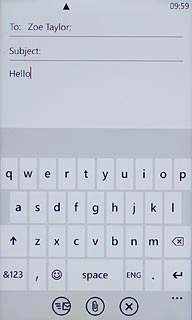
Press the required file.
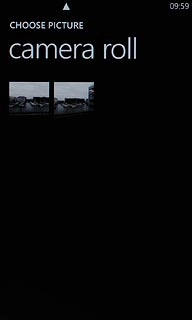
Send the email message
Press the send icon when you've finished your email message.
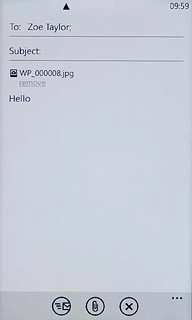
Exit
Press the Home key to return to standby mode.

