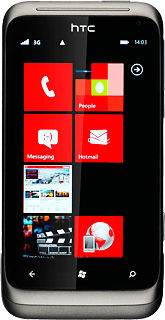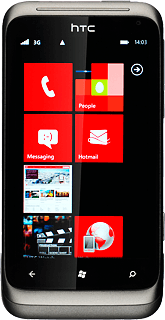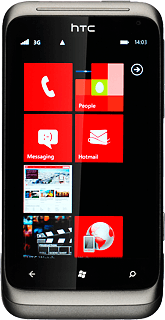Connect to Gmail
Press arrow right to open the main menu.
If you have bookmarked Gmail already: press the bookmark. Click here for information on how to add a web page to your bookmarks.
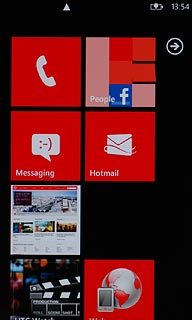
Press Internet Explorer.
If you have bookmarked Gmail already: press the bookmark. Click here for information on how to add a web page to your bookmarks.
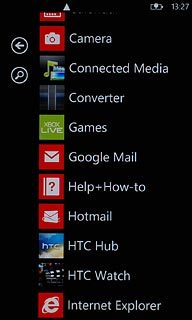
Press the address bar at the bottom of the display.
If you have bookmarked Gmail already: press the bookmark. Click here for information on how to add a web page to your bookmarks.
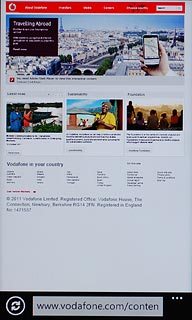
Key in http://gmail.com and press arrow right.
If you have bookmarked Gmail already: press the bookmark. Click here for information on how to add a web page to your bookmarks.
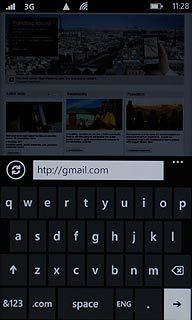
Log on
If it's the first time you use the application, you need to log on.
If you set your phone to save your logon details, you don't need to log on the next time.
If you set your phone to save your logon details, you don't need to log on the next time.
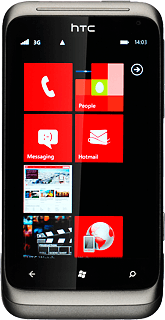
Use Gmail
You can now use the application.
Please note that Gmail isn't part of the original application package and therefore only a general description is given here.
You have a number of options, such as:
Send email messages
Retrieve and read email messages
Reply to email messages
View list of contacts
Select application settings
Please note that Gmail isn't part of the original application package and therefore only a general description is given here.
You have a number of options, such as:
Send email messages
Retrieve and read email messages
Reply to email messages
View list of contacts
Select application settings
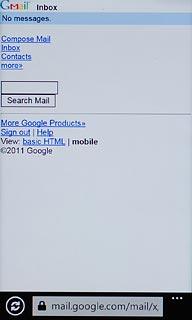
Exit
Press the Home key to return to standby mode.