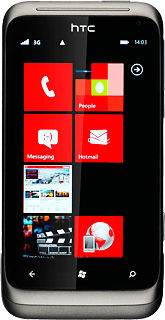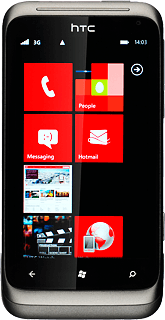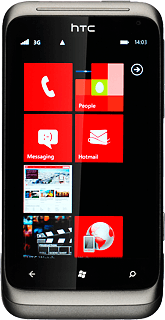Select email account
Press arrow right to open the main menu.
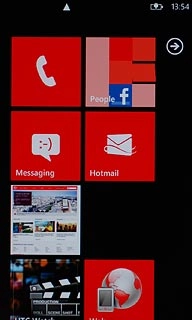
Press the required email account.
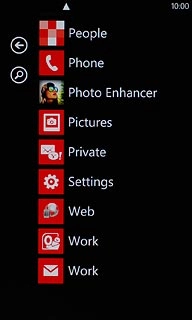
Retrieve email messages
Your phone automatically retrieves email messages.
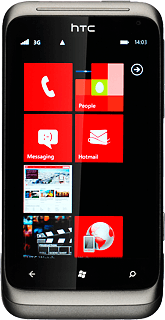
To retrieve manually:
Press the update icon.
Press the update icon.
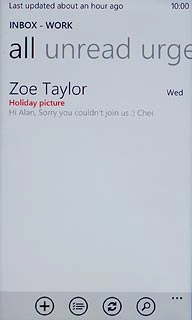
Read email message
Press the required email message to read it.
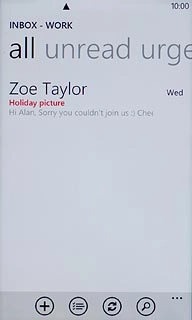
Select action
You have a number of options when you've read the email message.
Press the required email message.
Choose one of the following options:
Reply to email message, go to 4a.
Forward email message, go to 4b.
Delete email message, go to 4c.
Press the required email message.
Choose one of the following options:
Reply to email message, go to 4a.
Forward email message, go to 4b.
Delete email message, go to 4c.
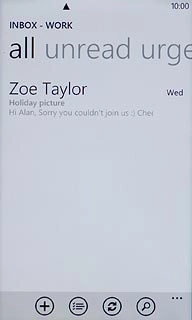
4a - Reply to email message
Press the reply icon.
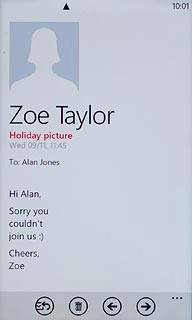
Press reply.
Write your email message.
Write your email message.
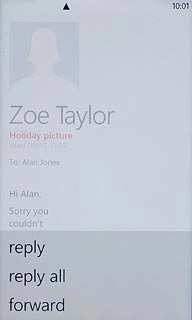
Press the send icon.
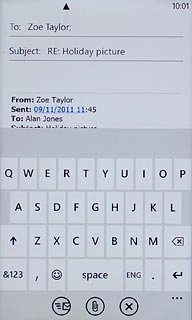
4b - Forward email message
Press the reply icon.
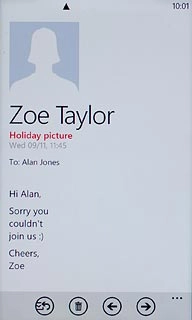
Press forward.
Key in the first letters of the required contact.
Matching contacts are displayed.
Key in the first letters of the required contact.
Matching contacts are displayed.
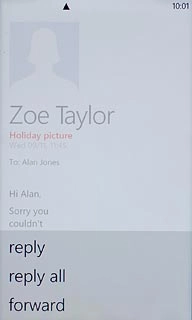
Press the required contact.
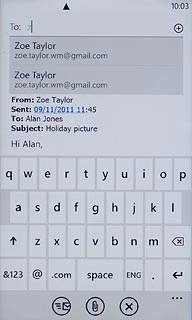
Press the send icon.
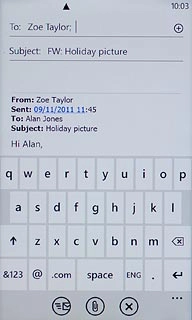
4c - Delete email message
Press the delete icon.
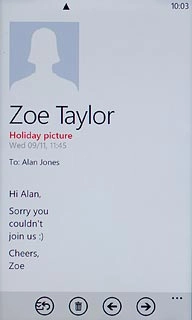
Exit
Press the Home key to return to standby mode.