Select background image
Slide your finger down the display starting from the top edge of your phone.
Press the settings icon.
Press the settings icon.
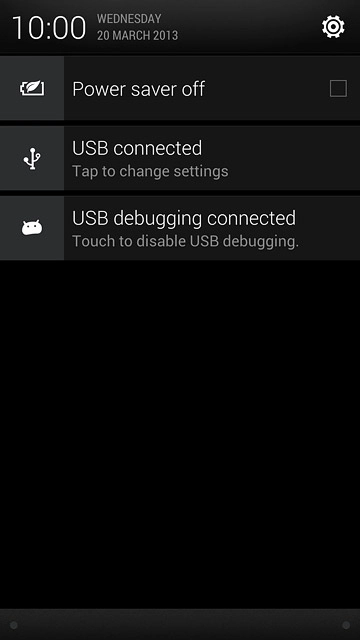
Press Personalize.
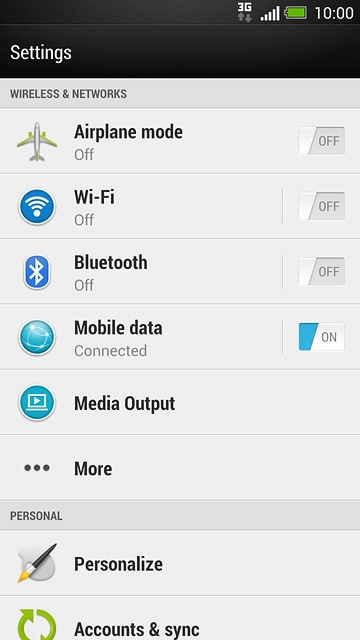
Press Wallpaper.
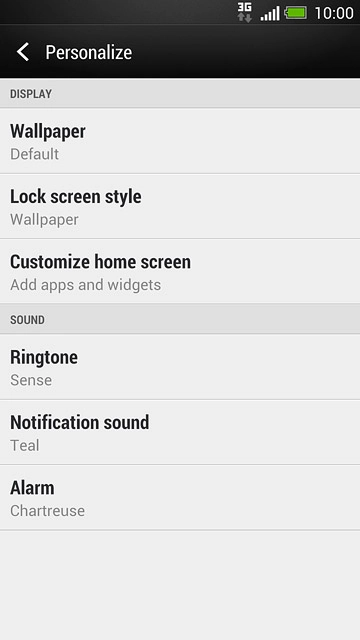
To use one of your own pictures:
Press Gallery.
Press Gallery.
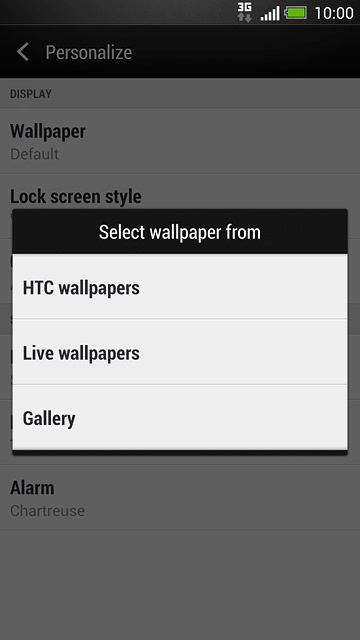
Go to the required folder.
Press the required picture.
Press the required picture.
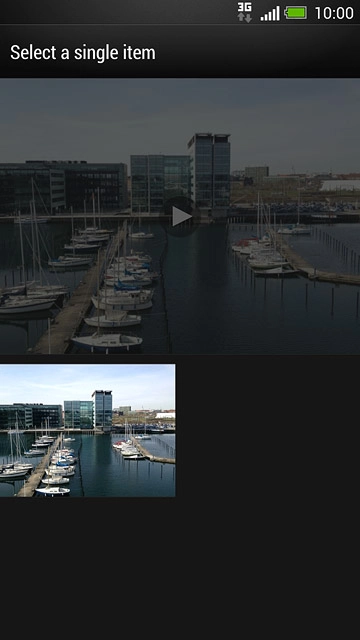
Drag the frame to the required position to select the required detail.
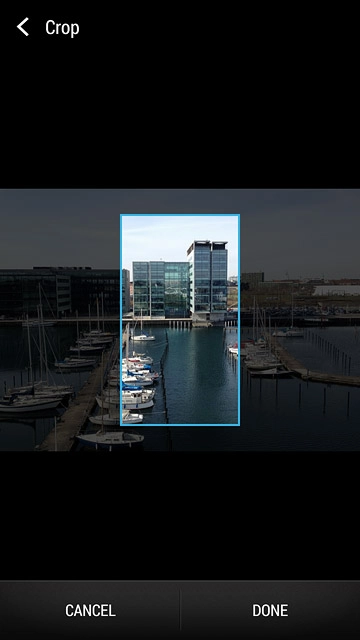
Press DONE.
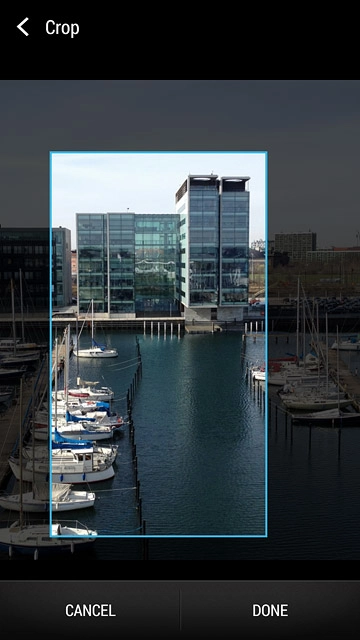
To use one of the phone pictures:
Press HTC wallpapers.
Press HTC wallpapers.
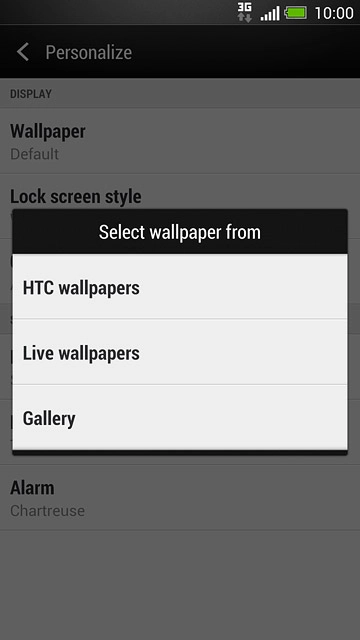
Press the required picture.

Press APPLY.
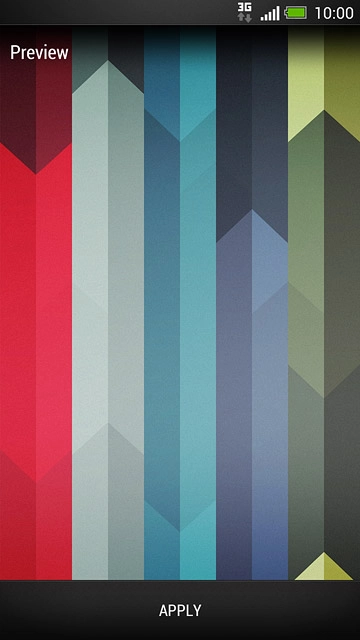
To use a live wallpaper:
Press Live wallpapers.
Press Live wallpapers.
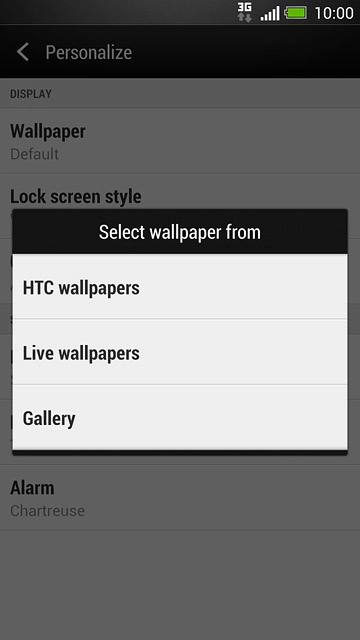
Press the required background.
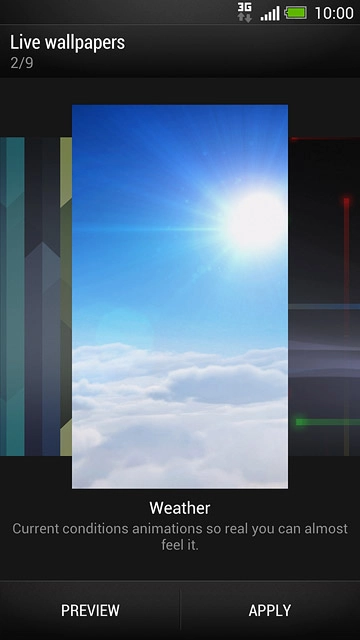
Press APPLY.

Press the Home key several times to return to the home screen.

Add display shortcut
Slide your finger down the display starting from the middle of the phone.
Press the menu icon.
Press the menu icon.
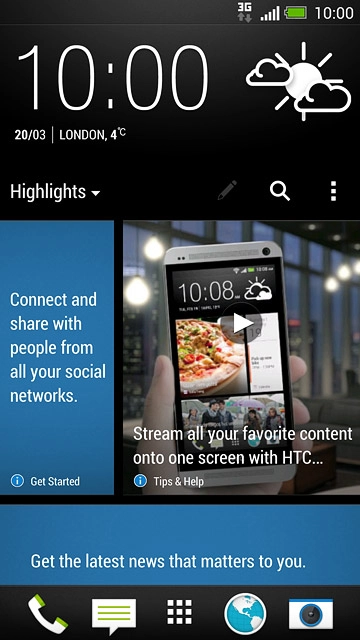
Press Customize home screen.
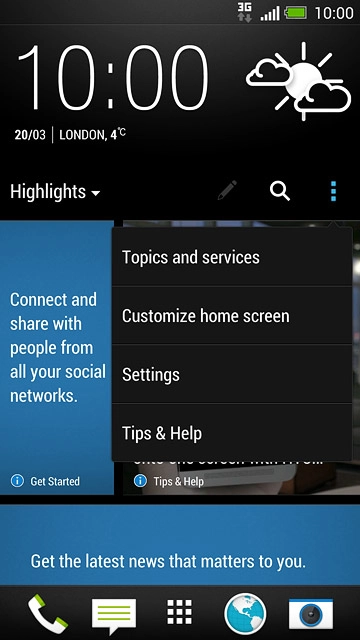
Press the drop down list in the left side of the display.
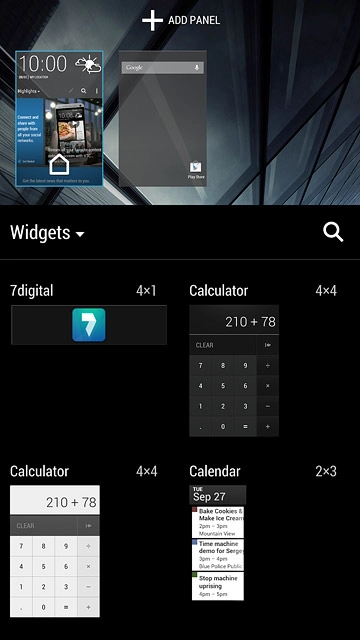
Press the required category.
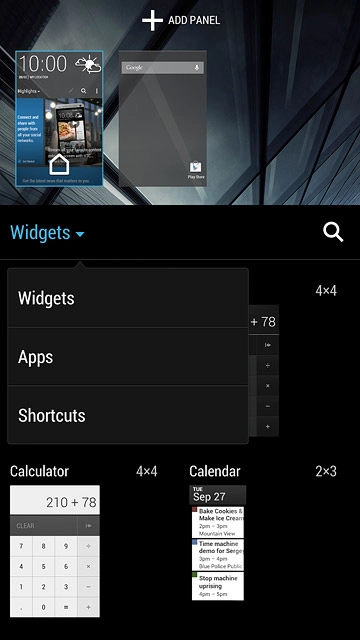
Press and hold the required shortcut.
Drag the shortcut to the required position.
Drag the shortcut to the required position.
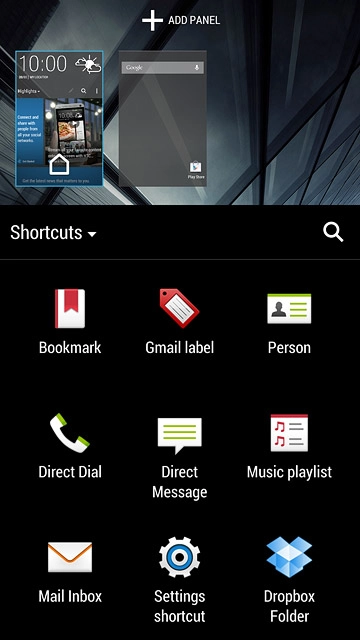
Move display shortcut
Press the home screen.
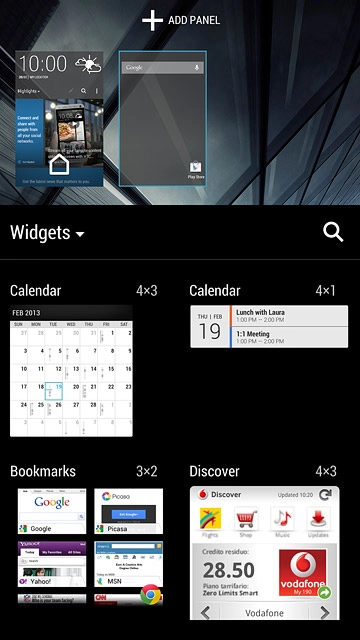
Press and hold the required shortcut.
Drag the shortcut to the required position.
Drag the shortcut to the required position.
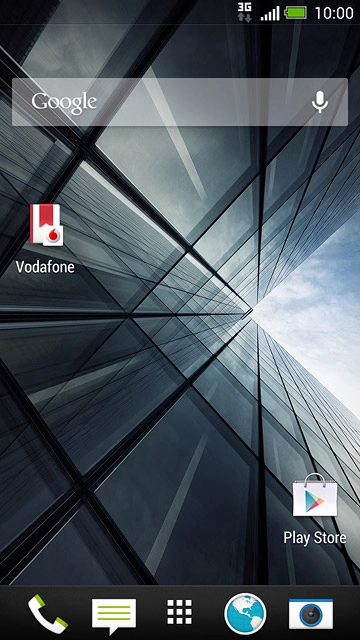
Delete display shortcut
Press and hold the required shortcut.
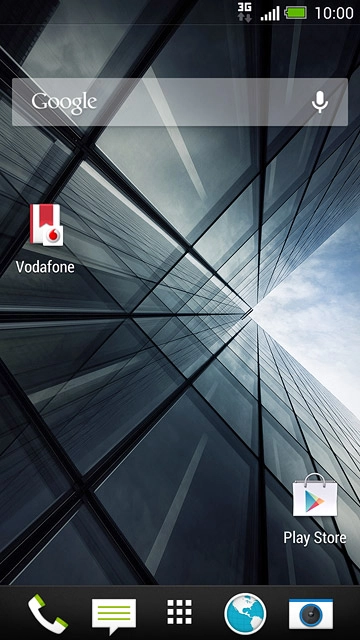
Drag the shortcut to REMOVE.
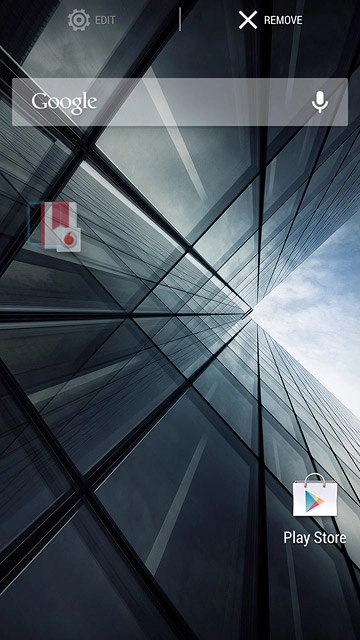
Return to the home screen
Press the Home key several times to return to the home screen.

