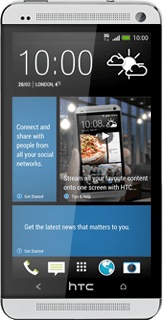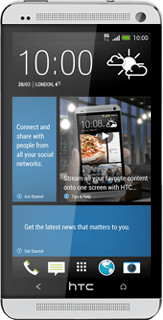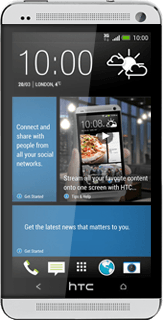Find "Mail"
Press the menu icon.
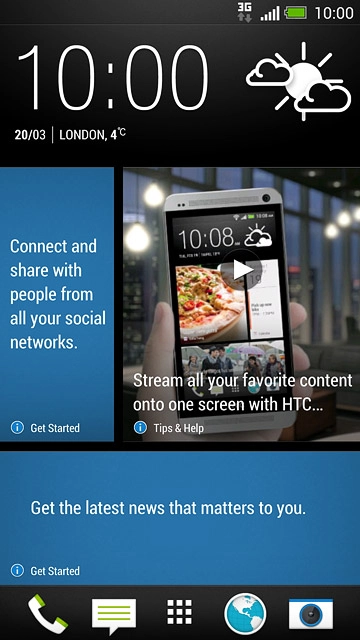
Press Mail.
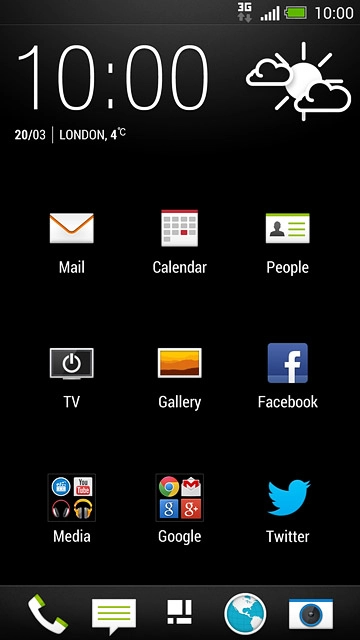
Create new email account
Press Microsoft Exchange ActiveSync.
If an email account has been created already, do the following instead:
Press the menu icon.
Press Add account.
Press Microsoft Exchange ActiveSync.
Press the menu icon.
Press Add account.
Press Microsoft Exchange ActiveSync.
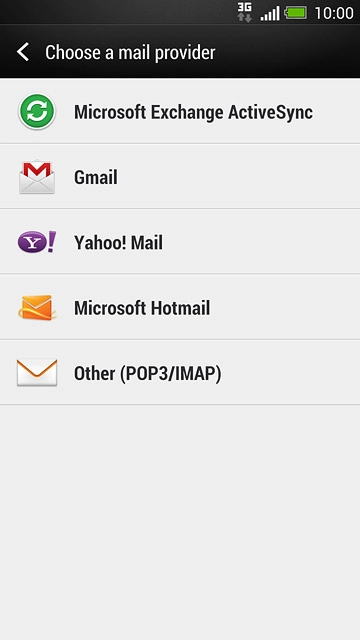
Enter email address
Key in your email address.

Enter password
Press Password and key in your password.
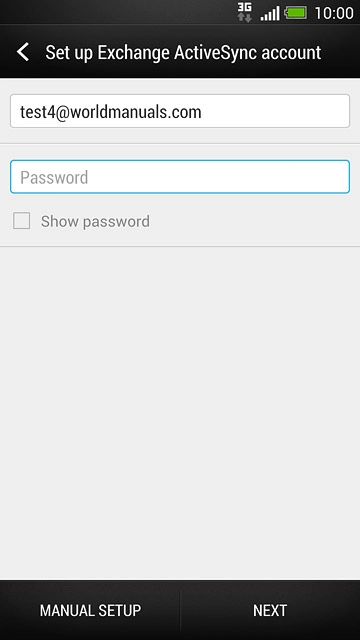
Press MANUAL SETUP.
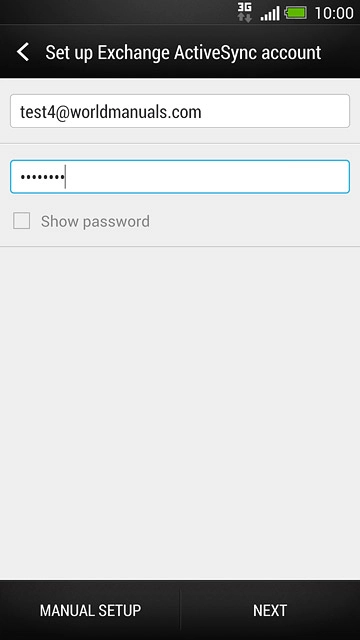
Enter server address
Press Exchange server name and key in the server address.
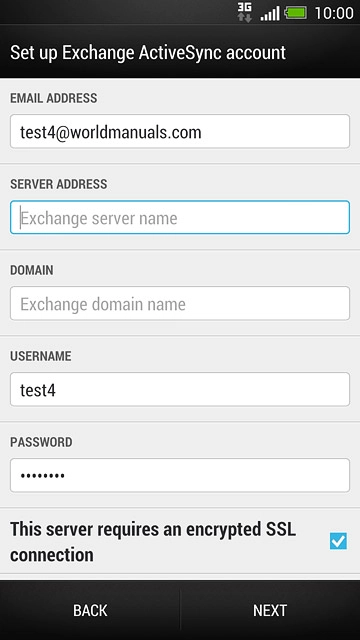
Enter domain name
Press Exchange domain name and key in the domain name.
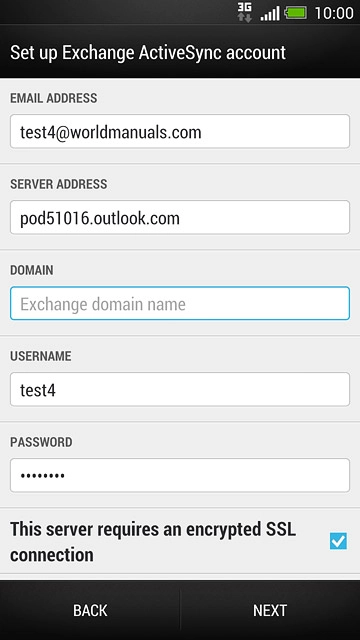
Enter username
Press the field below "USERNAME" and key in your username.
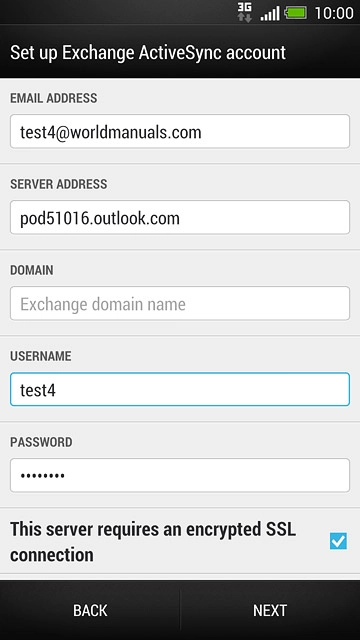
Turn SSL encryption on or off
Press This server requires an encrypted SSL connection to turn the function on or off.
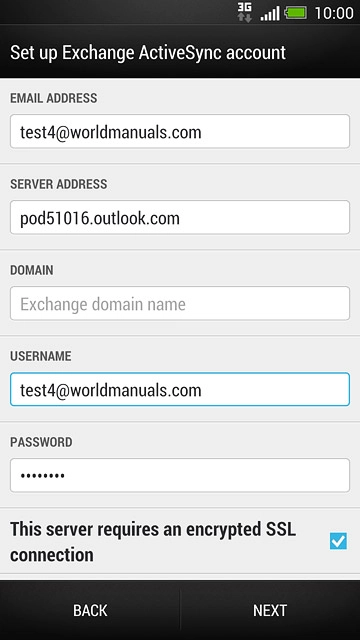
Press NEXT.
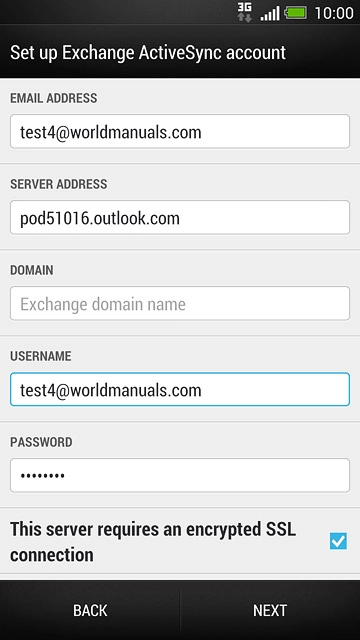
Select data types for synchronisation
Press the following data types to turn synchronisation on or off:
Mail
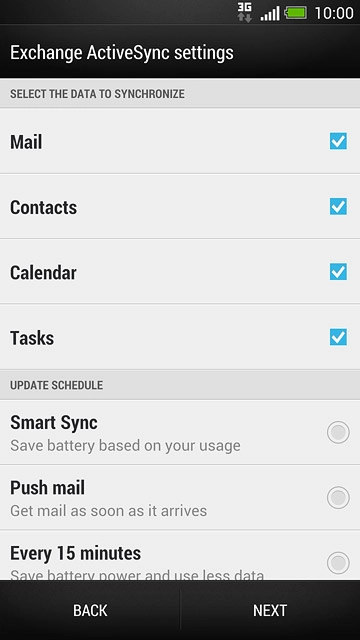
Contacts
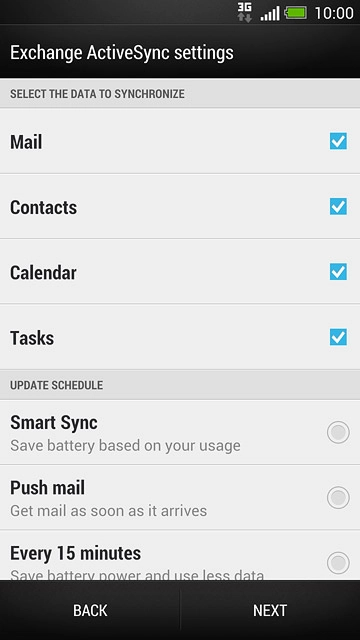
Calendar
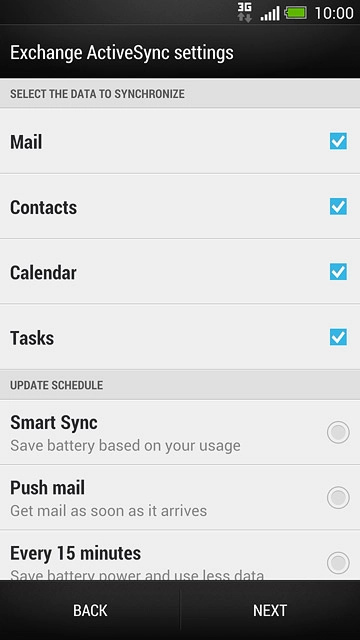
Tasks
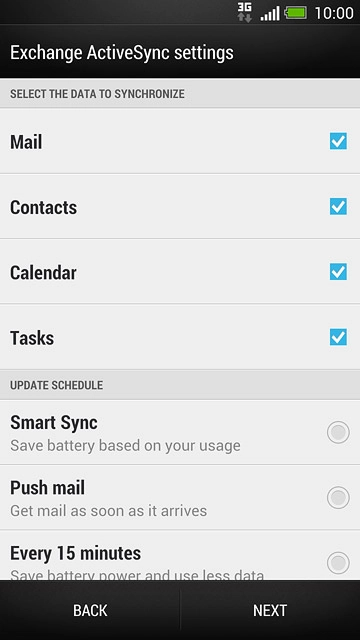
Select period for synchronisation of email messages
Press the required setting below "UPDATE SCHEDULE".
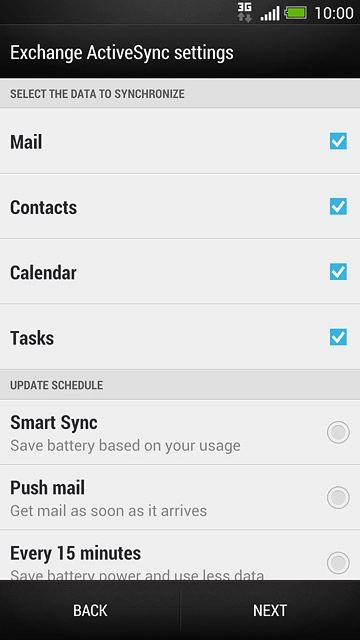
Press NEXT.
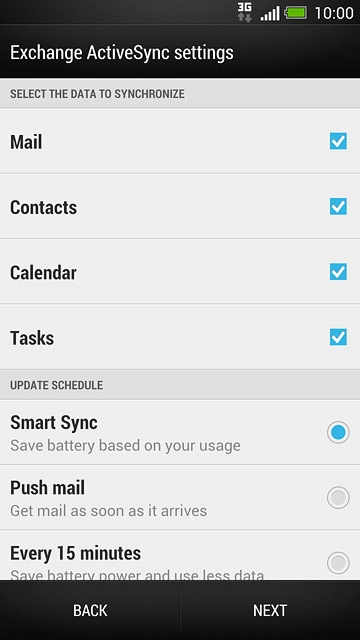
Enter email account name
Key in a name for your email account

Finish setup
Press FINISH SETUP.
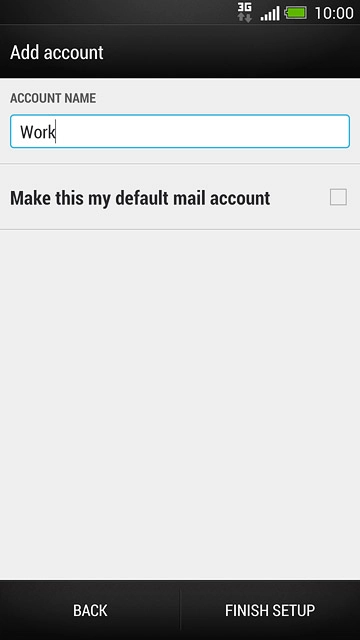
Return to the home screen
Press the Home key several times to return to the home screen.