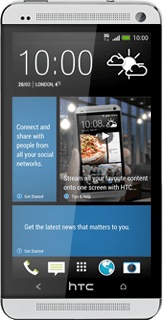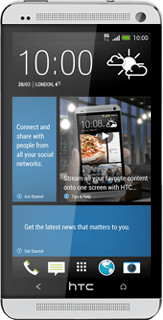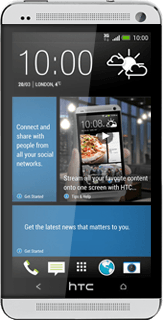Connect the charger to your phone
Connect the charger to the phone socket and to a wall socket.

When the battery charging icon is displayed, charging is in progress.
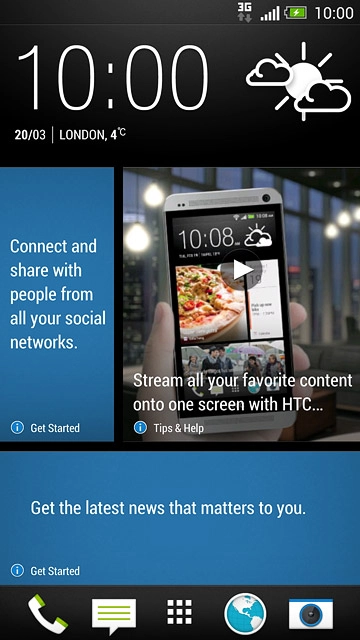
End charging
When the battery is fully charged, you can remove the charger from the wall socket and your phone.
When your phone is turned on, you can always see the battery power level. The bigger the coloured section of the battery icon, the more power.