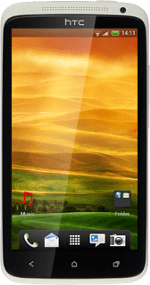Find "My phone"
Press the menu icon.

Press Music.
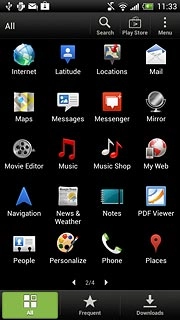
Press My phone.
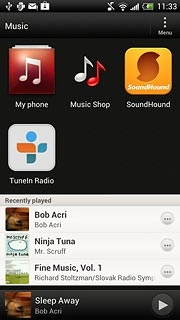
Create playlist
Press the drop down list at the top of the display.
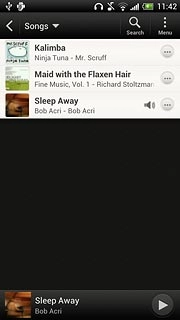
Press Playlists.
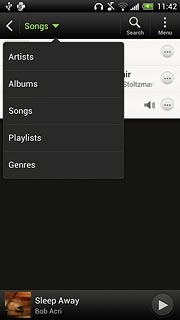
Press Menu.
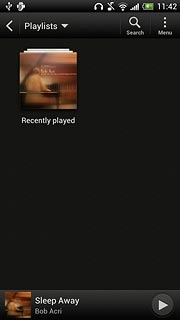
Press Add a playlist.
Key in a name for the playlist.
Key in a name for the playlist.
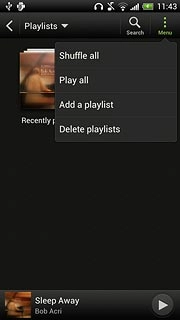
Add audio files to playlist
Press Menu.
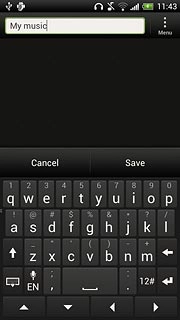
Press Add songs.
Go to the required audio files.
Go to the required audio files.
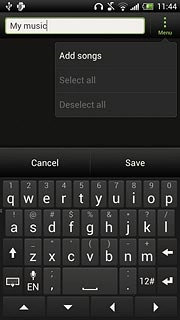
Press the required audio files to select them.
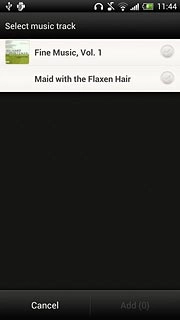
When the field next to an audio file is ticked (V), it's selected.

Press Add.
Repeat the procedure to add more audio files to the playlist.
Repeat the procedure to add more audio files to the playlist.
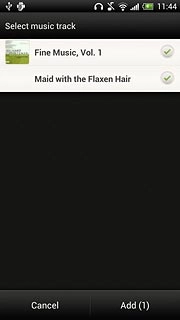
Save and exit
Press Save.
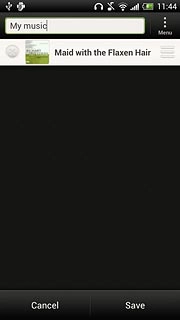
Press the Home key to return to standby mode.