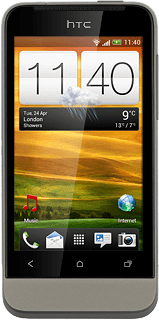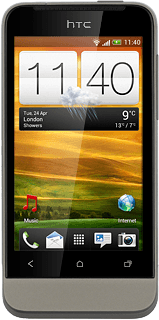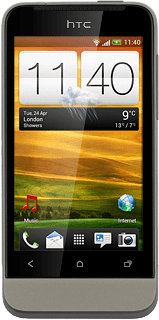Find "My phone"
Press the menu icon.

Press Music.
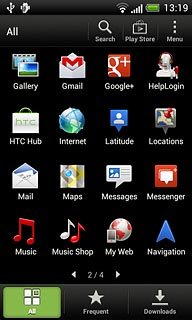
Press My phone.
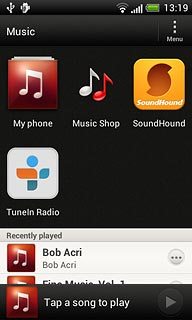
Play audio file
Press the drop down list at the top of the display.
Go to the required audio file or playlist.
Go to the required audio file or playlist.
You need to create a playlist before you can select a playlist. Click here for information on how to create a playlist.
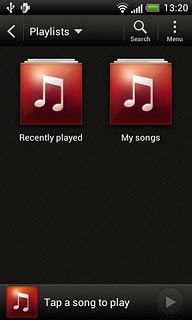
Press the required audio file or the required playlist.
You need to create a playlist before you can select a playlist. Click here for information on how to create a playlist.
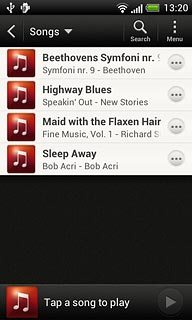
Use music player
Follow the steps below to use the music player.
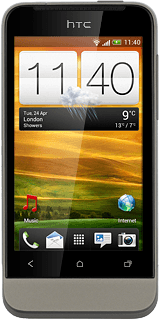
Go to next or previous audio file
To go to the next audio file:
Press arrow right.
Press arrow right.

To go to the previous audio file:
Press arrow left twice.
Press arrow left twice.

To fast forward or rewind the current audio file:
Press and drag the indicator right or left.
Press and drag the indicator right or left.

Turn shuffle on or off
Press the shuffle icon.
Depending on the current setting, the function is turned on or off.
Depending on the current setting, the function is turned on or off.

Turn repeat on or off
Press the repeat icon the necessary number of times to select the required setting.
You can choose whether you want the music player to repeat one or more audio files.

Select sound quality
Press Menu.
You need to connect a headset to the headset socket before you can select sound quality.

Press Sound enhancer.
You need to connect a headset to the headset socket before you can select sound quality.
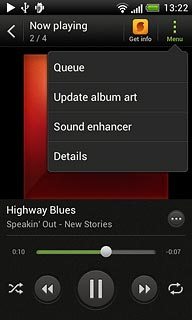
To select a headset type:
Press Sound enhancer.
Press Sound enhancer.
You need to connect a headset to the headset socket before you can select sound quality.
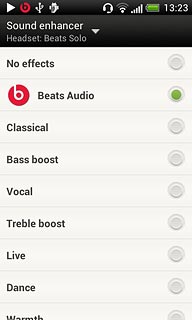
Press the required headset.
You need to connect a headset to the headset socket before you can select sound quality.
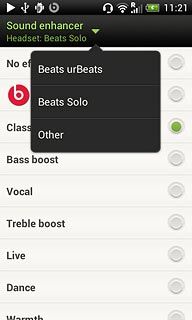
Press Beats Audio or the required setting.
You need to connect a headset to the headset socket before you can select sound quality.
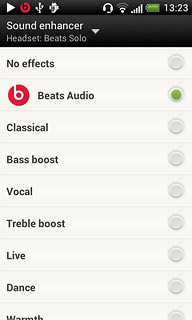
Press the Return key.
You need to connect a headset to the headset socket before you can select sound quality.

Adjust the volume
Press the upper or lower part of the Volume key to adjust the volume.

Exit
Press the pause icon.

Press the Home key to return to standby mode.