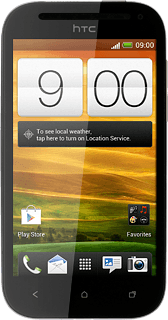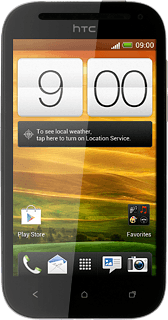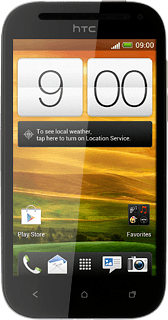Turn on the camera
Press the menu icon.
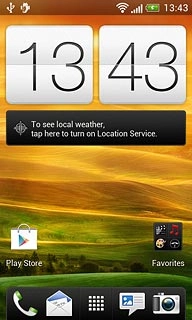
Press Camera.
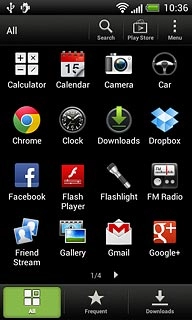
Take a picture
To zoom in or out:
Press and drag the indicator to the required position to zoom in or out.
Press and drag the indicator to the required position to zoom in or out.
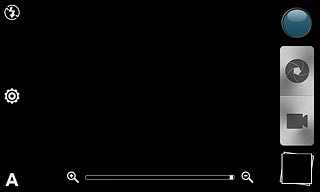
Point the camera lens at the required object and press the lens icon.
The picture is saved automatically.
The picture is saved automatically.

Choose option
You have a number of other options when taking pictures using your phone's camera.
Choose one of the following options:
Select scene mode, go to 3a.
Select resolution, go to 3b.
Turn geotagging on or off, go to 3c.
Select memory, go to 3d.
Choose one of the following options:
Select scene mode, go to 3a.
Select resolution, go to 3b.
Turn geotagging on or off, go to 3c.
Select memory, go to 3d.

3a - Select scene mode
Press the scene mode icon.
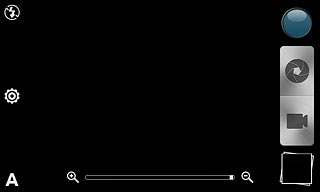
Press the required setting.
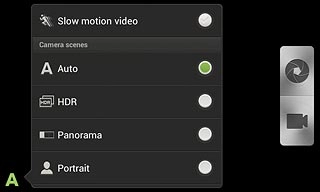
3b - Select resolution
Press the settings icon.
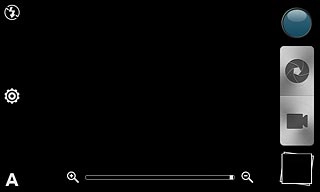
Press Image resolution.
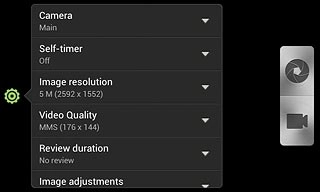
Press the required resolution.
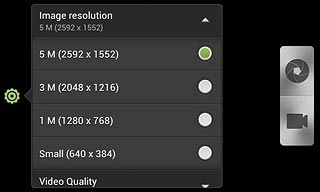
3c - Turn geotagging on or off
Press the settings icon.
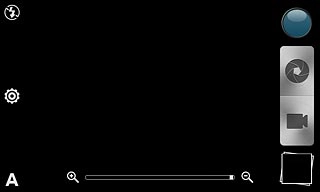
Press Camera options.
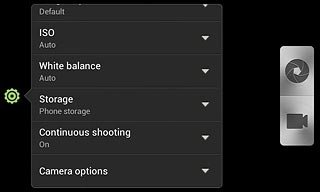
Press Geo-tag photos.
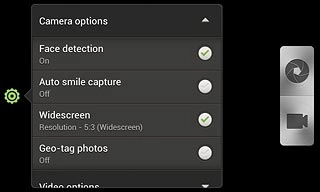
When the field next to the menu item is ticked (V), the function is turned on.
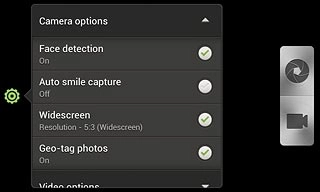
Press the settings icon.
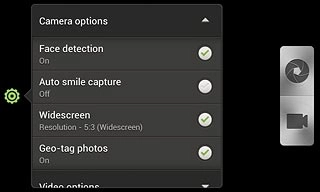
3d - Select memory
Press the settings icon.
You need to insert a memory card before you can select the required memory for your pictures. Click here for information on how to insert a memory card into your phone.
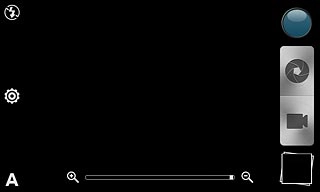
Press Storage.
You need to insert a memory card before you can select the required memory for your pictures. Click here for information on how to insert a memory card into your phone.
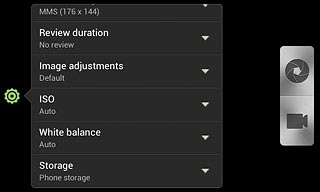
Press SD card or Phone storage.
You need to insert a memory card before you can select the required memory for your pictures. Click here for information on how to insert a memory card into your phone.
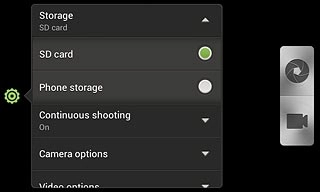
Exit
Press the Home key to return to standby mode.