Find "Gallery"
Press the menu icon.
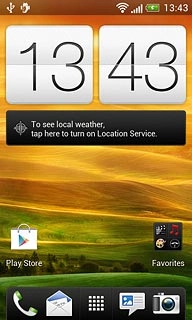
Press Gallery.
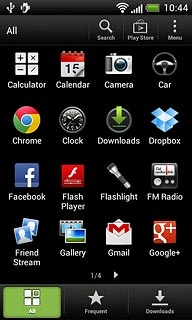
Find picture or video clip
Go to the required folder.
Press and hold the required picture or the required video clip until a pop-up menu is displayed.
Press and hold the required picture or the required video clip until a pop-up menu is displayed.
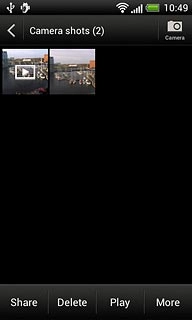
Press Share.
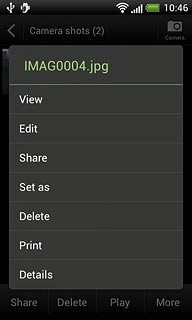
Press See all....
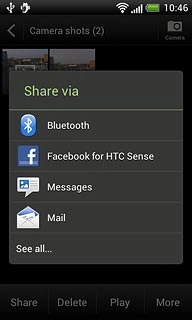
Select service
Press one of the following services:
Facebook, go to 3a.
Facebook, go to 3a.
You can upload pictures to Facebook, Picasa, Twitter and Google+.
You can upload video clips to YouTube, Facebook and Google+.
You can upload video clips to YouTube, Facebook and Google+.
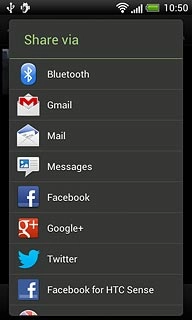
Picasa, go to 3b.
You can upload pictures to Facebook, Picasa, Twitter and Google+.
You can upload video clips to YouTube, Facebook and Google+.
You can upload video clips to YouTube, Facebook and Google+.
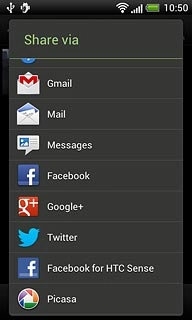
Google+, go to 3c.
You can upload pictures to Facebook, Picasa, Twitter and Google+.
You can upload video clips to YouTube, Facebook and Google+.
You can upload video clips to YouTube, Facebook and Google+.
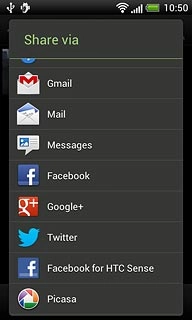
Twitter, go to 3d.
You can upload pictures to Facebook, Picasa, Twitter and Google+.
You can upload video clips to YouTube, Facebook and Google+.
You can upload video clips to YouTube, Facebook and Google+.
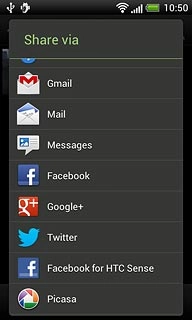
YouTube, go to 3e.
You can upload pictures to Facebook, Picasa, Twitter and Google+.
You can upload video clips to YouTube, Facebook and Google+.
You can upload video clips to YouTube, Facebook and Google+.
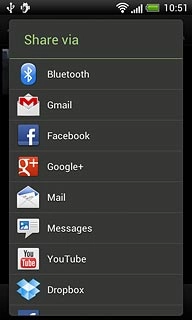
3a - "Facebook"
Key in text for the picture or the video clip.
Press Post.
Press Post.
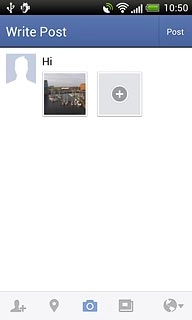
3b - "Picasa"
Key in text for the picture.
Press Upload.
Press Upload.
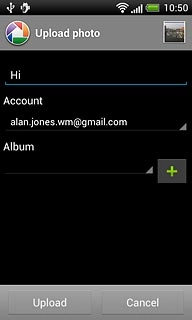
3c - "Google+"
Press Add a comment and key in text for the picture or video clip.
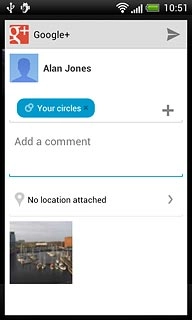
Press arrow right.
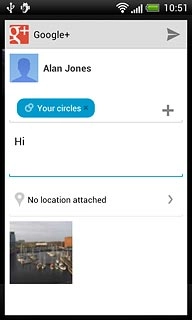
3d - "Twitter"
Key in text for the picture.
Press Tweet.
Press Tweet.
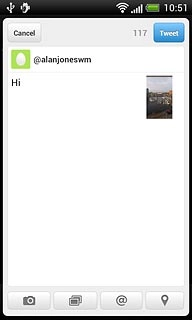
3e - "YouTube"
Press You can set the title here and key in text for the video clip.
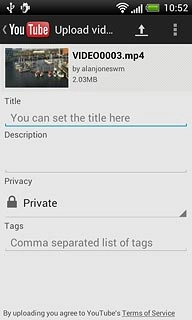
Press the upload icon.

Exit
Press the Home key to return to standby mode.

