Find "Alarms"
Press the menu icon.
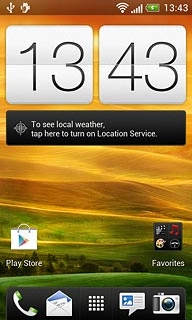
Press Clock.
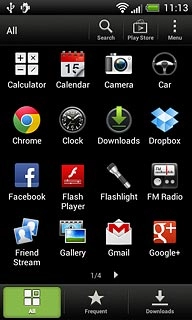
Press Alarms.
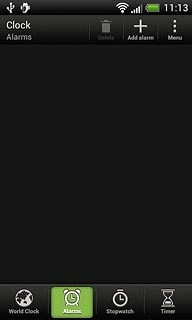
Add alarm
Press Add alarm.
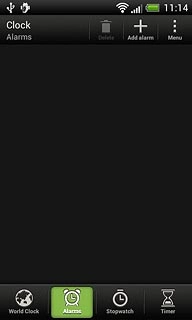
Set time
Drag the numbers up or down to set the time.
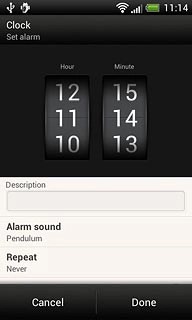
Enter alarm name
Press the field below Description.
Key in the required name.
Key in the required name.
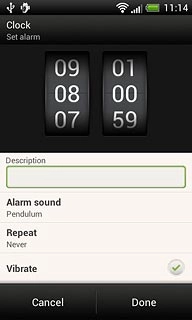
Select your alarm tone
Press Alarm sound.
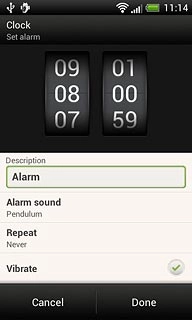
Press Alarm sound, Ringtone or Music.
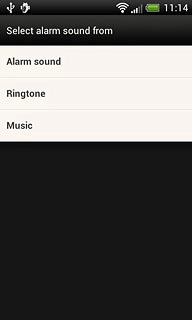
Press the different alarm tones to listen to them.
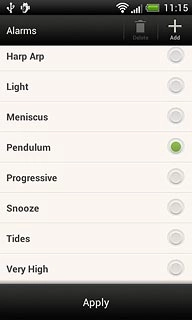
Once you've found an alarm tone you like, press Apply or OK.
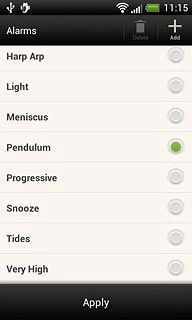
Turn repeat on or off
Press Repeat.
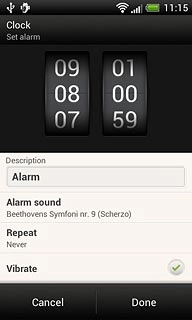
Press the required days.
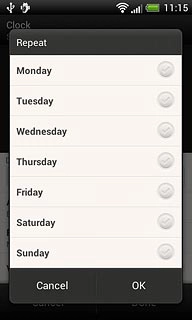
When the field next to a weekday is ticked (V), it's selected.
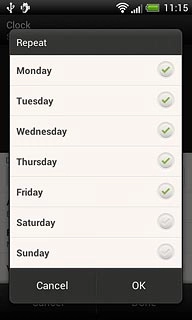
Press OK.
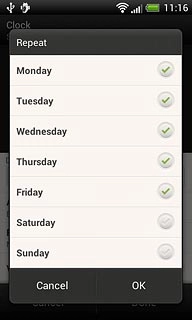
Turn vibration on or off
Press Vibrate to turn the function on or off.
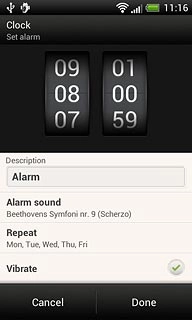
When the field next to the menu item is ticked (V), the function is turned on.
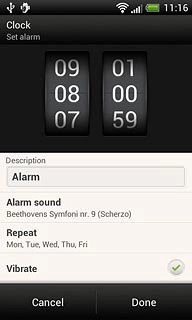
Save and exit
Press Done.
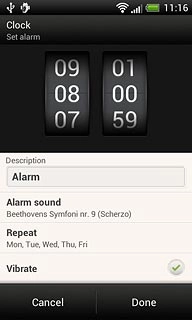
Press the Home key to return to standby mode.

