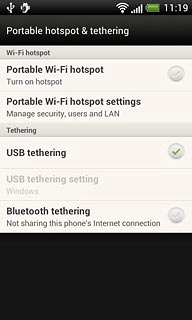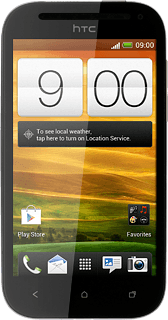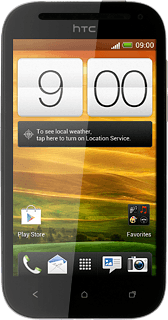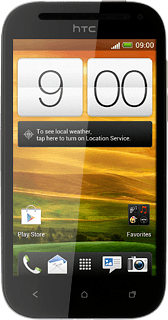Install HTC Sync Manager
Go to www.htc.com on your computer.
Find the download section on the web page to download HTC Sync Manager.
Download and install HTC Sync Manager on your computer.
Find the download section on the web page to download HTC Sync Manager.
Download and install HTC Sync Manager on your computer.

Select USB connection setting
Press the menu icon.
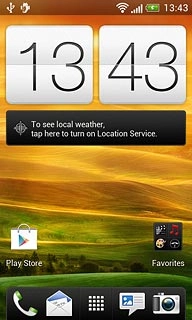
Press Settings.
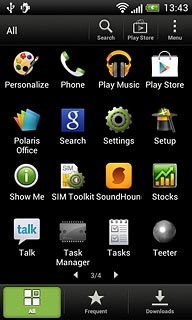
Press Connect to PC.
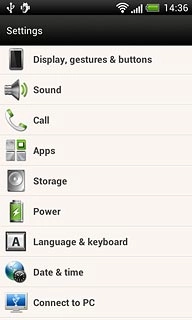
Press Default connection type.
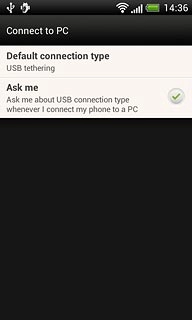
Press USB tethering.
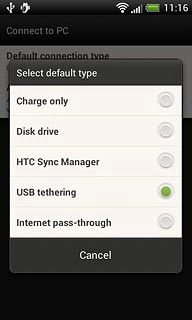
Press Ask me to turn off the function.
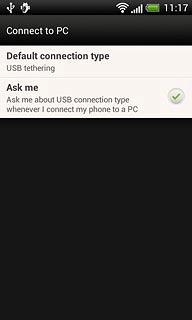
When the field next to the menu item is empty, the function is turned off.
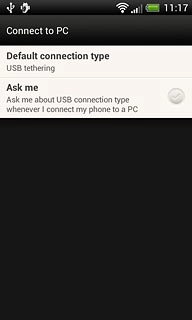
Press the Return key.

Use tethering
Press More.
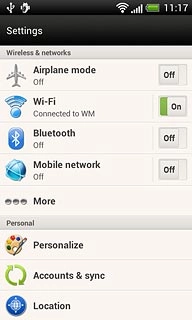
Press Portable hotspot & tethtering.
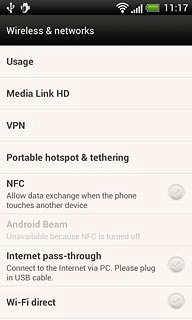
Press USB tethering setting.
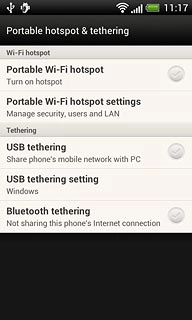
Press Windows or Mac OS X depending on the operating system on your computer.
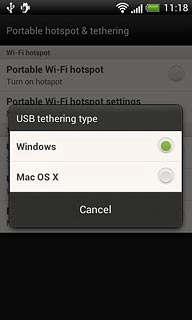
Connect the data cable to the phone socket and to your computer's USB port.

Press USB tethering to turn on tethering.
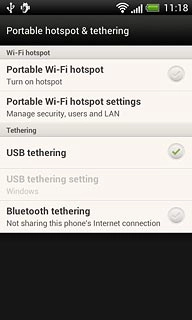
When the field next to the menu item is ticked (V), the function is turned on.
An internet connection from your computer via your phone is automatically established.
An internet connection from your computer via your phone is automatically established.