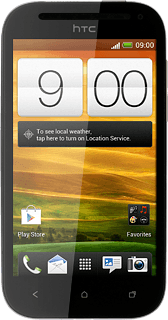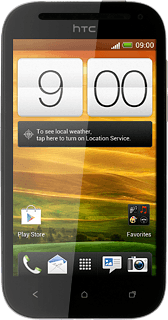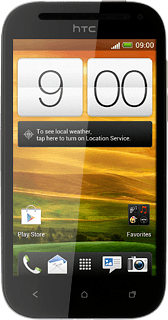Find "Access Point Names"
Press the menu icon.
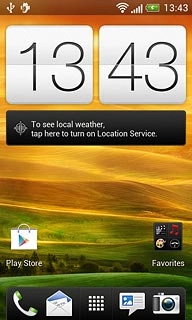
Press Settings.
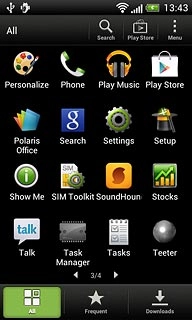
Press Mobile network.
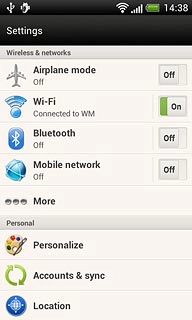
Press Access Point Names.
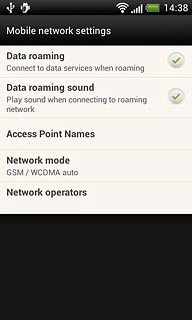
Create new data connection
Press Menu.
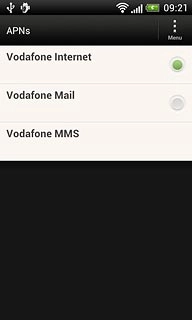
Press New APN.
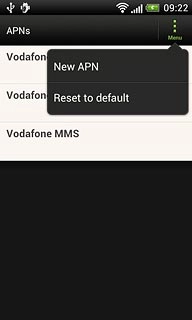
Enter data connection name
Press Name.
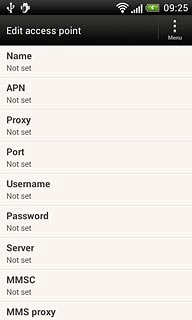
Key in Vodafone Mail and press OK.
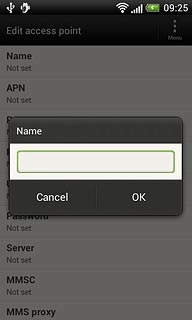
Enter APN
Press APN.
Key in live.vodafone.com
Key in live.vodafone.com
An APN is used to establish a data connection.
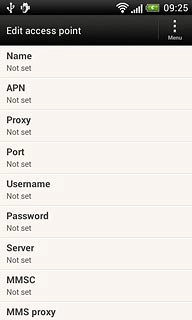
Press OK.
An APN is used to establish a data connection.
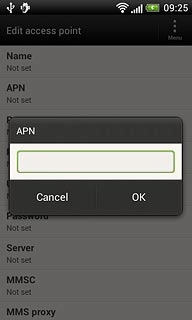
Enter country code
Press MCC.
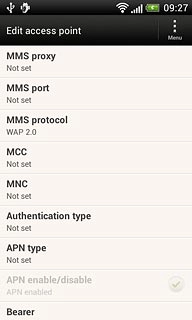
Key in 272 and press OK.
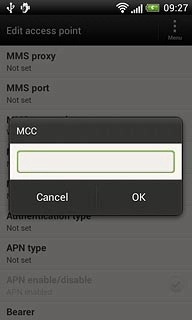
Enter network code
Press MNC.

Key in 01 and press OK.
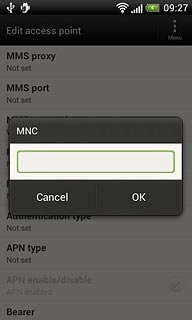
Select authentication type
Press Authentication type.
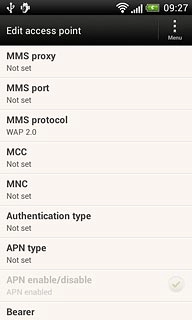
Press PAP.
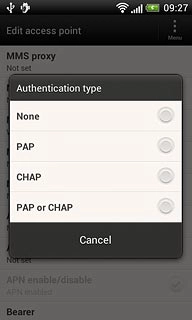
Select APN type
Press APN type.
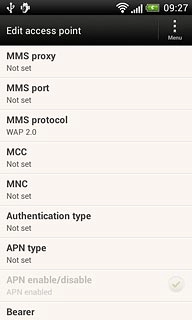
Key in default and press OK.
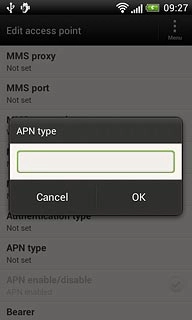
Select data bearer
Press Bearer.
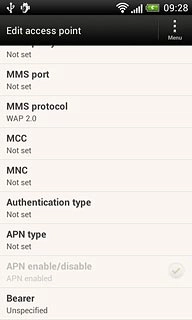
Press Unspecified.
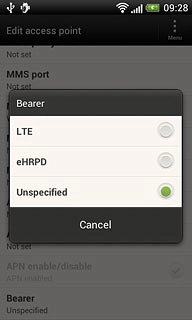
Save and activate data connection
Press Menu.
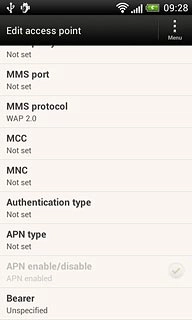
Press Save.
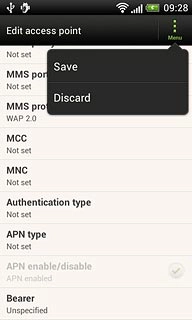
Press the field next to Vodafone Mail to fill in the field.
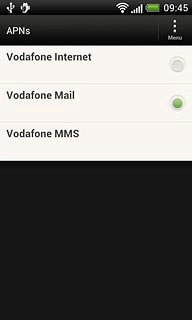
Press the Home key to return to standby mode.

Find "Mail"
Press the menu icon.
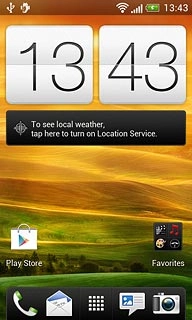
Press Mail.
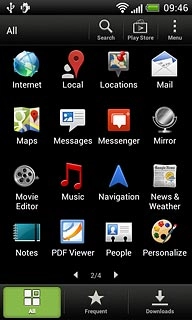
Create new email account
Press Microsoft Exchange ActiveSync.
If email accounts have been created already, press Menu. Press New account.
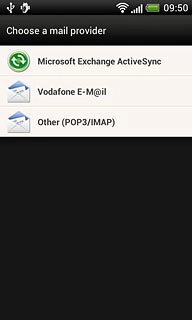
Enter email address
Key in your email address.

Enter password
Press Password and key in your password.
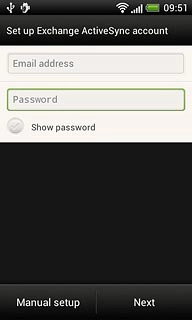
Press Manual setup.
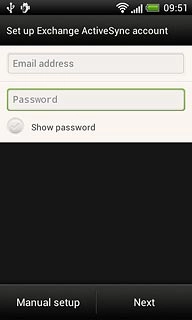
Enter server address
Press the field below Server address and key in the server address.
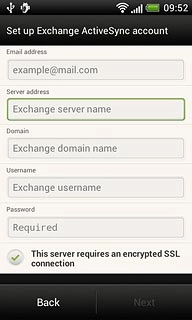
Enter domain
Press the field below Domain and key in the domain.
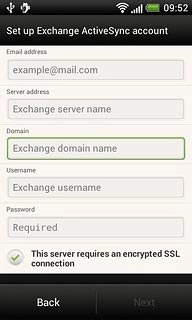
Enter username
Press the field below Username and key in your username.
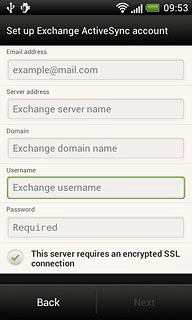
Turn SSL encryption on or off
Press This server requires an encrypted SSL connection to turn SSL encryption on or off.
SSL encryption protects your email messages when sending and receiving email messages. If you turn on SSL encryption, your email provider and internet service provider need to support this function, and you might need to select further settings before you can send and receive email messages.
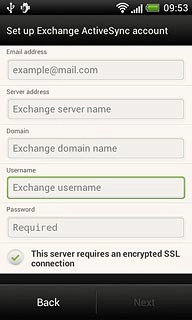
When the field next to the menu item is ticked (V), the function is turned on.
SSL encryption protects your email messages when sending and receiving email messages. If you turn on SSL encryption, your email provider and internet service provider need to support this function, and you might need to select further settings before you can send and receive email messages.
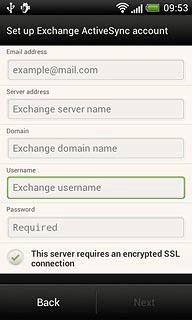
Press Next.
SSL encryption protects your email messages when sending and receiving email messages. If you turn on SSL encryption, your email provider and internet service provider need to support this function, and you might need to select further settings before you can send and receive email messages.
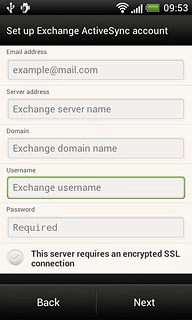
Select data types for synchronisation
Press Mail, Contacts, Calendar or Tasks to turn synchronisation on or off.
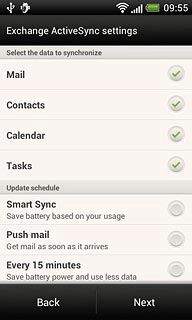
When the field next to the menu item is ticked (V), synchronisation is turned on.
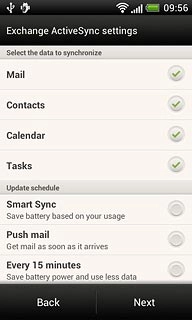
Select settings for retrieval of new email messages
Press Manually or the required setting.
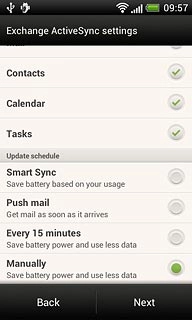
Press Next.
Please note:
Each time your phone connects to the server to synchronise, data charges will apply.
Please note:
Each time your phone connects to the server to synchronise, data charges will apply.
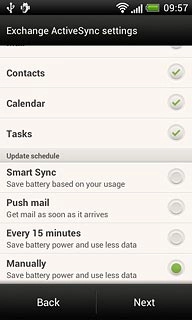
Enter email account name
Key in a name for your email account

Exit
Press Finish setup.
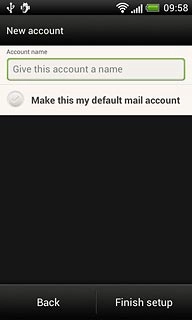
Press the Home key to return to standby mode.