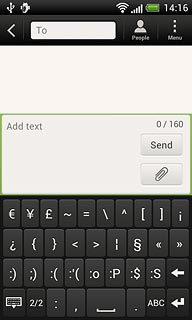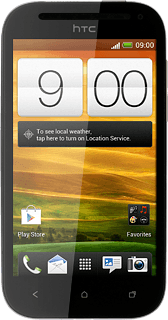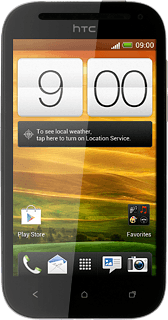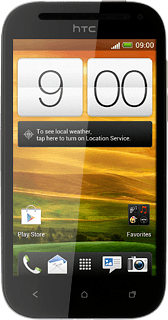Introduction
You can select a number of settings when keying in text.
The following steps show you how to change writing language, turn on word suggestion and write text.
The following steps show you how to change writing language, turn on word suggestion and write text.

Find "HTC Sense Input"
Press the menu icon.
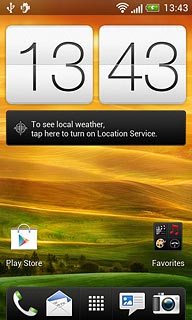
Press Settings.
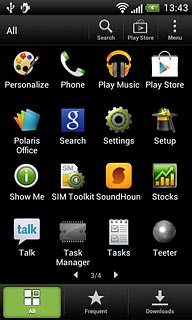
Press Language & keyboard.
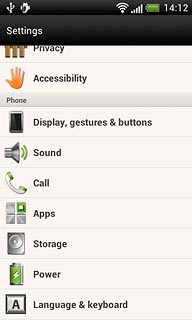
Press HTC Sense Input.
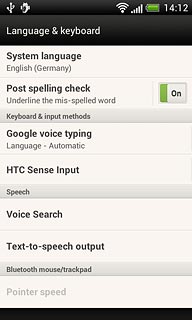
Add writing language
Press Keyboard selection.
The selected language determines which characters are available and the language used for word suggestion.
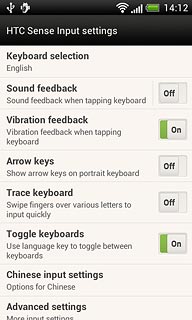
Press the required languages to select them.
The selected language determines which characters are available and the language used for word suggestion.
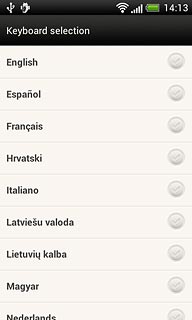
When the field next to a language is ticked (V), it's added.
The selected language determines which characters are available and the language used for word suggestion.
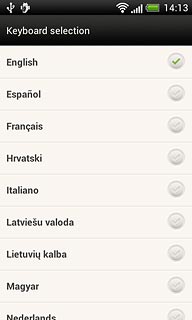
Press the Return key.
The selected language determines which characters are available and the language used for word suggestion.

Select QWERTY keypad
Press Advanced settings.
You can choose between different keypads. These instructions describe how to write text using the QWERTY keypad.
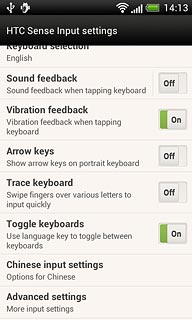
Press Keyboard types.
You can choose between different keypads. These instructions describe how to write text using the QWERTY keypad.
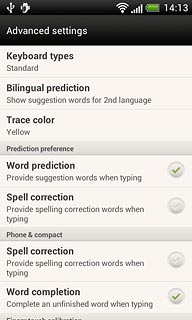
Press Standard.
You can choose between different keypads. These instructions describe how to write text using the QWERTY keypad.
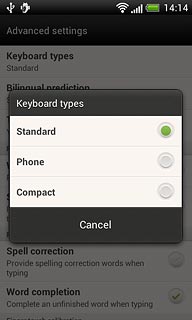
Turn on word suggestion
Press Word prediction to turn on word suggestion.
If you turn on word suggestion, words are suggested as you key in the first letters.
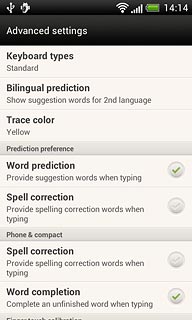
When the field next to the menu item is ticked (V), the function is turned on.
If you turn on word suggestion, words are suggested as you key in the first letters.
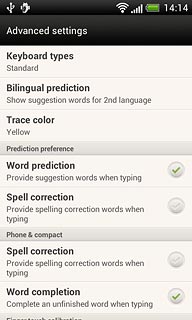
Save settings
Press the Home key to save the settings and return to standby mode.

How to write text
The following steps require that you're writing text and that the keypad is visible.
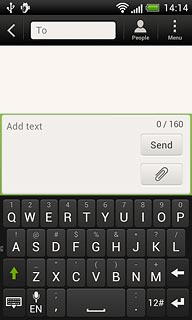
Write text
Press the writing language icon repeatedly to select the required writing language.
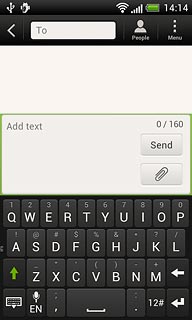
Press the letters to key in the required word.
A number of words based on the letters you've keyed in are displayed.
A number of words based on the letters you've keyed in are displayed.
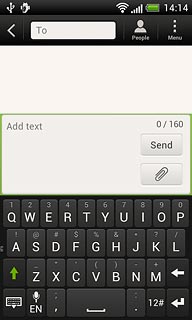
Press arrow down to see more words.
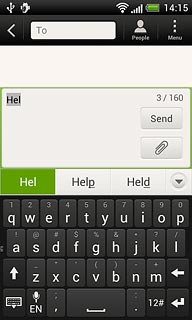
Press the required word to insert it.
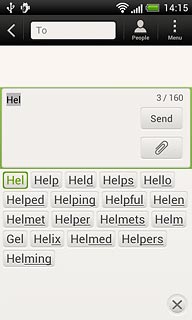
Write numbers and symbols
Press 12#.
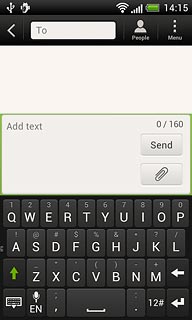
Press the required numbers or the required symbols.
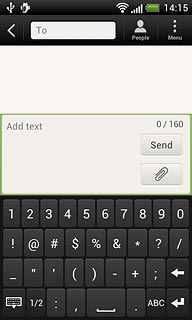
Press 1/2 to see more symbols.
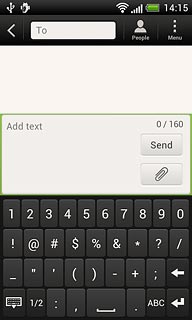
Press ABC to return to text input.