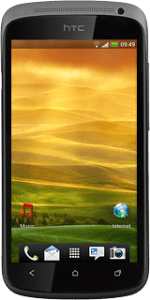Find "Wi-Fi Hotspot"
Press the menu icon.

Press Wi-Fi Hotspot.
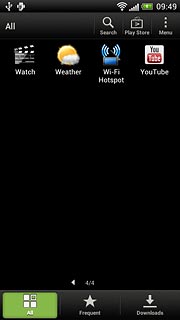
Enter Wi-Fi hotspot name
Press OK.
Key in a name for the Wi-Fi hotspot.
Key in a name for the Wi-Fi hotspot.

Select security settings
Press the field below Security.
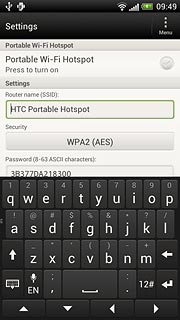
Press None or the required method of encryption.
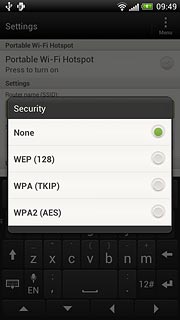
If you select a method of encryption:
Press the field below Password and key in the required password.
Press the field below Password and key in the required password.
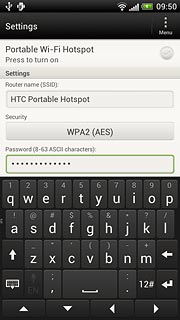
Turn on Wi-Fi hotspot
Press the field next to Portable Wi-Fi Hotspot to turn on the function.
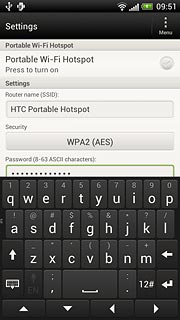
When the field next to the menu item is ticked (V), the function is turned on.
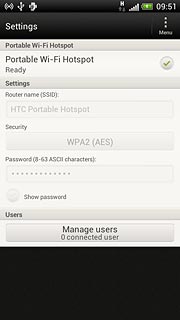
Press OK.

Establish connection
Turn on Wi-Fi on the other device.
Find the list of available Wi-Fi networks.
Select your phone on the list.
Key in the required access code and establish a connection to your phone.
When the connection is established, you can access the internet from the other device.
Find the list of available Wi-Fi networks.
Select your phone on the list.
Key in the required access code and establish a connection to your phone.
When the connection is established, you can access the internet from the other device.

Exit
Press the Home key to return to standby mode.