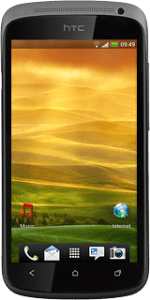On/Off
Several functions are associated with On/Off:

Press On/Off to turn on your phone.

Press On/Off to turn on the key lock.

Press and hold On/Off to access other functions, such as flight mode.

The Return key
Press the Return key to exit an active menu item.

The Home key
Press the Home key to return to standby mode.

The Application key
Press the Application key to view a list of the most recently used menu items and applications.

The Volume key
Several functions are associated with the Volume key:

Press the upper or lower part of the Volume key to adjust the ring volume.

Press the upper or lower part of the Volume key during a call to adjust the volume.

Press the upper or lower part of the Volume key to silence the incoming call alert.

Socket
Connect the charger or data cable to the phone socket and to a wall socket or your computer's USB port.

Headset socket
Connect the headset to the headset socket.

Camera lens at the back of your phone
Point the camera lens at the back of your phone at the required object to take a picture or record a video clip.

Camera lens at the front of your phone
Point the camera lens at the front of your phone at the required object to take a picture or record a video clip.