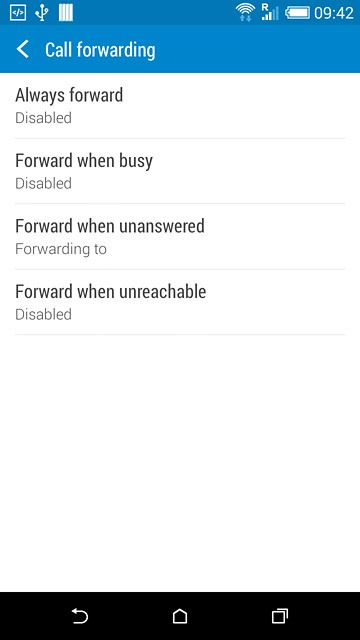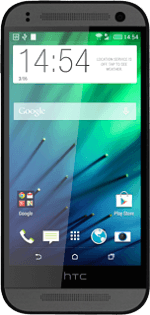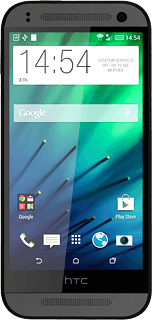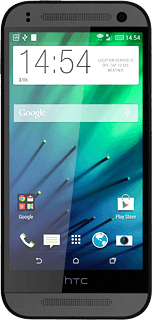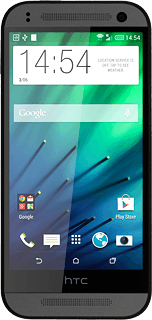1 Find "Call forwarding"
Slide two fingers down the display starting from the top edge of your phone.
Press SETTINGS.
Press SETTINGS.
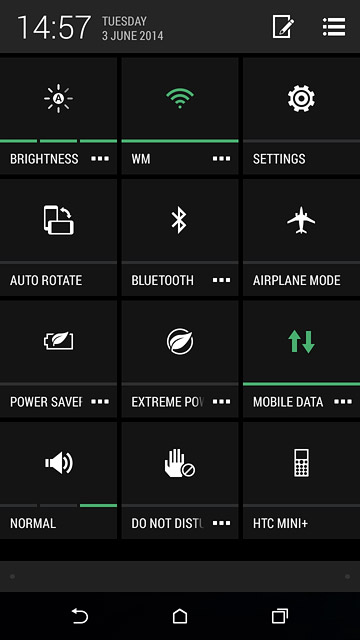
Press Call.
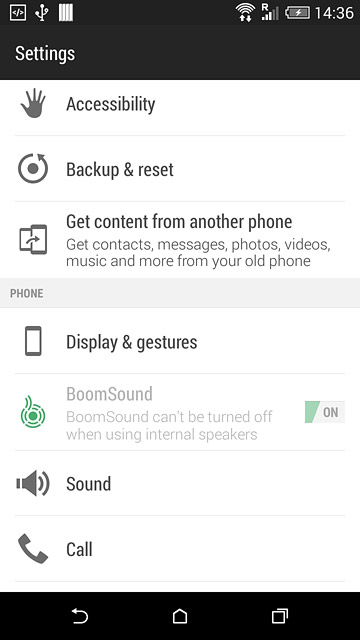
Press Call forwarding.
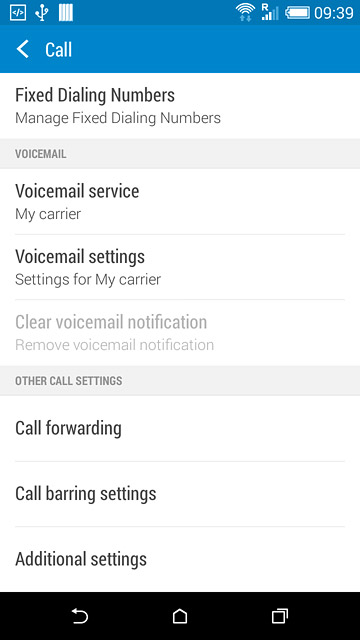
2 Select divert type
The current settings are displayed.
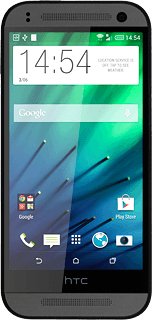
Press one of the following options:
Always forward
Always forward
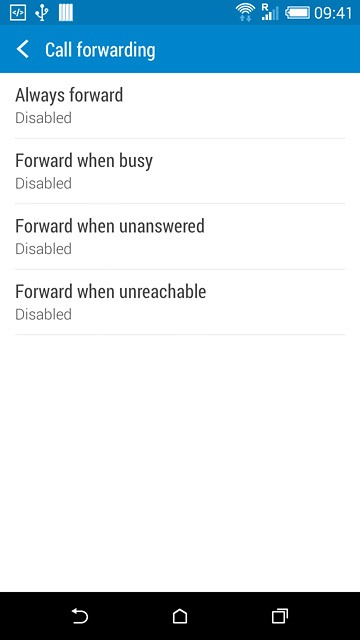
Forward when busy
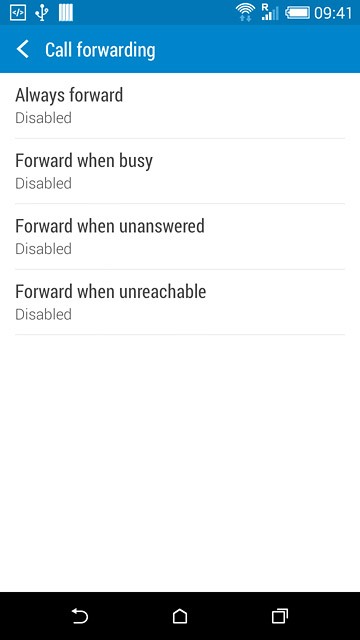
Forward when unanswered
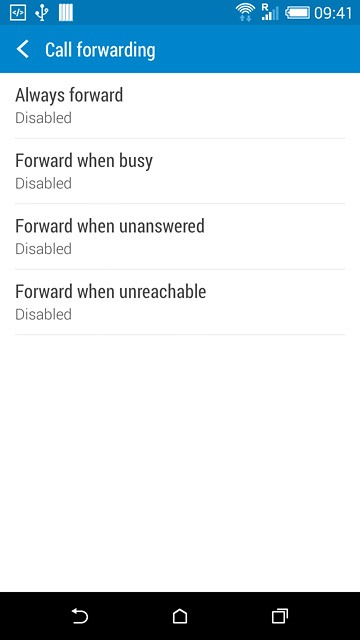
Forward when unreachable
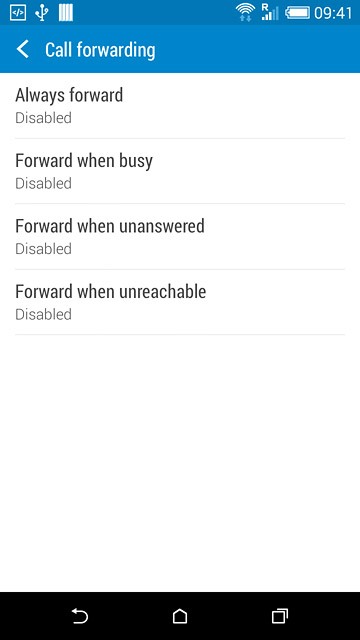
3 Divert calls to voicemail
Key in (prefix) 5 (your phone number)
If you selected Forward when unanswered in step 2, you need to select a delay for the divert:
If you selected Forward when unanswered in step 2, you need to select a delay for the divert:
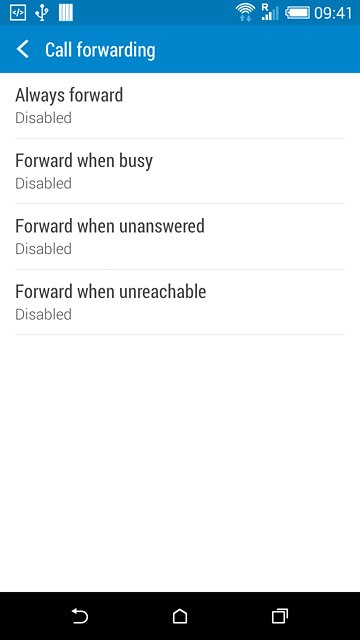
Press the field below "DELAY".
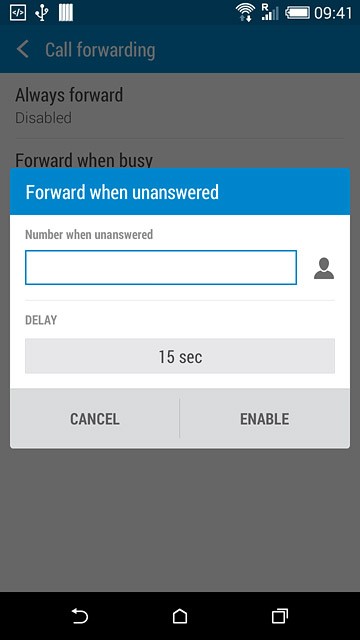
Press the required delay.
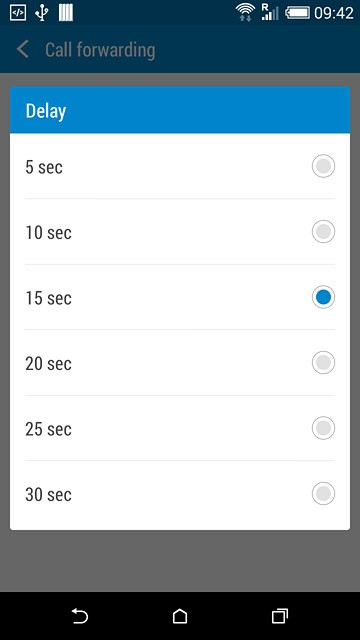
Press ENABLE.
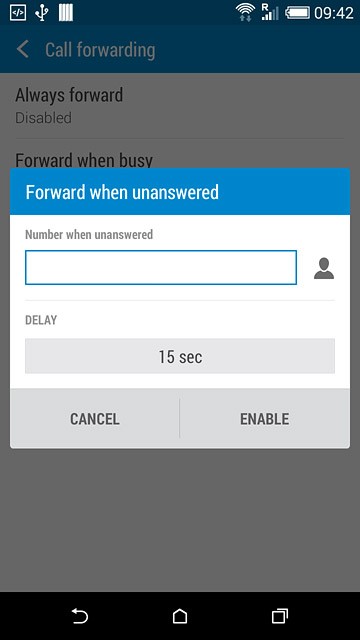
4 Return to the home screen
Press the home icon to return to the home screen.