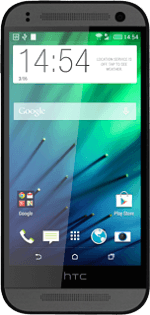Find "Network mode"
Slide two fingers down the display starting from the top edge of your phone.
Press SETTINGS.
Press SETTINGS.

Press Mobile data.

Press Network mode.

Select network mode
Press 3G only, 2G only, 2G/3G auto or 2G/3G/4G auto.
3G (UMTS) or 4G (LTE) enables you to achieve higher data speeds than when using 2G (GSM).
If you select 3G only, your phone can only connect to 3G networks.
If you select 2G only, you can't achieve high data speeds.
If you select 2G/3G auto, your phone automatically switches between 3G and 2G provided that you're within range of a 3G network.
If you select 2G/3G/4G auto, your phone automatically switches between the three network modes provided that you're within range of a 3G or a 4G network.
If you select 3G only, your phone can only connect to 3G networks.
If you select 2G only, you can't achieve high data speeds.
If you select 2G/3G auto, your phone automatically switches between 3G and 2G provided that you're within range of a 3G network.
If you select 2G/3G/4G auto, your phone automatically switches between the three network modes provided that you're within range of a 3G or a 4G network.

Return to the home screen
Press the home icon to return to the home screen.