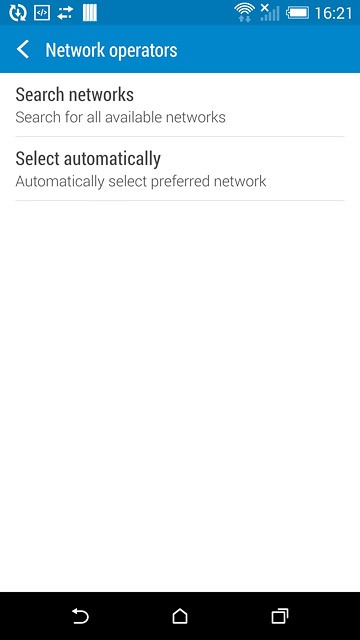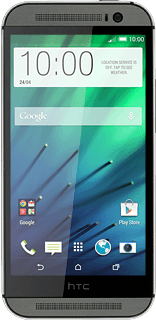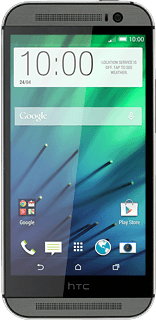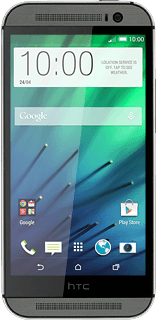Find "Network operators"
Slide two fingers down the display starting from the top edge of your phone.
Press SETTINGS.
Press SETTINGS.
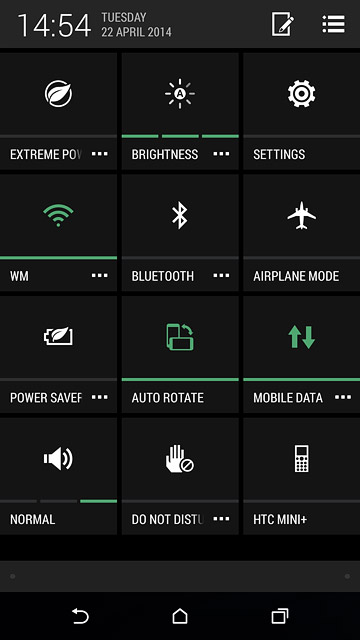
Press Mobile data.
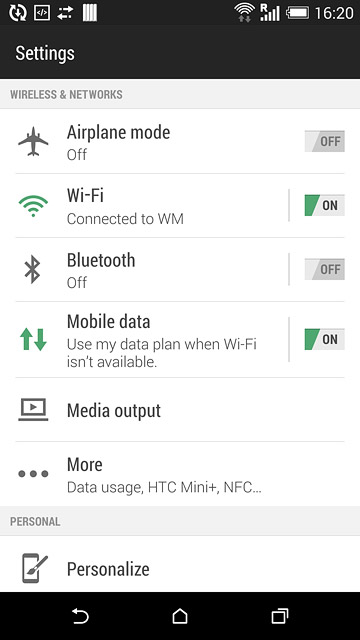
Press Network operators.
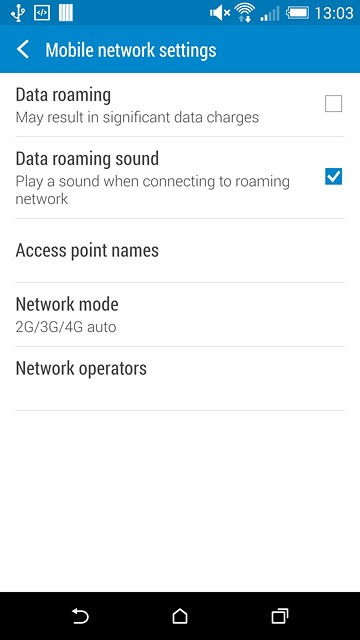
Select option
Select one of the following options:
Select network manually, go to 2a.
Select network automatically, go to 2b.
Select network manually, go to 2a.
Select network automatically, go to 2b.
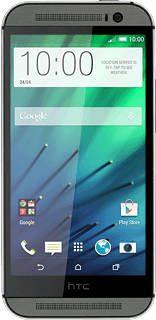
2a - Select network manually
Press Search networks.
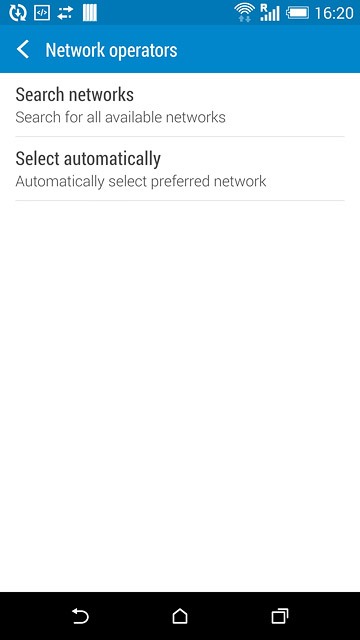
Press the required network.
Your display will tell you if you have access to the network you've chosen.
Your display will tell you if you have access to the network you've chosen.
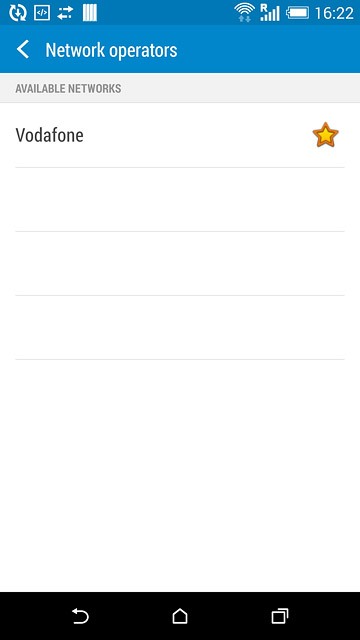
2b - Select network automatically
Press Select automatically.
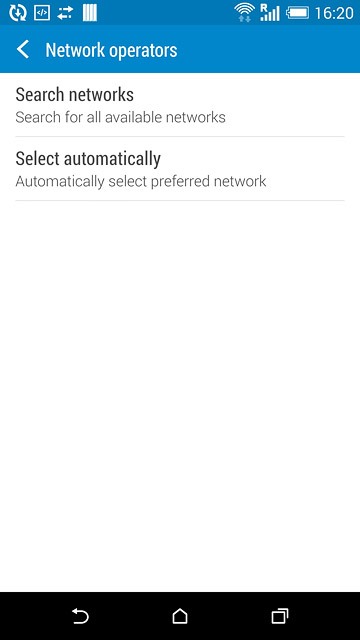
Return to the home screen
Press the home icon to return to the home screen.