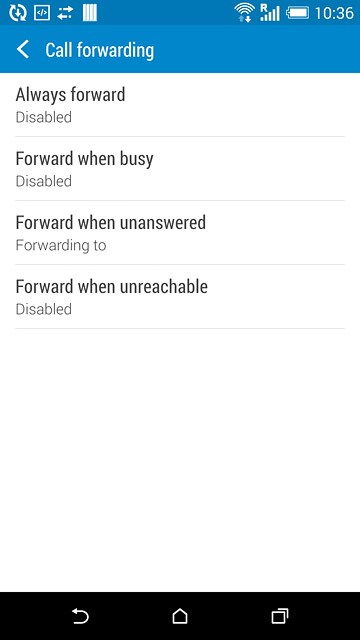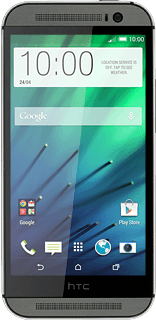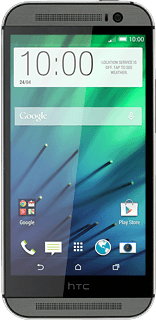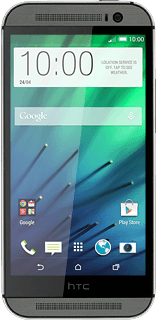Find "Call forwarding"
Slide two fingers down the display starting from the top edge of your phone.
Press SETTINGS.
Press SETTINGS.
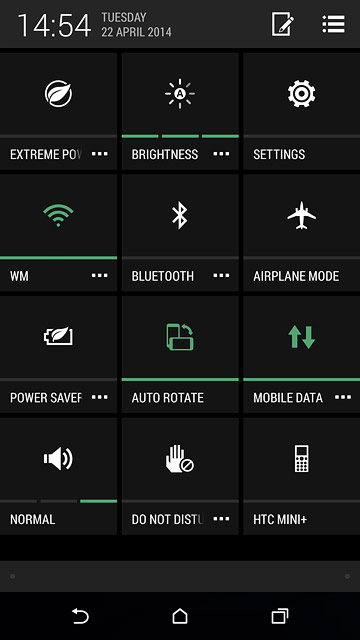
Press Call.
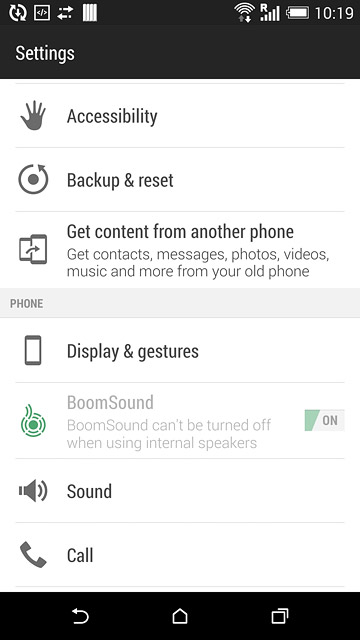
Press Call forwarding.
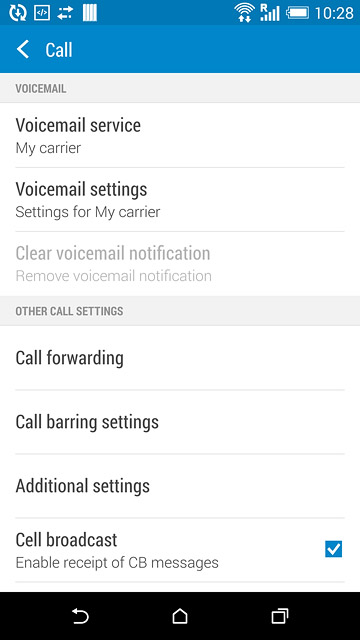
Select divert type
The current settings are displayed.
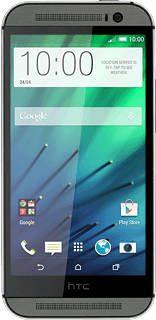
Press one of the following options:
Always forward
Always forward
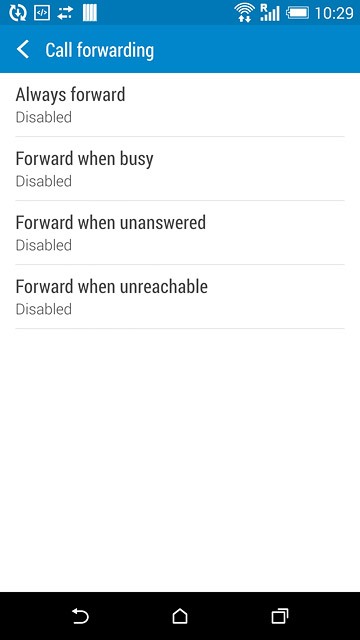
Forward when busy
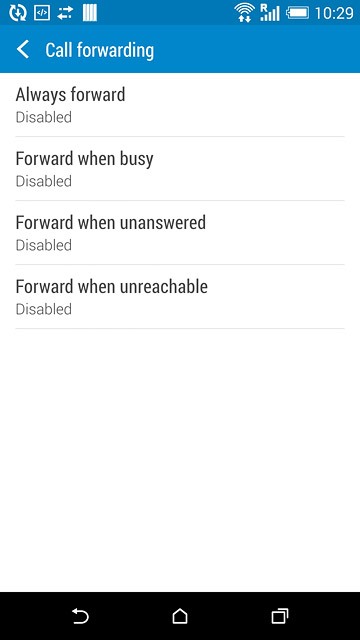
Forward when unanswered
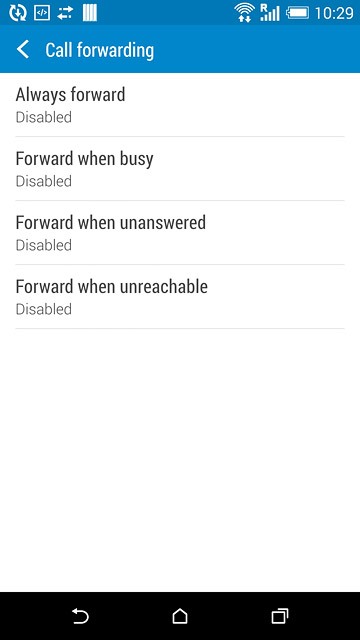
Forward when unreachable
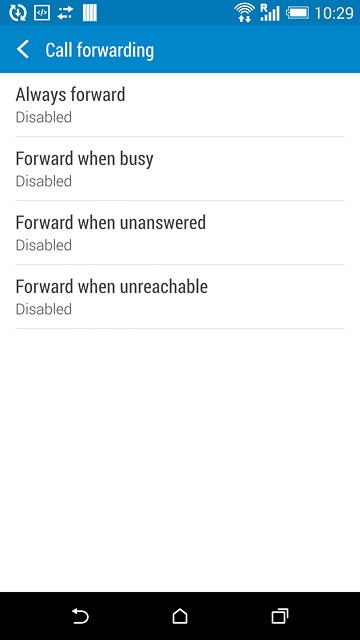
Divert calls to voicemail
Key in (prefix) 5 (your phone number)
If you selected Forward when unanswered in step 2, you need to select a delay for the divert:
If you selected Forward when unanswered in step 2, you need to select a delay for the divert:
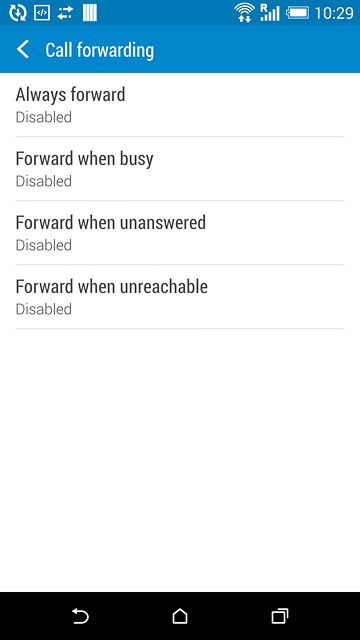
Press the field below "DELAY".
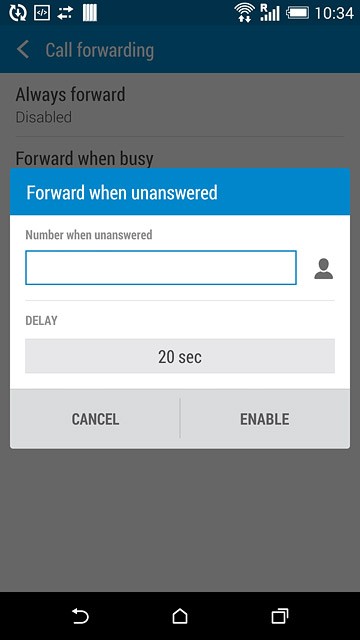
Press the required delay.
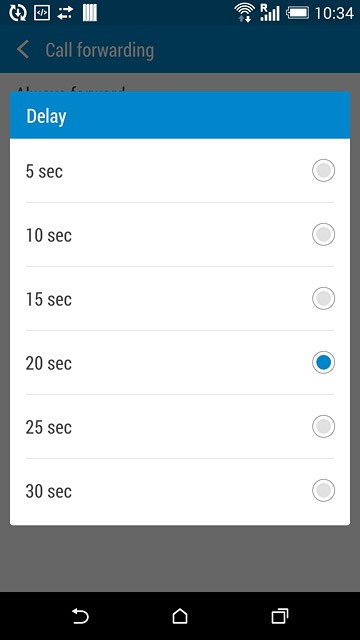
Press ENABLE.
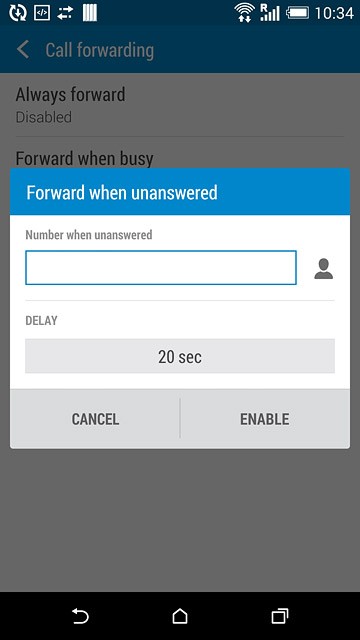
Return to the home screen
Press the home icon to return to the home screen.