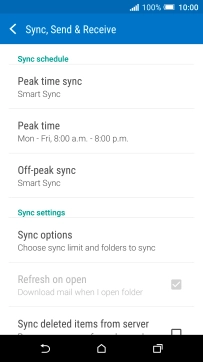1 Find "Accounts & sync"
Slide your finger downwards starting from the top of the screen.
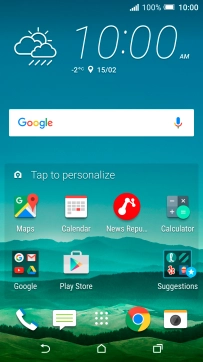
Press the settings icon.
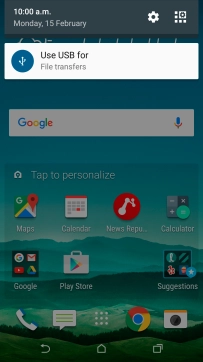
Press Accounts & sync.
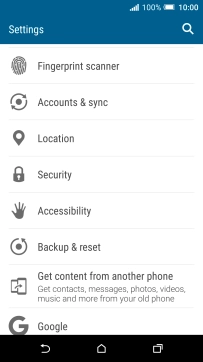
2 Create new email account
Press the add account icon.
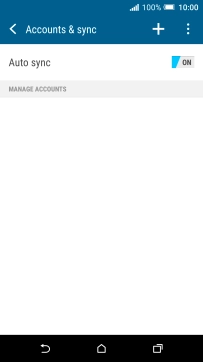
Press Mail.

3 Enter email address
Press Email address and key in your email address.
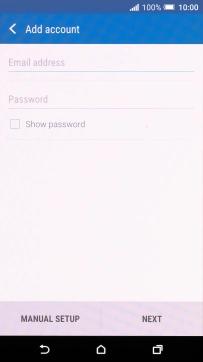
4 Enter password
Press Password and key in the password for your email account.
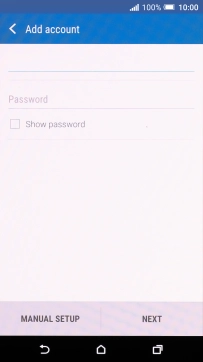
Press NEXT.
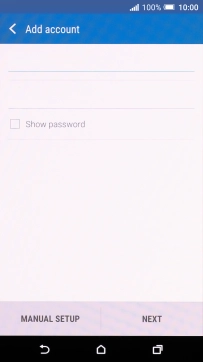
If this screen is displayed, you email account has been recognised and set up automatically. Follow the instructions on the screen to key in more information and finish setting up your phone.
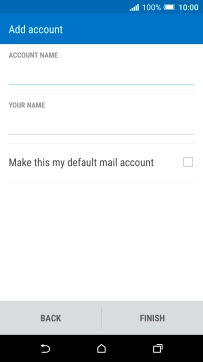
5 Select server type
Press the field below "PROTOCOL".
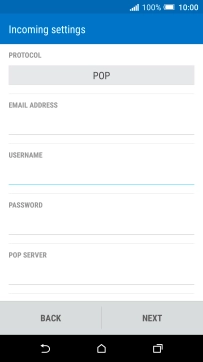
Press POP.
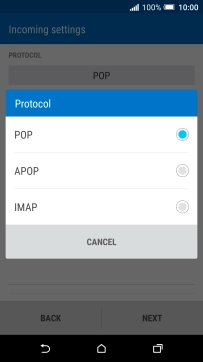
6 Enter username
Press the field below "USERNAME" and key in the username for your email account.
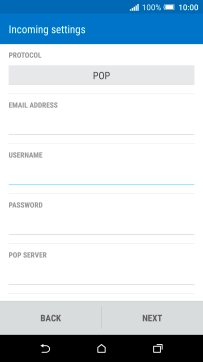
7 Enter incoming server
Press the field below "POP SERVER" and key in the name of your email provider's incoming server.
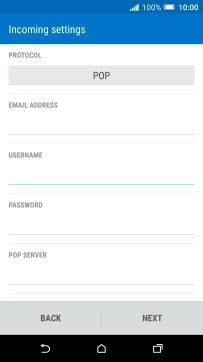
8 Turn off encryption of incoming email messages
Press the field below "SECURITY TYPE".
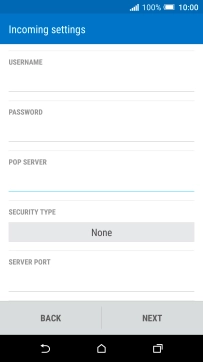
Press None to turn off the function.
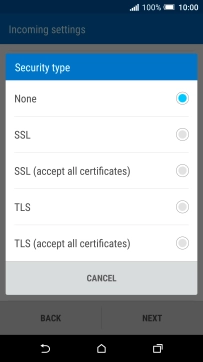
9 Enter incoming port
Press the field below "SERVER PORT" and key in 110.
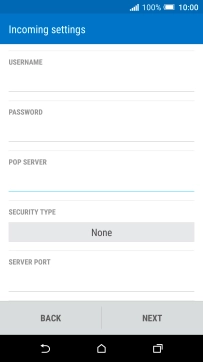
110
Press NEXT.
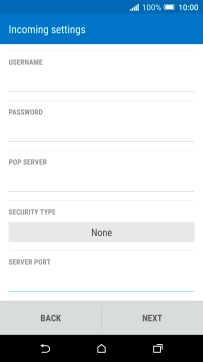
10 Turn on SMTP authentication
Press Login required to turn off the function.
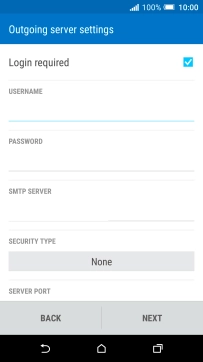
11 Enter outgoing server
Press the field below "SMTP SERVER" and key in mail.vodafone.ie.
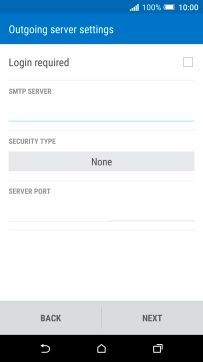
mail.vodafone.ie
12 Turn off encryption of outgoing email messages
Press the field below "SECURITY TYPE".
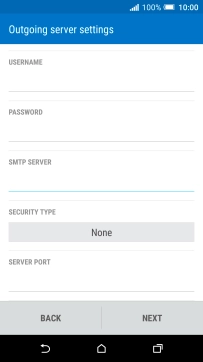
Press None to turn off the function.
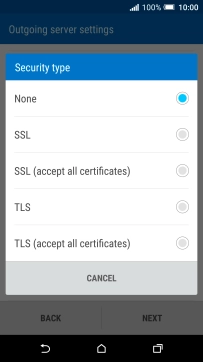
13 Enter outgoing port
Press the field below "SERVER PORT" and key in 25.
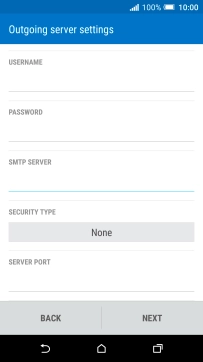
25
Press NEXT.
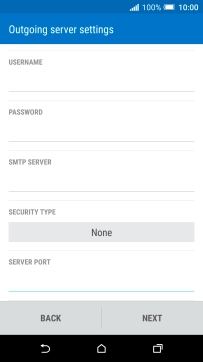
14 Enter email account name
Press the field below "ACCOUNT NAME" and key in the required name.
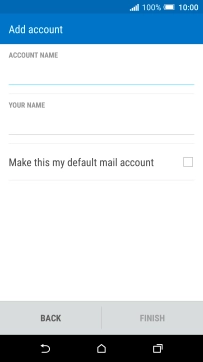
15 Enter sender name
Press the field below "YOUR NAME" and key in the required sender name.
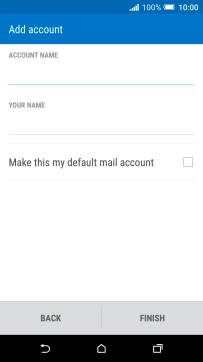
Press FINISH.
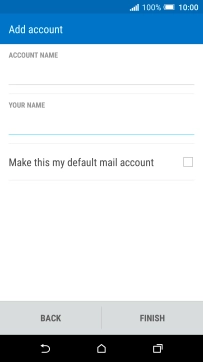
16 Select settings for retrieval of new email messages
Press the required email account.
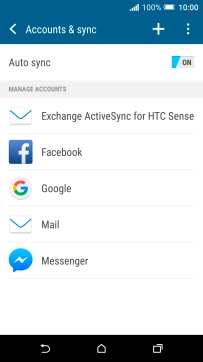
Press Account settings.
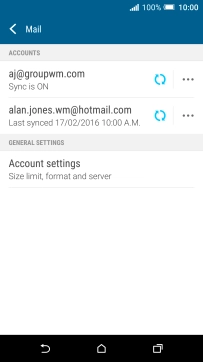
Press the required email account.
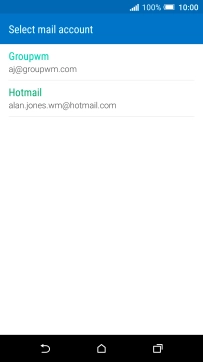
Press Sync, Send & Receive.
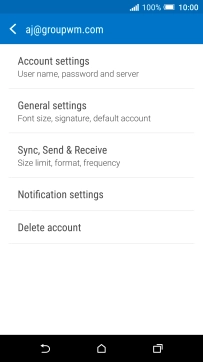
Press Peak time sync.
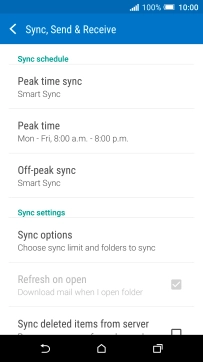
Press the required setting.
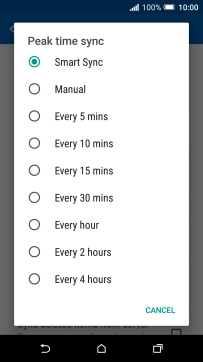
Press Off-peak sync.
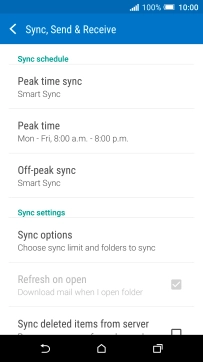
Press the required setting.
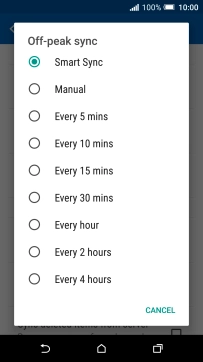
17 Return to the home screen
Press the Home key to return to the home screen.