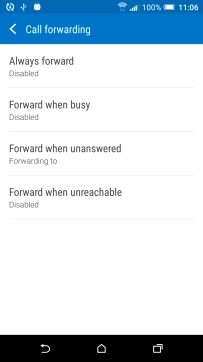1 Find "Call forwarding"
Slide your finger downwards starting from the top of the screen.
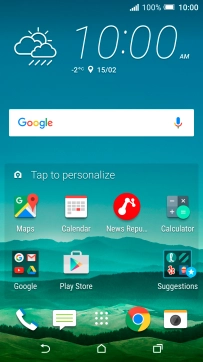
Press the settings icon.
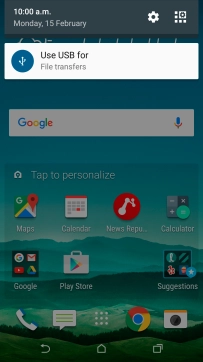
Press Call.
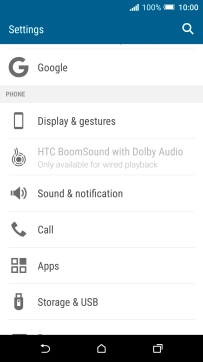
Press Call forwarding.
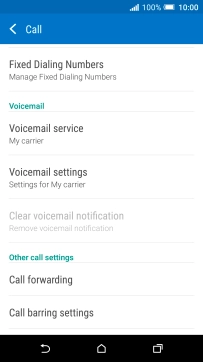
2 Divert calls to voicemail
Press the required divert type.
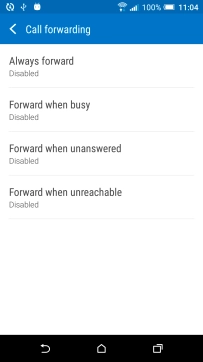
If you divert missed calls, you need to select a delay for the divert. Press the drop down list below "DELAY" and follow the instructions on the screen to select a delay for the divert.

Key in (prefix) 5 (your phone number) and press ENABLE.

(prefix) 5 (your phone number)
3 Return to the home screen
Press the Home key to return to the home screen.