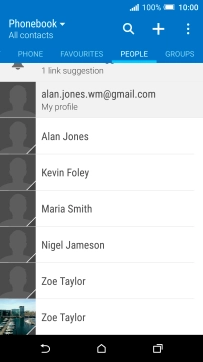1. Find "People"
Press the main menu icon.
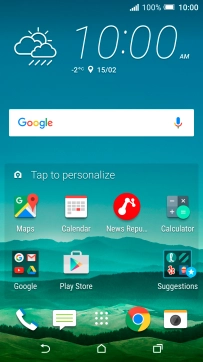
Press People.

2. Create contact
Press the new contact icon.
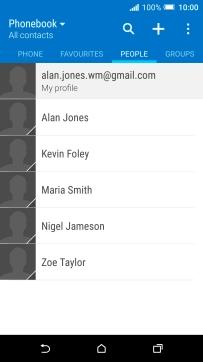
3. Select address book
Press the field below "CONTACT TYPE".
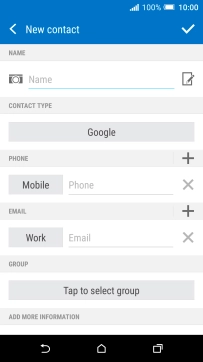
Press Phone.
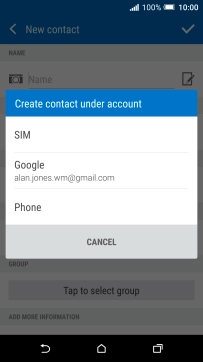
4. Enter name
Press Name and key in the name.
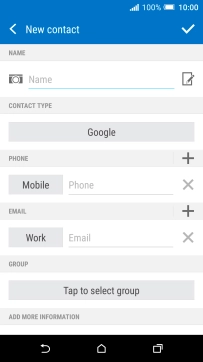
5. Add picture
Press the picture icon.
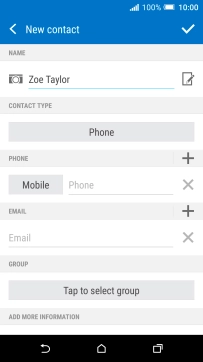
Press Gallery.
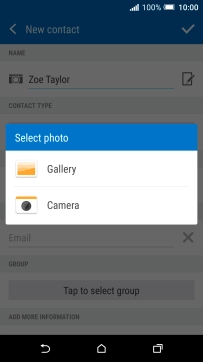
Press the drop down list at the top of the screen.
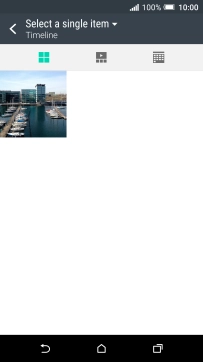
Press Albums and go to the required folder.
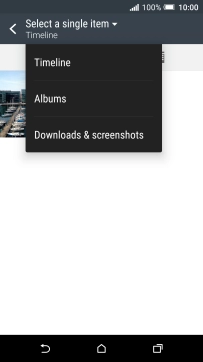
Press the required picture.
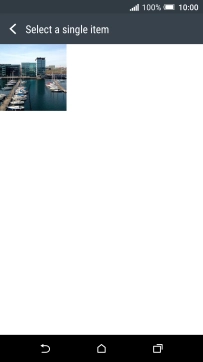
Drag the frame to the required position to select the required detail and press DONE.

6. Enter phone number
Press Phone and key in the required phone number.

Press the field next to the phone number.
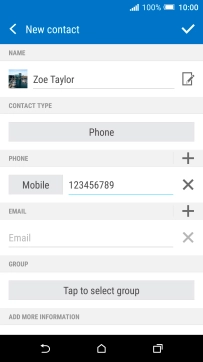
Press the required number type.
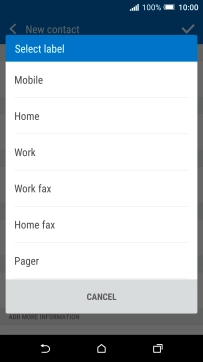
7. Enter email address
Press Email.
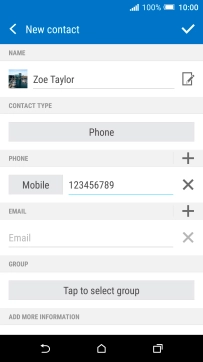
8. Save contact
Press confirm icon.
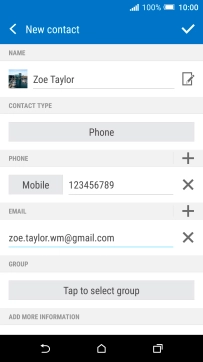
9. Assign a ring tone
Press the required contact.
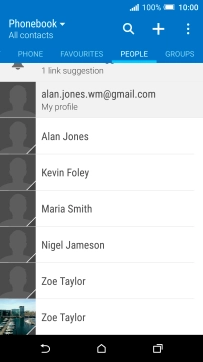
Press Ringtone.
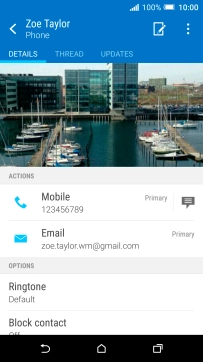
Press the add ring tone icon.
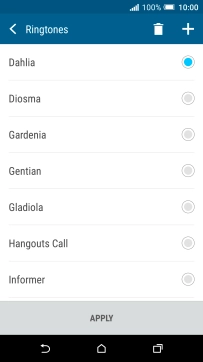
Press Music.
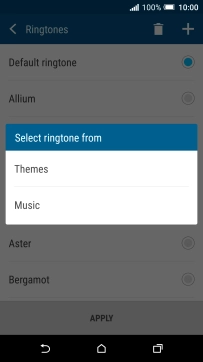
Press the required ring tones to hear them.
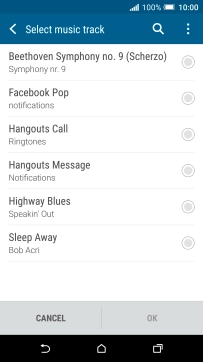
Once you've found a ring tone you like, press OK.
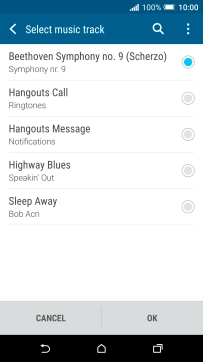
Press APPLY.
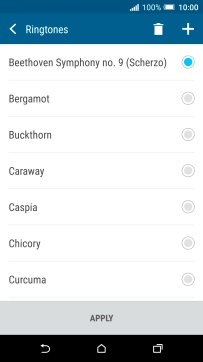
10. Return to the home screen
Press the Home key to return to the home screen.