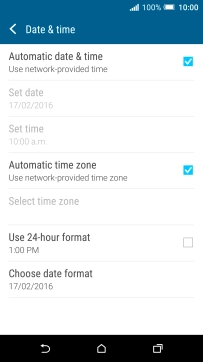1. Find "Date & time"
Slide your finger downwards starting from the top of the screen.
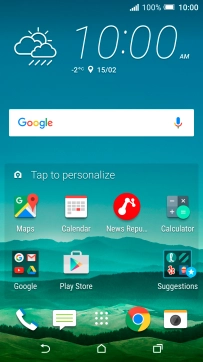
Press the settings icon.
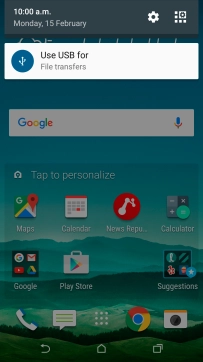
Press Date & time.
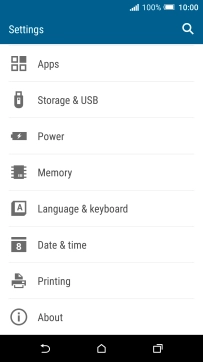
2. Turn on automatic date and time update
Press Automatic date & time to turn on the function.
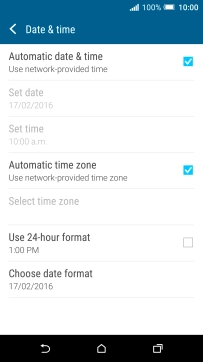
3. Turn on automatic time zone update
Press Automatic time zone to turn on the function.
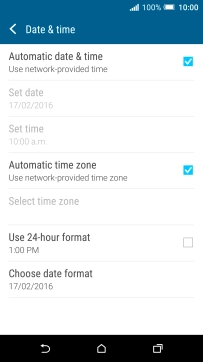
4. Return to the home screen
Press the Home key to return to the home screen.