Turn on the video recorder
Press All apps to access the main menu.
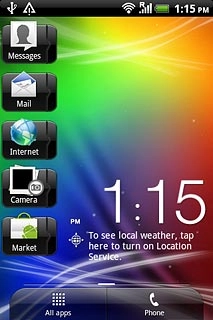
Press Camcorder.
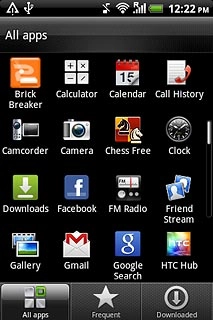
Record a video clip
To zoom in or out:
Press the upper or lower part of the Volume key to zoom in or out.
Press the upper or lower part of the Volume key to zoom in or out.

Press the record icon to start the video recorder.
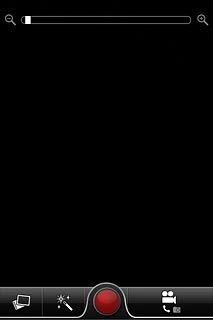
Press the record icon to stop the video recorder.
The video clip is automatically saved.
The video clip is automatically saved.
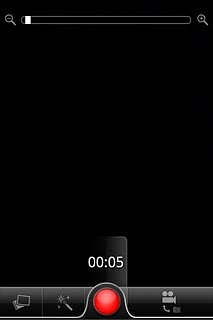
Choose option
You have a number of other options when recording video clips using your phone's video recorder.
Press the Menu key.
Choose one of the following options:
Select video quality, go to 3a.
Turn sound recording on or off, go to 3b.
Press the Menu key.
Choose one of the following options:
Select video quality, go to 3a.
Turn sound recording on or off, go to 3b.

3a - Select video quality
Press Video quality.
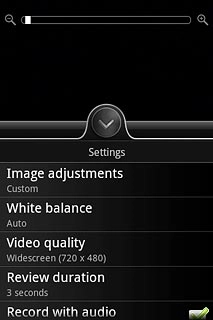
Press the required video quality.
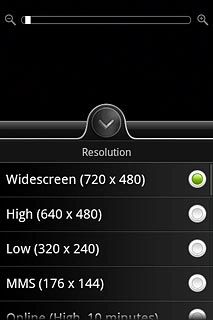
3b - Turn sound recording on or off
Press Record with audio to turn the function on or off.
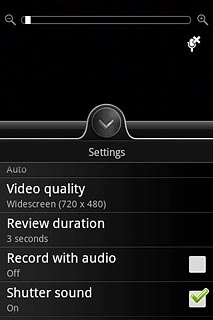
When the box next to the menu item is ticked (V), the function is turned on.
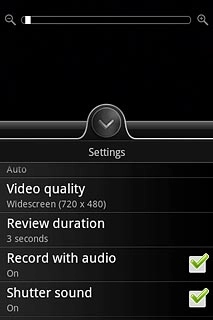
Exit
Press the Home key to return to standby mode.

