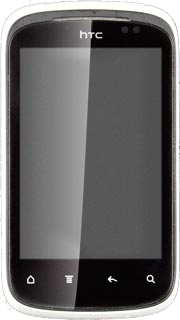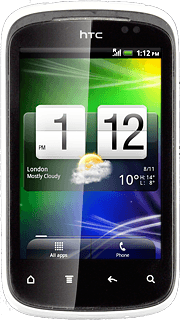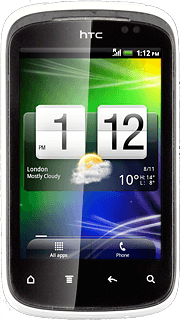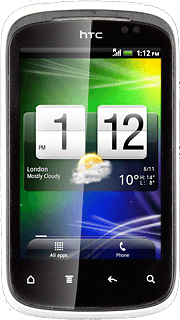Find "Calendar"
Press All apps to access the main menu.
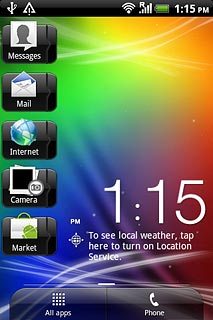
Press Calendar.
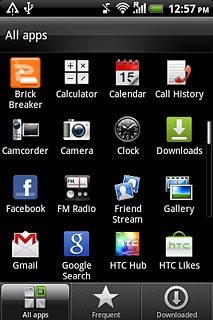
Use calendar
Follow the steps below to use the calendar.
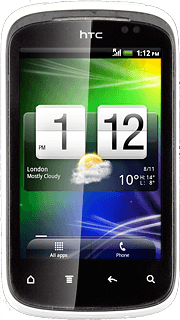
Select calendar view
Press one of the following views (depending on the current view):
Month
Month
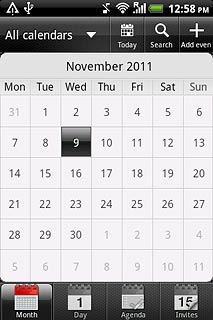
Day
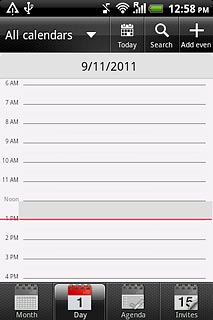
Agenda

Go to date
Press the Menu key.
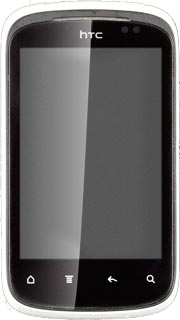
Press Go to.
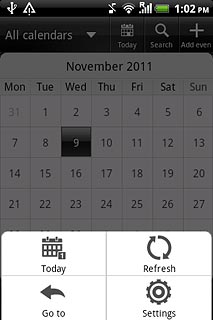
Slide the numbers up or down to select the date.
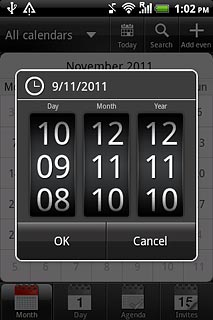
Press OK.
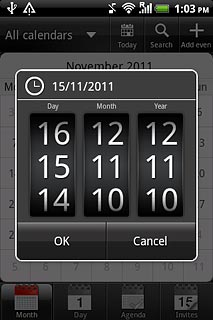
To go to the current date:
Press Today.
Press Today.
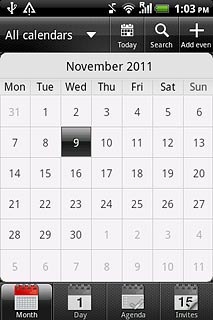
Add appointment
Press Add even.
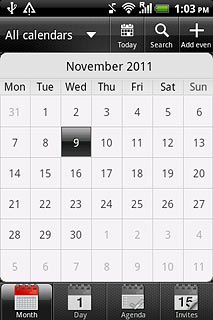
Press the field at the top of the display.
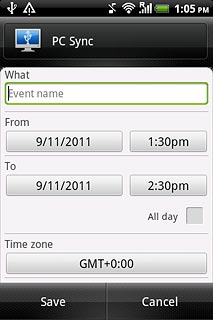
Press the required calendar.
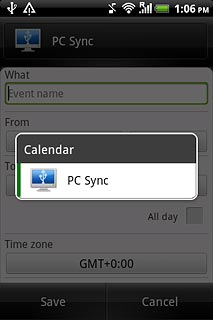
Press Event name and key in a subject for the appointment.
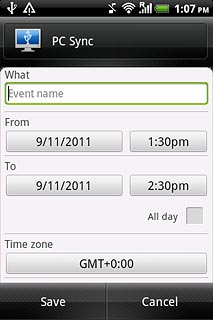
Press the fields below From and To and follow the instructions on the display to select start and end time.
Follow the instructions on the display to key in further information.
Follow the instructions on the display to key in further information.
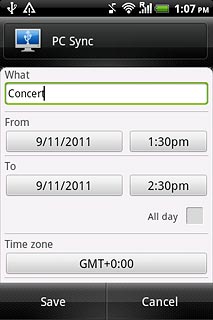
Press Save.
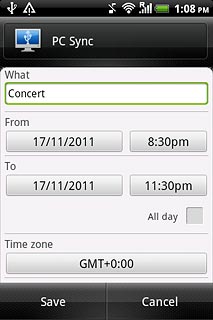
View appointment
Press Agenda.
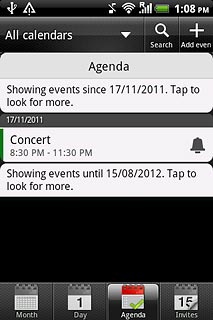
Press the required appointment to view the appointment details.
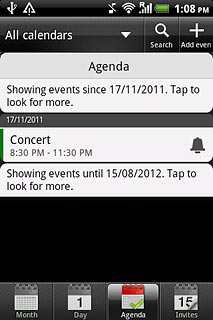
Press the Return key to return to the list of appointments.
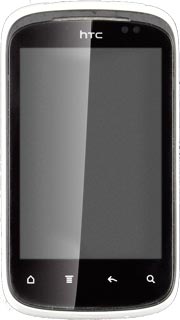
Select settings for the calendar
Press the Menu key.
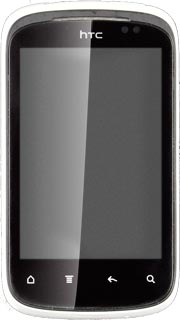
Press Settings.
Follow the instructions on the display to select the required settings for the calendar.
Follow the instructions on the display to select the required settings for the calendar.
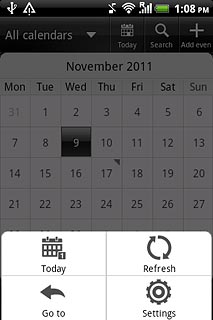
Exit
Press the Home key to return to standby mode.