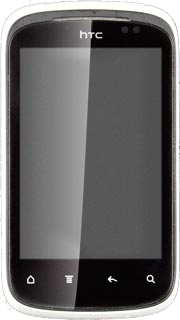Find "Gallery"
Press All apps to access the main menu.
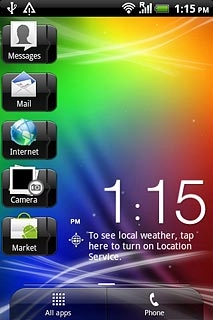
Press Gallery.
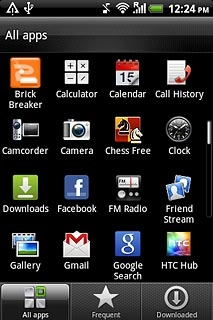
Find picture or video clip
Go to the required folder.
Press and hold the required picture or the required video clip until a pop-up menu is displayed.
Press and hold the required picture or the required video clip until a pop-up menu is displayed.
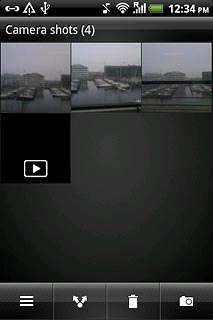
Press Share.
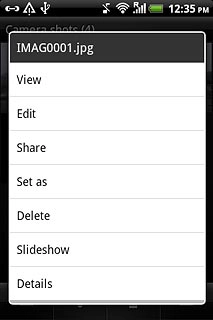
Choose social network
Press one of the following social networks:
Facebook for HTC Sense, go to 3a.
Facebook for HTC Sense, go to 3a.
You can't upload pictures to YouTube.
You can't upload video clips to Picasa.
You can't upload video clips to Picasa.
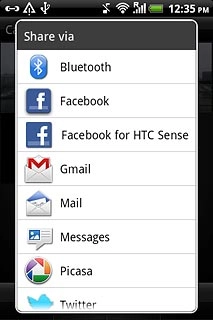
Picasa, go to 3b.
You can't upload pictures to YouTube.
You can't upload video clips to Picasa.
You can't upload video clips to Picasa.
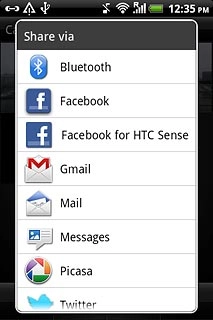
YouTube, go to 3c.
If it's the first time you use the application, you need to log on.
If it's the first time you use the application, you need to log on.
You can't upload pictures to YouTube.
You can't upload video clips to Picasa.
You can't upload video clips to Picasa.
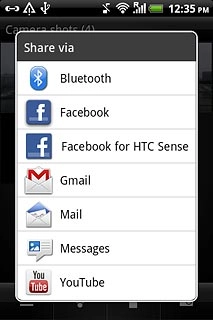
3a - "Facebook for HTC Sense"
Press Add tag and description.
If you selected a picture in step 2.
If you selected a picture in step 2.
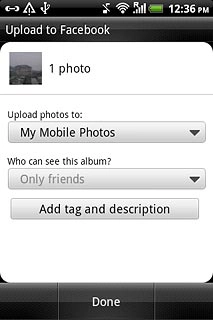
Press Tap to add caption and key in text for the picture.
If you selected a video clip in step 2.
If you selected a video clip in step 2.
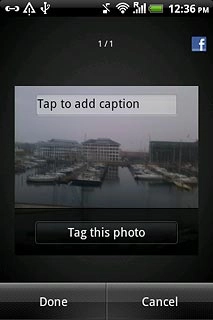
Press Tap to add description and key in text for the video clip.
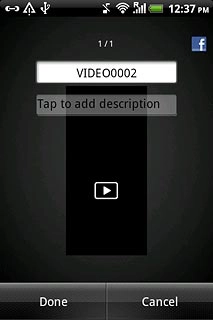
Press Done.
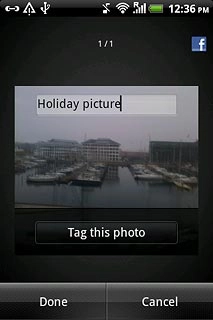
Press Done to upload the picture or video clip
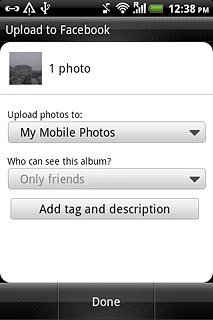
3b - "Picasa"
Press Caption and key in text for the picture.
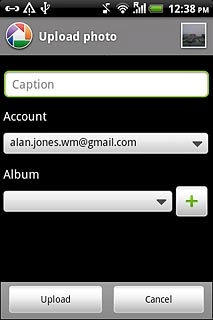
Press Upload.
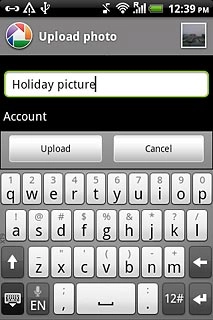
3c - "YouTube"
Press You can set a title here and key in text for the video clip.
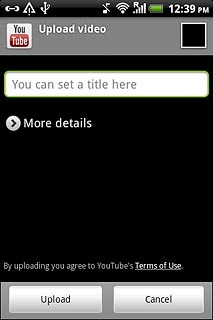
Press Upload.
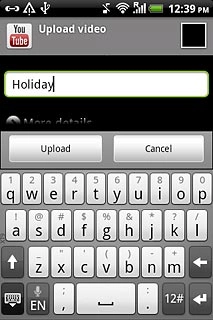
Exit
Press the Home key to return to standby mode.