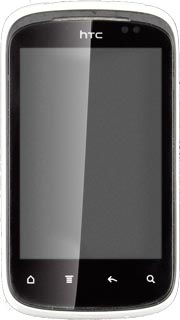Find "Access Point Names"
Press All apps to access the main menu.
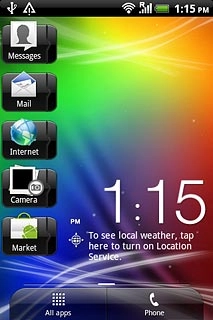
Press Settings.
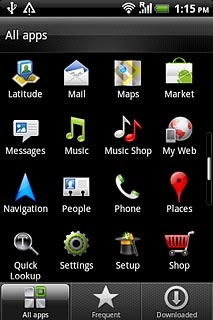
Press Wireless & networks.
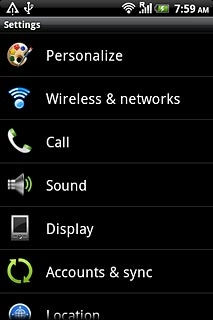
Press Mobile networks.
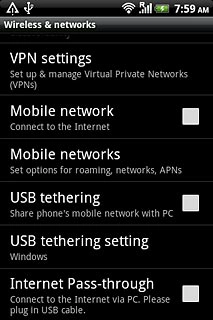
Press Access Point Names.
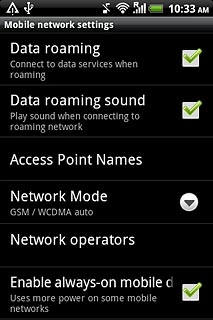
Create new data connection
Press the Menu key.

Press New APN.
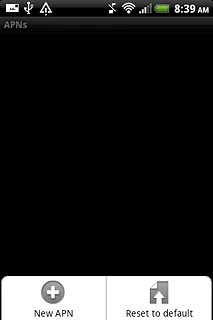
Enter data connection name
Press Name.
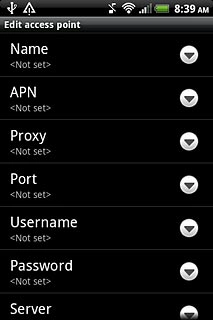
Key in Vodafone MMS and press OK.
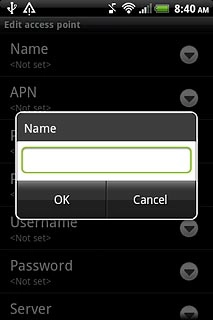
Enter APN
Press APN.
Key in mms.vodafone.net
Key in mms.vodafone.net
An APN (Access Point Name) is used to establish a connection from your phone to the internet. In order to send and receive picture messages, your phone needs a connection to the internet.
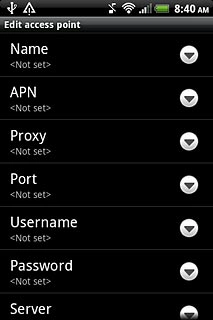
Press OK.
An APN (Access Point Name) is used to establish a connection from your phone to the internet. In order to send and receive picture messages, your phone needs a connection to the internet.
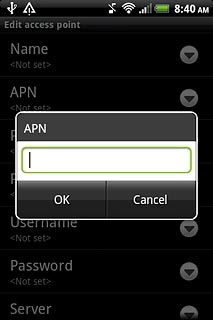
Enter picture messaging server
Press MMSC.
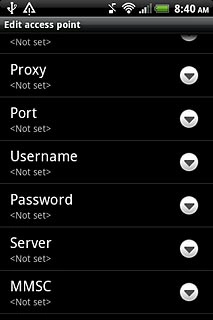
Key in http://www.vodafone.ie/mms and press OK.
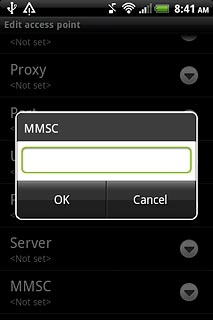
Enter IP address
Press MMS proxy.
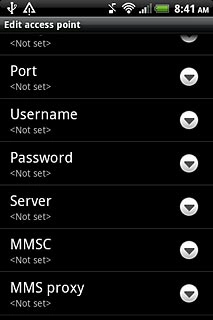
Key in 10.24.59.200 and press OK.
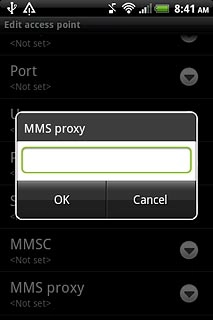
Enter port number
Press MMS port.
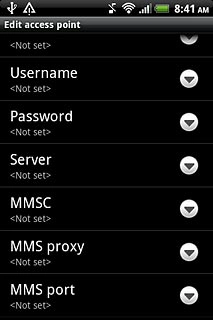
Key in 80 and press OK.
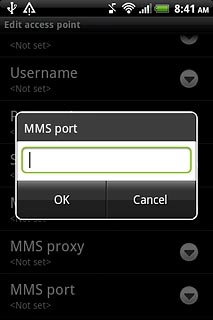
Enter country code
Press MCC.
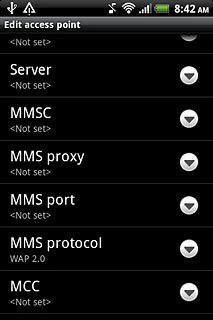
Key in 272 and press OK.
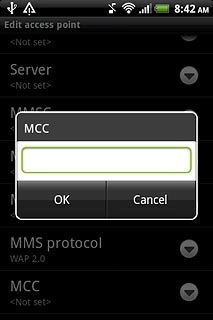
Enter network code
Press MNC.
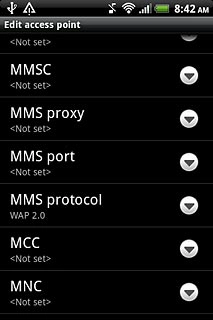
Key in 01 and press OK.
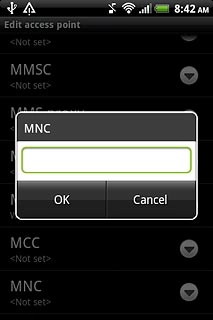
Select authentication
Press Authentication type.
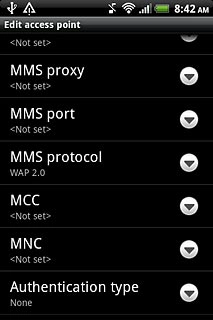
Press None.
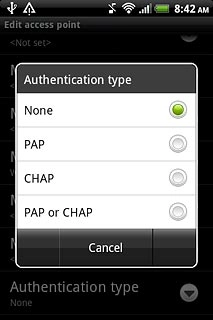
Select APN type
Press APN type.
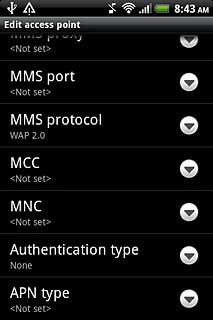
Key in mms and press OK.
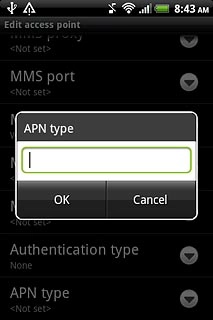
Save data connection
Press the Menu key.

Press Save.
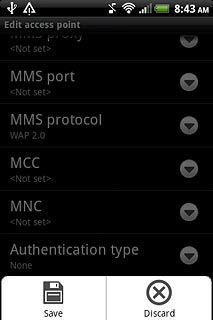
Press the Home key to return to standby mode.
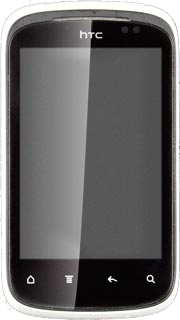
Find "Multimedia messages (MMS)"
Press All apps to access the main menu.
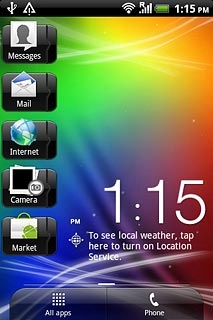
Press Messages.
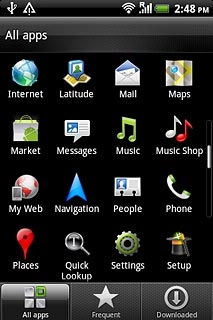
Press the Menu key.
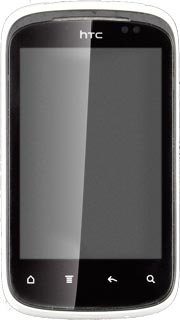
Press Settings.
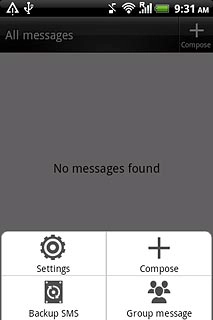
Press Multimedia messages (MMS).
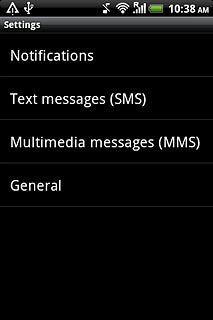
Turn request for delivery reports on or off
Press Delivery reports to turn the function on or off.
If you turn on request for delivery reports, you'll be notified when your message has been delivered. This requires that sending of delivery reports has been turned on by the recipient.
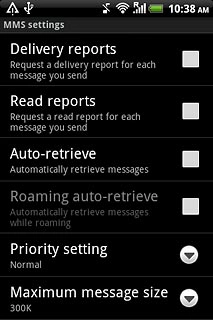
When the box next to the menu item is ticked (V), the function is turned on.
If you turn on request for delivery reports, you'll be notified when your message has been delivered. This requires that sending of delivery reports has been turned on by the recipient.
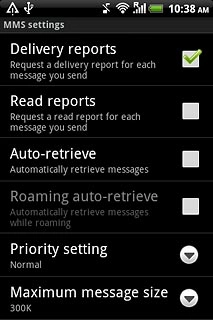
Select setting for picture message download in home network
Press Auto-retrieve to turn on the function.
If you turn on the function, you'll receive all picture messages when you're within range of your home network.
If you turn off the function, you'll be notified before you receive picture messages when you're within range of your home network.
If you turn off the function, you'll be notified before you receive picture messages when you're within range of your home network.
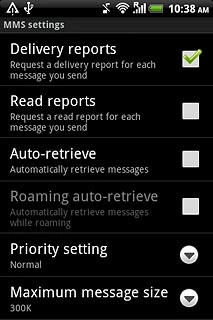
When the box next to the menu item is ticked (V), the function is turned on.
If you turn on the function, you'll receive all picture messages when you're within range of your home network.
If you turn off the function, you'll be notified before you receive picture messages when you're within range of your home network.
If you turn off the function, you'll be notified before you receive picture messages when you're within range of your home network.
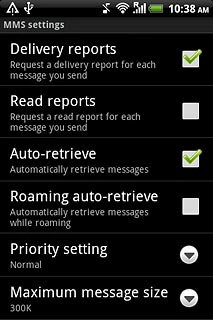
Select setting for picture message download when roaming
Press Roaming auto-retrieve to turn on the function.
If you turn on the function, you'll receive all picture messages when you're out of range of your home network.
If you turn off the function, you'll be notified before you receive picture messages when you're out of range of your home network.
The menu item is only available if Auto-retrieve is turned on, see step 15.
If you turn off the function, you'll be notified before you receive picture messages when you're out of range of your home network.
The menu item is only available if Auto-retrieve is turned on, see step 15.
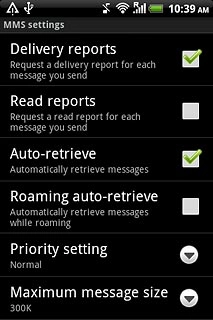
When the box next to the menu item is ticked (V), the function is turned on.
If you turn on the function, you'll receive all picture messages when you're out of range of your home network.
If you turn off the function, you'll be notified before you receive picture messages when you're out of range of your home network.
The menu item is only available if Auto-retrieve is turned on, see step 15.
If you turn off the function, you'll be notified before you receive picture messages when you're out of range of your home network.
The menu item is only available if Auto-retrieve is turned on, see step 15.
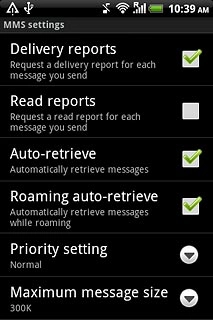
Exit
Press the Home key to return to standby mode.