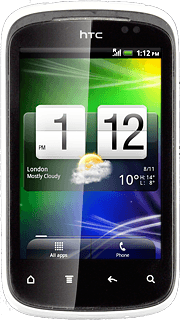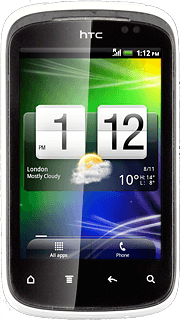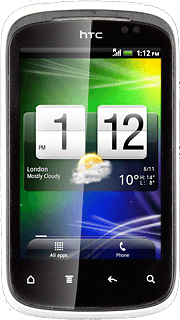Find "Mail"
Press All apps to access the main menu.
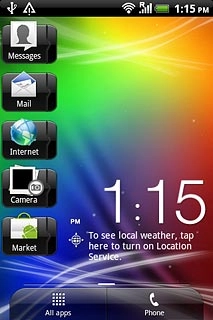
Press Mail.

Select email account
Press arrow down.
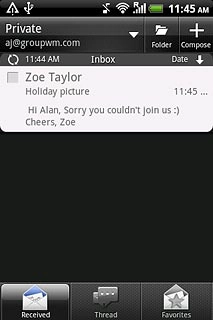
Press the required email account.
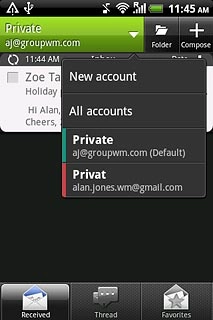
Retrieve email messages
Press the Menu key.

Press Refresh.
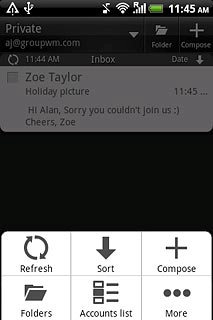
Read email message
Press the required email message to read it.
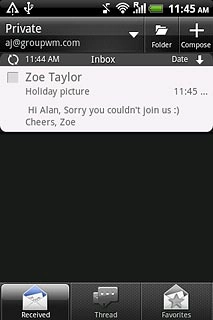
Choose option
You have a number of options when you've read the email message.
Choose one of the following options:
Reply to email message, go to 5a.
Forward email message, go to 5b.
Delete email message, go to 5c.
Choose one of the following options:
Reply to email message, go to 5a.
Forward email message, go to 5b.
Delete email message, go to 5c.
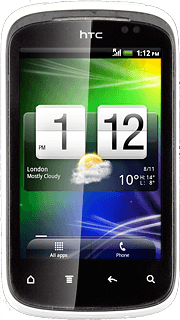
5a - Reply to email message
Press Reply.
Write your email message.
Write your email message.
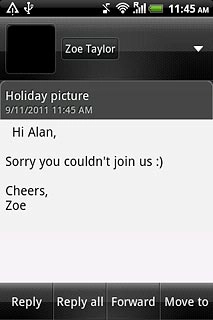
Press Send.
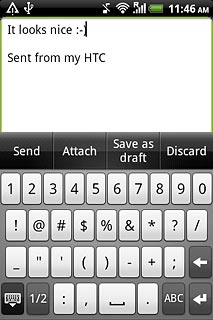
5b - Forward email message
Press Forward.
If the recipient isn't saved in the phone book: key in the required email address.
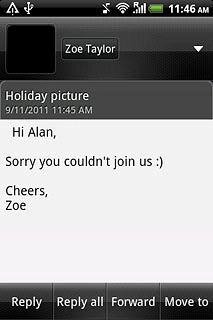
Press To.
Key in the first letters of the required contact.
Matching contacts are displayed.
Key in the first letters of the required contact.
Matching contacts are displayed.
If the recipient isn't saved in the phone book: key in the required email address.
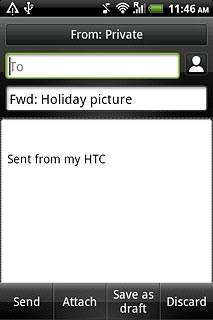
Press the required contact.
If the recipient isn't saved in the phone book: key in the required email address.
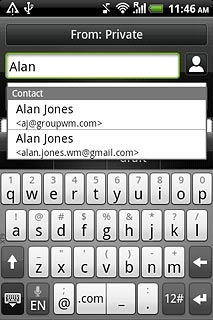
Press Send.
If the recipient isn't saved in the phone book: key in the required email address.
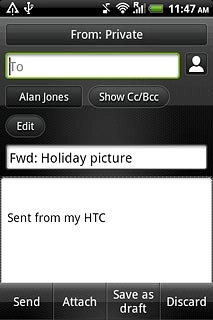
5c - Delete email message
Press the Menu key.

Press Delete.
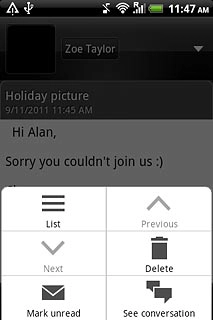
Exit
Press the Home key to return to standby mode.