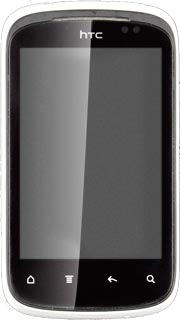Find "People"
Press All apps to access the main menu.
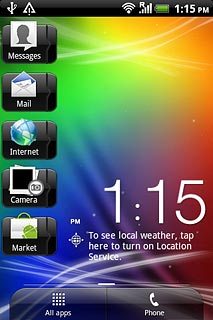
Press People.
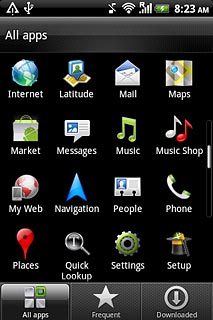
Merge identical contacts
Press the required contact.
Before you can select a social network, you need to synchronise contacts with a social network. Click here for information on how to synchronise contacts with social networks.
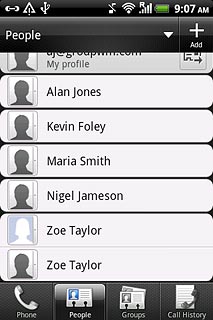
Press the Menu key.
Before you can select a social network, you need to synchronise contacts with a social network. Click here for information on how to synchronise contacts with social networks.
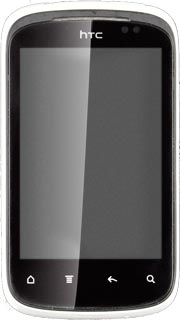
Press Link.
Before you can select a social network, you need to synchronise contacts with a social network. Click here for information on how to synchronise contacts with social networks.
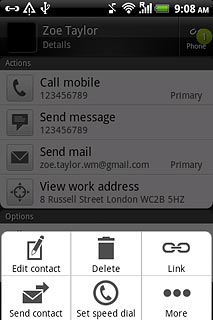
If no contacts are suggested:
Press the merge icon next to the required contacts.
Press the merge icon next to the required contacts.
Before you can select a social network, you need to synchronise contacts with a social network. Click here for information on how to synchronise contacts with social networks.
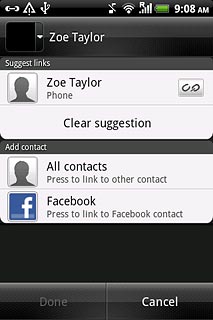
Press Done.
Before you can select a social network, you need to synchronise contacts with a social network. Click here for information on how to synchronise contacts with social networks.
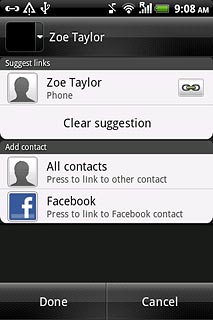
If no contacts are suggested:
Press All contacts or the required social network.
Press All contacts or the required social network.
Before you can select a social network, you need to synchronise contacts with a social network. Click here for information on how to synchronise contacts with social networks.
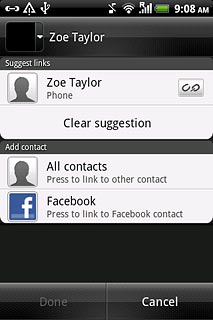
Press the required contacts.
Before you can select a social network, you need to synchronise contacts with a social network. Click here for information on how to synchronise contacts with social networks.
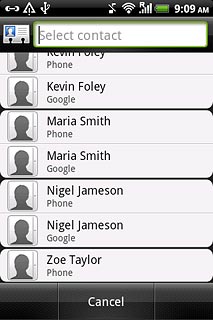
Press Done.
Before you can select a social network, you need to synchronise contacts with a social network. Click here for information on how to synchronise contacts with social networks.
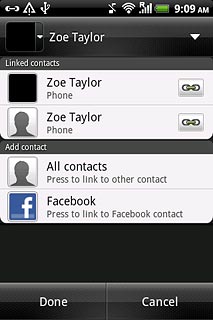
Exit
Press the Home key to return to standby mode.