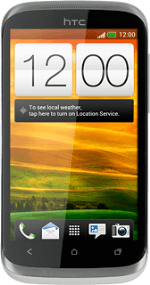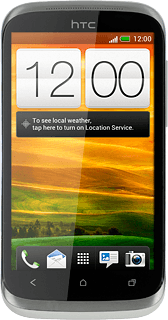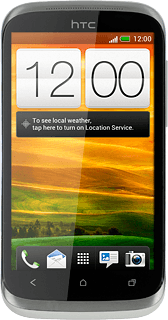Turn on the video recorder
Press the menu icon.
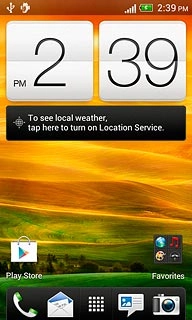
Press Camera.
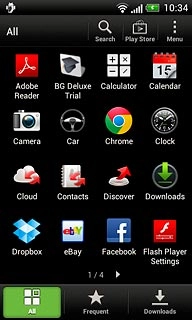
Record a video clip
To zoom in or out:
Press and drag the indicator to the required position to zoom in or out.
Press and drag the indicator to the required position to zoom in or out.
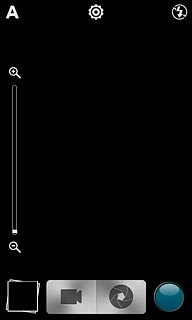
Press the video recorder icon to start the video recorder.
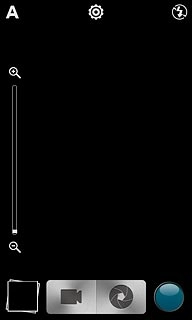
Press the record icon to stop the video recorder.
The video clip is automatically saved.
The video clip is automatically saved.
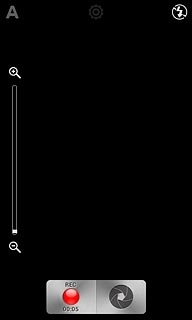
Choose option
You have a number of other options when recording video clips using your phone's video recorder.
Choose one of the following options:
Select resolution, go to 3a.
Turn sound recording on or off, go to 3b.
Select memory, go to 3c.
Choose one of the following options:
Select resolution, go to 3a.
Turn sound recording on or off, go to 3b.
Select memory, go to 3c.
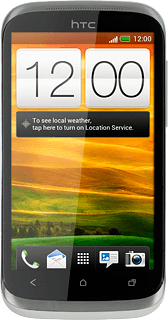
3a - Select resolution
Press the settings icon.
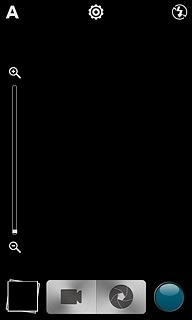
Press Video Quality.
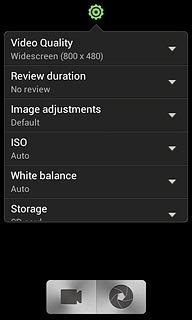
Press the required resolution.
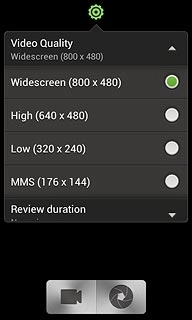
3b - Turn sound recording on or off
Press the settings icon.
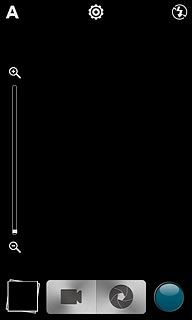
Press Video options.
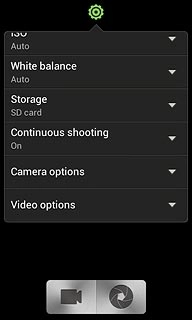
Press Record with audio to turn the function on or off.
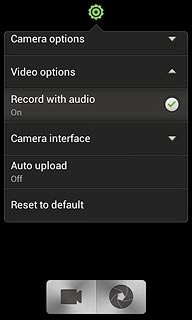
When the field next to the menu item is ticked (V), the function is turned on.
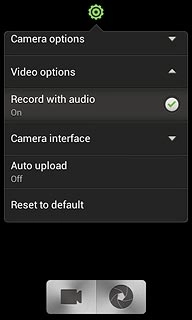
Press the settings icon.
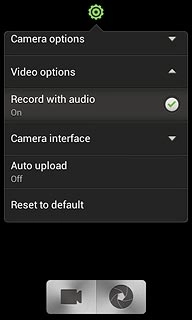
3c - Select memory
Press the settings icon.
You need to insert a memory card before you can select the required memory for your video clips. Click here for information on how to insert a memory card into your phone.
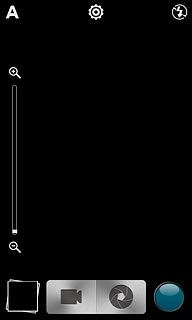
Press Storage.
You need to insert a memory card before you can select the required memory for your video clips. Click here for information on how to insert a memory card into your phone.
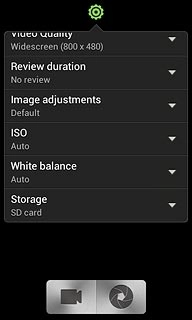
Press SD card or Phone storage.
You need to insert a memory card before you can select the required memory for your video clips. Click here for information on how to insert a memory card into your phone.
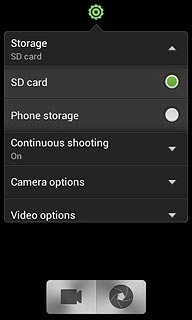
Exit
Press the Home key to return to standby mode.