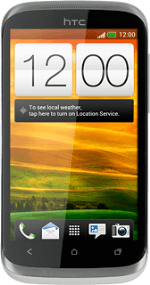Find "Gallery"
Press the menu icon.
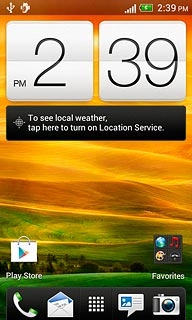
Press Gallery.
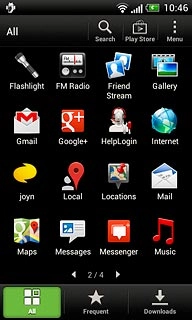
Select file
Go to the required folder.
Press and hold the required file until a pop-up menu is displayed.
Press and hold the required file until a pop-up menu is displayed.
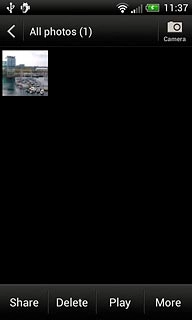
Press Share.
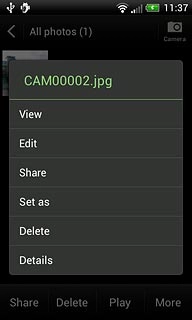
Press See all....
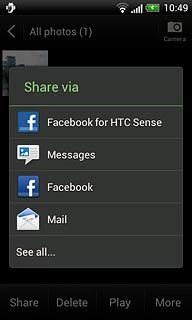
Transfer file via Bluetooth
Press Bluetooth.
In some cases, you need to key in an access code of your own choice. You also need to key in the access code on the other device.
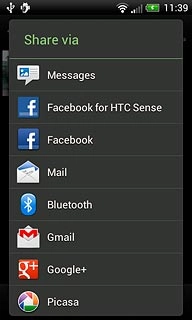
If required, press OK to turn on Bluetooth.
Your phone now searches for devices and after a moment, a list of Bluetooth devices within range is displayed.
Your phone now searches for devices and after a moment, a list of Bluetooth devices within range is displayed.
In some cases, you need to key in an access code of your own choice. You also need to key in the access code on the other device.
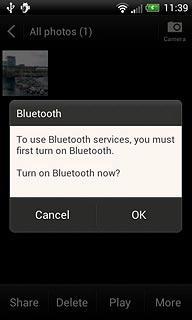
Press the required Bluetooth device.
The file is sent.
The file is sent.
In some cases, you need to key in an access code of your own choice. You also need to key in the access code on the other device.
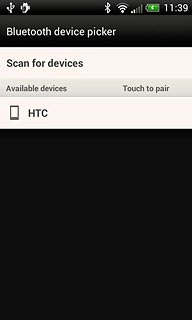
Exit
Press the Home key to return to standby mode.