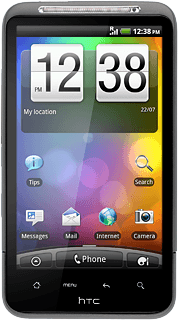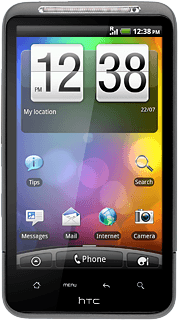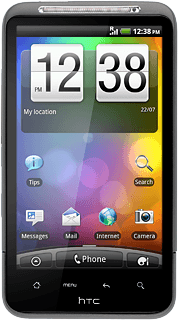Find "YouTube"
Press arrow up to access the main menu.

Press YouTube.
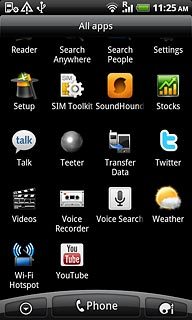
Use YouTube
A list of YouTube video clips is displayed.
Follow these instructions to see some general guidelines on how to use YouTube.
Follow these instructions to see some general guidelines on how to use YouTube.

Log on to YouTube
Press the Menu key.

Press My Channel.
Follow the instructions on the display to log on.
Follow the instructions on the display to log on.
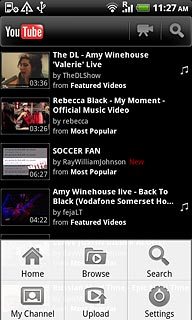
Play video clip
Press the required video clip.
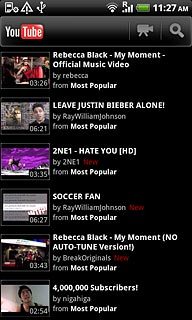
Press the Return key to go back.

Search for video clips
Press the Menu key.

Press Search.
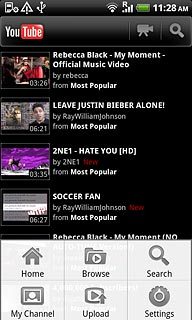
Key in the required search word and press the search icon.
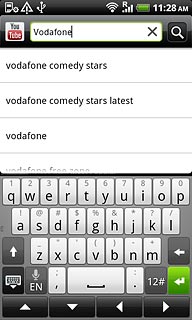
Press the required video clip.
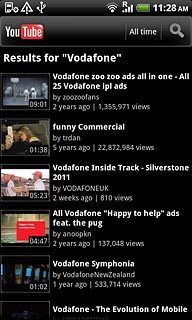
Press the Return key several times to return to the start page.

Save video clip as favourite
Start playing the required video clip, see above.
Press More.
Press More.
To save a video clip as a favourite, you need to log on to YouTube, see above.
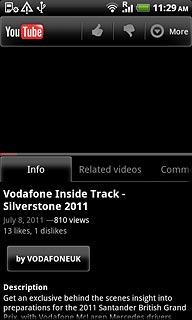
Press Favorite.
To save a video clip as a favourite, you need to log on to YouTube, see above.
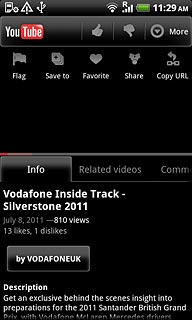
Press the Return key several times to return to the start page.
To save a video clip as a favourite, you need to log on to YouTube, see above.

Upload video clip to the Internet
Press the Menu key.
To upload a video clip, you need to log on to YouTube, see above.

Press Upload.
To upload a video clip, you need to log on to YouTube, see above.
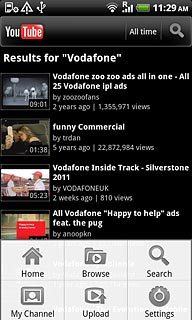
Press the required folder.
To upload a video clip, you need to log on to YouTube, see above.
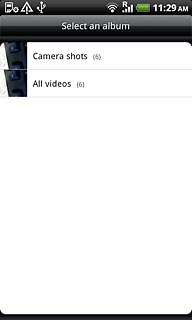
Press the required video clip.
Follow the instructions on the display to upload the selected video clip to the Internet.
Follow the instructions on the display to upload the selected video clip to the Internet.
To upload a video clip, you need to log on to YouTube, see above.
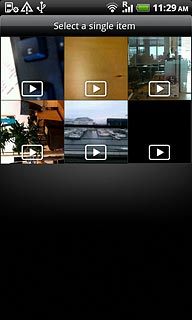
Clear search history
Press the Menu key.

Press Settings.
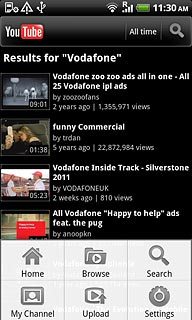
Press Clear search history.
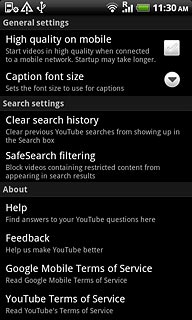
Press OK to confirm.
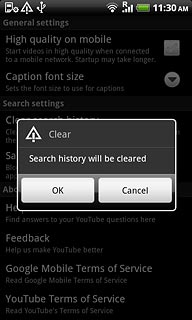
Press the Return key.

Exit
Press the Home key to return to standby mode.