Activate the video recorder
Press arrow up to access the main menu.

Press Camcorder.
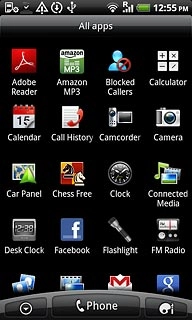
The object you're pointing the camera lens at is displayed.
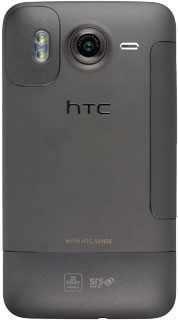
Record a video clip
To zoom in or out:
Drag the indicator to zoom in or out.
Drag the indicator to zoom in or out.
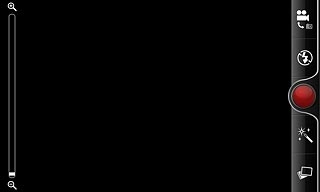
To activate or deactivate video light:
Press the video light icon repeatedly to activate or deactivate video light.
Press the video light icon repeatedly to activate or deactivate video light.
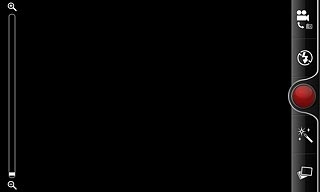
Press the record icon to start the video recorder.
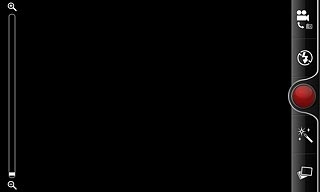
Press the record icon again to stop recording.
The video clip is automatically saved.
The video clip is automatically saved.
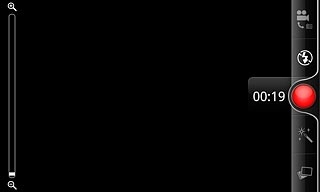
Press the Return key to return to the video recorder.

Choose option
You have a number of other options when recording video clips using the phone's video recorder.
Press the Menu key.
Choose one of the following options:
Select video quality, go to 3a.
Activate or deactivate sound recording, go to 3b.
Press the Menu key.
Choose one of the following options:
Select video quality, go to 3a.
Activate or deactivate sound recording, go to 3b.

3a - Select video quality
Press Video quality.
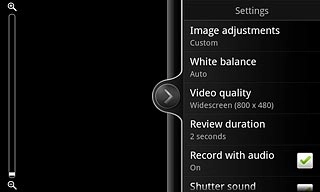
Press the required video quality.
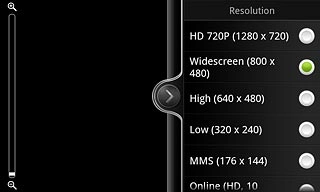
3b - Activate or deactivate sound recording
Press Record with audio to activate or deactivate the function.
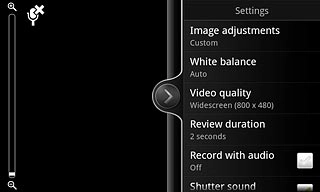
When the box next to the menu item is ticked (V), the function is activated.
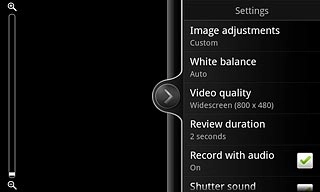
Exit
Press the Home key to return to standby mode.

