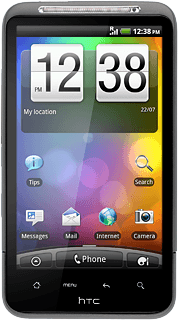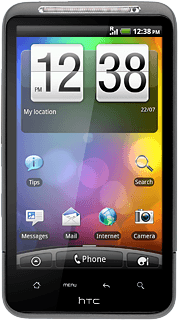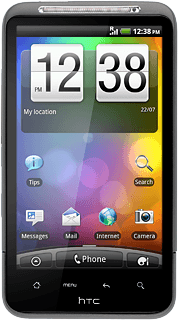Connect headset
Connect a headset to the headset socket.

Find "FM Radio"
Press arrow up to access the main menu.

Press FM Radio.
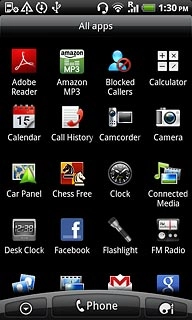
Use the radio
Follow the guidelines below to use the radio.

Manual tuning
Press the indicator at the middle of the display and drag it right or left to select the required frequency.

Automatic tuning
Press arrow right or arrow left to search for radio channels.
The radio searches for channels in the selected direction and stops when a channel is found.
The radio searches for channels in the selected direction and stops when a channel is found.

Save channel
Press + at the bottom of the display.

Key in a name for the channel and press Save.
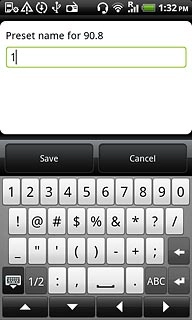
Save channels automatically
Press the Menu key.

Press Scan & Save.

Press OK.
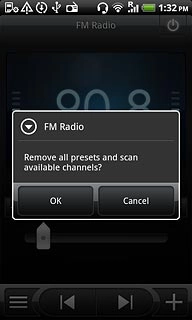
Select saved channel
Press the channel icon.

Press the required channel.
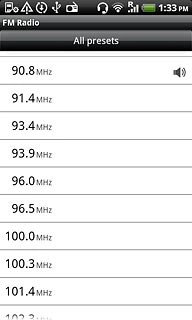
Activate or deactivate speaker
Press the Menu key.

Press Speaker or Headset (depending on the current setting).

Adjust the volume
Press the Top volume key or the Bottom volume key to adjust the volume.

Exit
Press the turn off icon.

Press the Home key to return to standby mode.