Activate the camera
Press arrow up to access the main menu.

Press Camera.
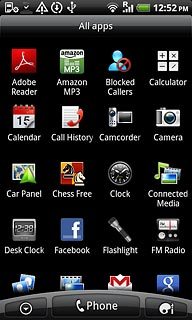
The display shows what the camera lens is pointing at.
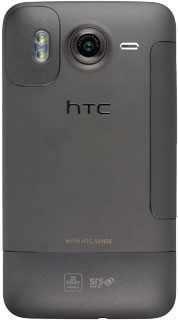
Take a picture
To zoom in or out:
Drag the indicator up or down to zoom in or out.
Drag the indicator up or down to zoom in or out.
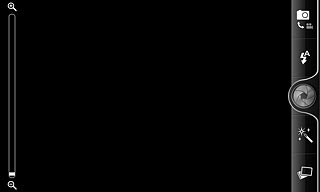
To activate or deactivate the flash:
Press the flash icon repeatedly to activate or deactivate flash.
Press the flash icon repeatedly to activate or deactivate flash.
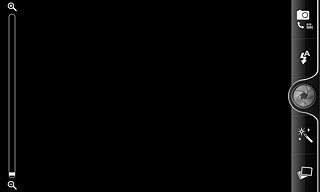
Point the camera lens at the required object and press the lens icon to take a picture.
The picture is saved automatically.
The picture is saved automatically.
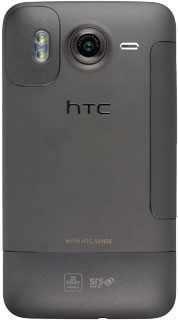
Press the Return key to return to the camera.

Choose option
You have a number of other options when taking pictures using the phone's camera.
Press the Menu key.
Choose one of the following options:
Select picture size, go to 3a.
Activate or deactivate geotagging, go to 3b.
Press the Menu key.
Choose one of the following options:
Select picture size, go to 3a.
Activate or deactivate geotagging, go to 3b.

3a - Select picture size
Press Resolution.
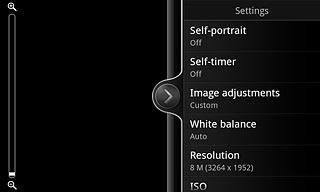
Press the required resolution.
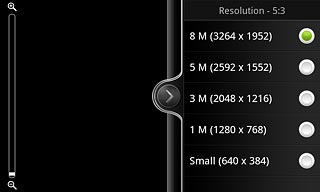
3b - Activate or deactivate geotagging
Press Geo-tag photos to activate or deactivate the function.
Before you can activate or deactivate geotagging, you need to activate GPS. Click here to see how.
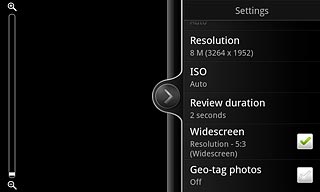
When the box next to the menu item is ticked (V), the function is activated.
Before you can activate or deactivate geotagging, you need to activate GPS. Click here to see how.
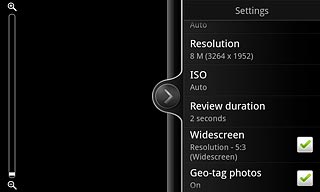
Exit
Press the Home key to return to standby mode.

