Find "Microsoft Exchange ActiveSync"
Press arrow up to access the main menu.

Press Mail.
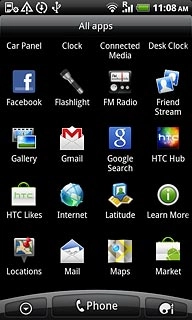
Press the Menu key.

Press More.
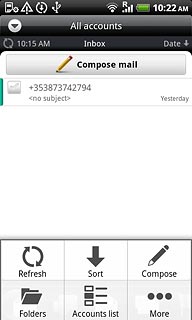
Press New account.
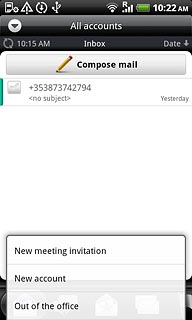
Press Microsoft Exchange ActiveSync.
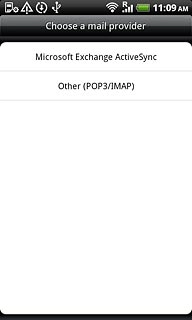
Enter email address
Press Email address and key in your email address.
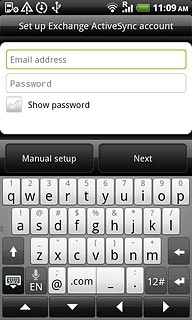
Enter password
Press Password and key in the password.

Press Next.
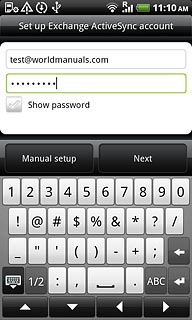
Enter server address
Press the field below Server address and key in the server address.
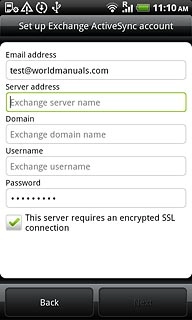
Enter domain name
Press the field below Domain and key in the domain name.
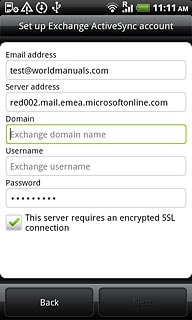
Enter username
Press the field below Username and key in the username.
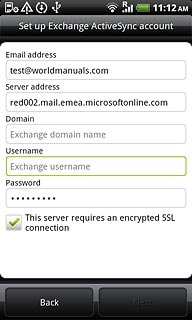
Activate or deactivate SSL encryption
Press This server requires an encrypted SSL connection to activate or deactivate SSL encryption.
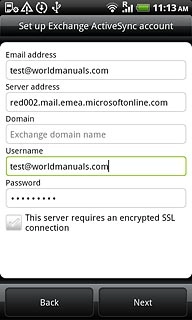
When the box next to the menu item is ticked (V), the function is activated.
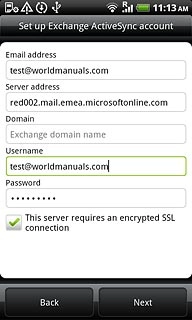
Press Next.
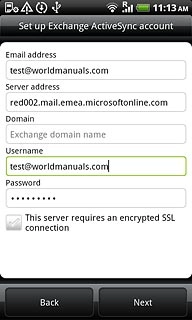
Select data types
Press Mail, Contacts and Calendar to activate or deactivate synchronisation.
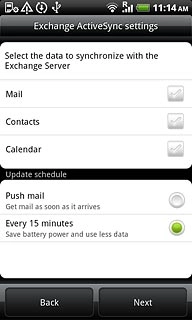
When the box next to the menu item is ticked (V), synchronisation is activated.
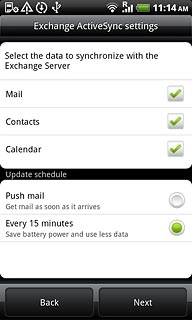
Select setting for retrieval of new email messages
Press Push mail, or Every 15 minutes.
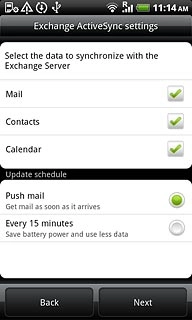
Press Next.
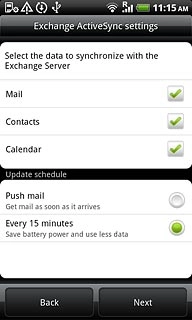
Enter email account name
Key in a name for your email account (e.g. Private or Work).
Press Finish setup.
Press Finish setup.
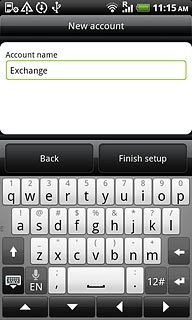
Exit
Press the Home key to return to standby mode.

